How-to: Installing Synergy Office Integration on multiple machines simultaneously
Introduction
With the use of an MSI file for Synergy Office Integration installation, there is a possibility for organizations with large number of users to perform the installation remotely and simultaneously. This removes the need for individual users to perform the installation separately and also allows a more systematic approach in updating Synergy Office Integration whenever a new update is available.
This document provides the steps required for system administrators to install Synergy Office Integration on users’ machines via Group Policy Object (GPO) without the user’s intervention.
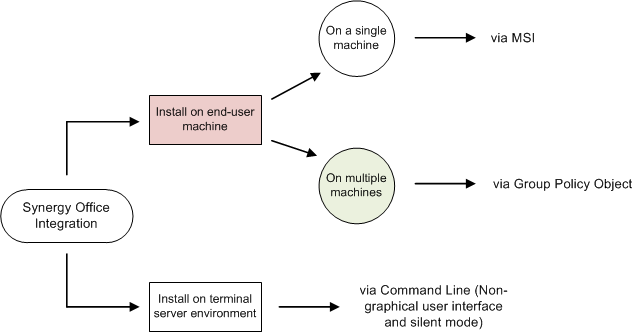
SOI can also be installed on a single end-user machine via MSI.
Alternatively, the installation of SOI can be done on a terminal server environment and is normally performed by a system administrator.
Description
To install Synergy Office Integration via GPO:
- Create an administrative image of Synergy Office Integration MSI on a network shared folder. If successful, you will get a pop-up screen saying that the installation has been successful. The following command line is used for this purpose:
msiexec /a “\\<server name>\<folder>\SynergyOfficeIntegration.msi” TARGETDIR=”\\<server name>\<folder>\<Admin Image Folder>”
This is shown as follows:
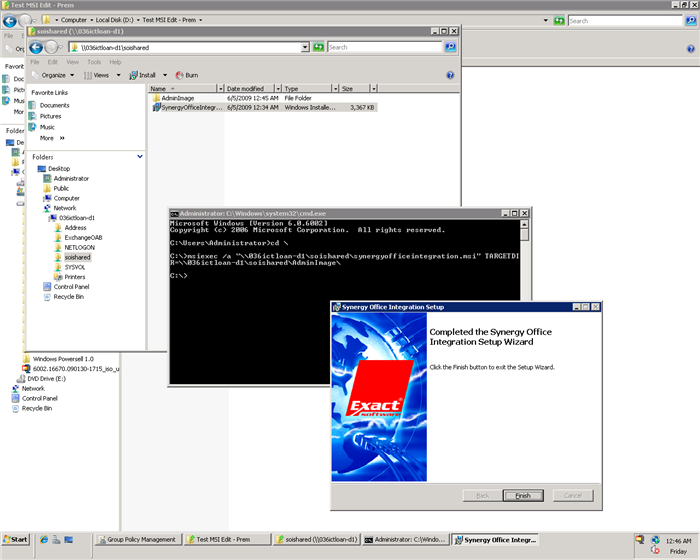
- Start the Group Policy Management console. Right-click on the desired domain and select Create a GPO in this domain, and Link it here… in order to deploy the application to that domain. This is shown as follows:
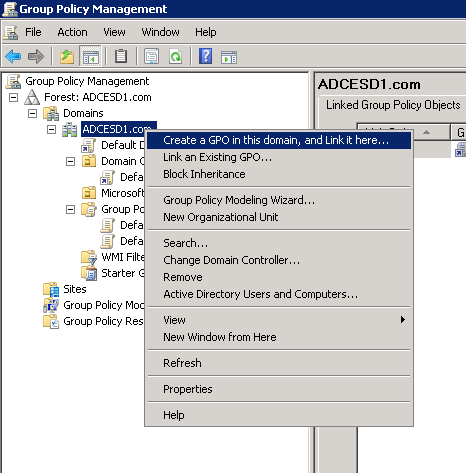
- Type a name for the GPO. This is shown as follows:
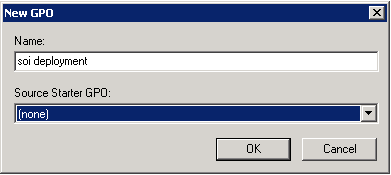
- Then, right-click the GPO and select Edit to edit its properties. This is shown as follows:
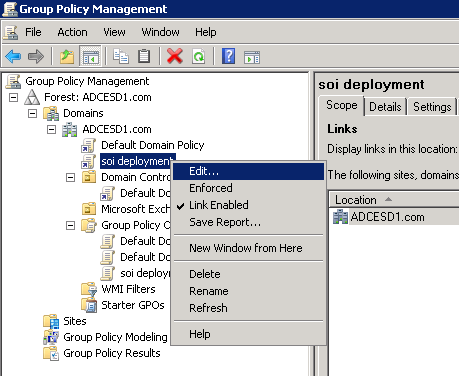
- In the Group Policy Management Editor, right-click on Software installation in the User Configuration section. Select New followed by Package… This is shown as follows:
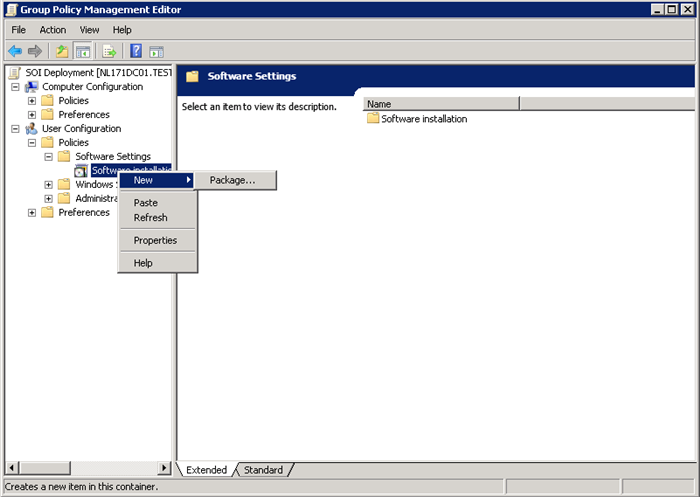
- Locate and select the image of Synergy Office Integration MSI that you created in step 1. This is shown as follows:
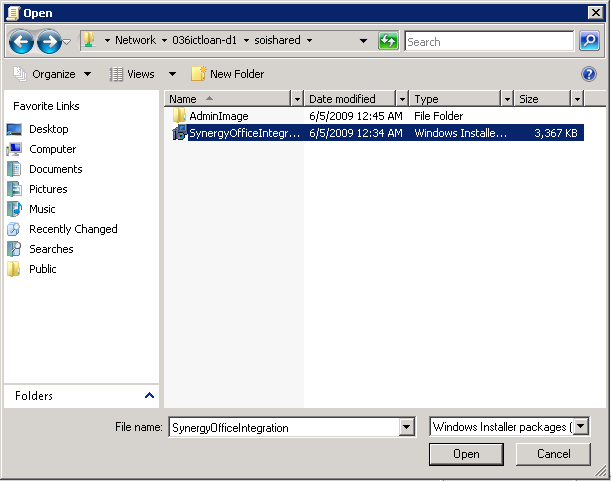
- Select the deployment method. This is shown as follows:
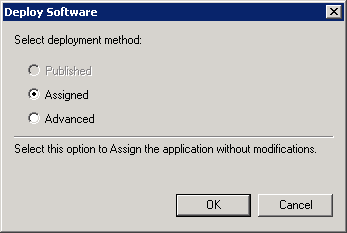
- Synergy Office Integration will be one of the entries in the Software installation setting. This is shown as follows:
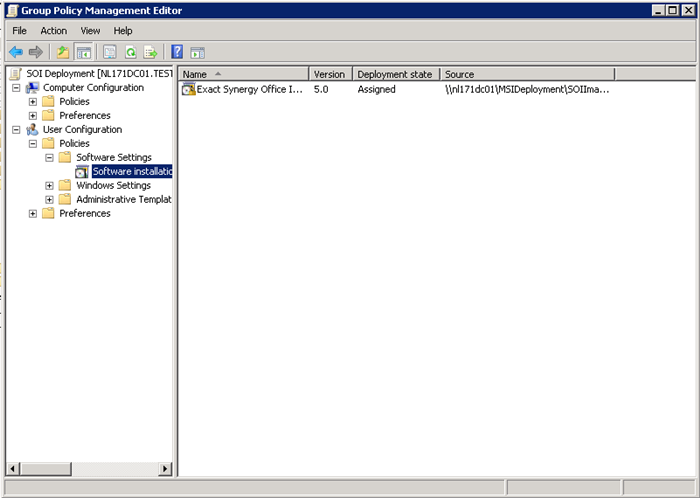
- Right-click on the created package and click Properties. Under the Deployment tab, select the Assigned option in the Deployment type section, and the Install this application at logon check box in the Deployment options section. Do NOT click OK.
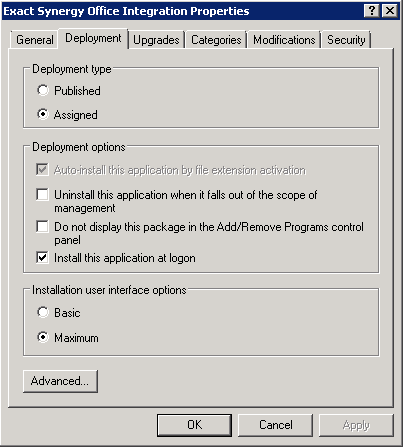
- Click Advanced and ensure that the Ignore language when deploying this package check box is selected.
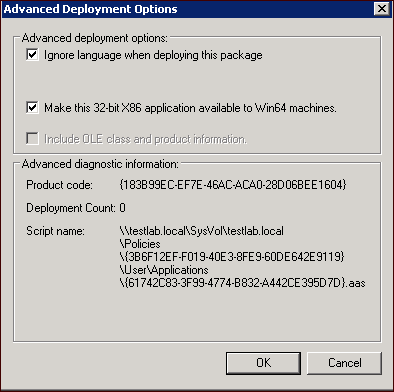
- Click OK to exit.
Note: In the event that the GPO's SOI installation package is displaying a non desired language (other than the default language, English), see How-to: Setting SOI's language to English only for GPO deployment in order to rectify this limitation of the GPO console.
Related documents
| Main Category: |
Support Product Know How |
Document Type: |
Online help main |
| Category: |
On-line help files |
Security level: |
All - 0 |
| Sub category: |
Details |
Document ID: |
19.137.962 |
| Assortment: |
Exact Synergy Enterprise
|
Date: |
24-04-2013 |
| Release: |
|
Attachment: |
|
| Disclaimer |