On line help file: Creating an new item
Introduction
In the module e-Logistics, [Entry, Items], items can be created and maintained.
Per section the available fields will be explained.
Explanation of fields
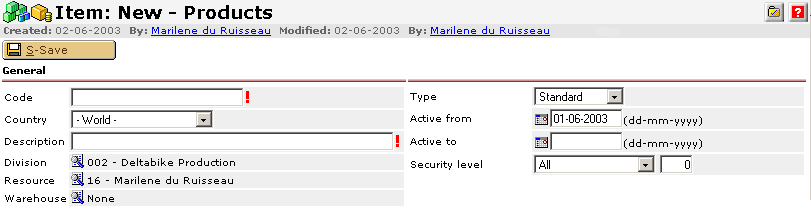
Code
A code should be created for an item. The itemcode should be unique within
the database.
Country
By default an item is created with World as country. When an item is sold in
more then one country, itemcode-country combinations are created to register
the (price)regulations per country.
Description
Enter the description for the item. This field supports up to 60 characters.
If a longer description is wanted, the remarks field can be used.
Division
An item can be linked to a division, which can be used a filter
Resource
The resource linked to an item is the owner of the item and can therefore edit
and modify the item properties. Only one resource can be item owner.
Warehouse
The default warehouse for the item. This warehouse will be pre filled in logistic
transactions for this item.
Type
Several item
types do exist;
- Standard
- Phantom
- Bulk issue
- Labor hour
- Machine hour
- Contract
The item type determines how the item can be used in e-Synergy and Exact Globe
2000.
Active from
The commencement date when the item can be used. You can specify a future date
to indicate a item that will be available in the future.
Active to
The expiry date when the item would cease to be used.
Security level
The security level determines who is allowed to use the item. For more info
on item security, click
here.
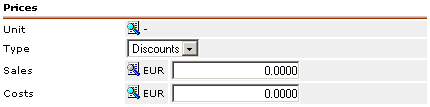
Unit
The  button
gives the possibility to specify the sales unit.
button
gives the possibility to specify the sales unit.
Type
In the consolidated scenario the prices
in the item card can be set as type 'Discount' or as type 'Variants'. Variants
are used when setting up different price models independable of the total
numbers of items sold. For price models dependable on the total numbers sold
items the price type 'Discounts' is used. For both prices types new prices can
be defined. These prices are used in the contracts
when adding a contact item to the contract. However once the contract is created
the price changes of the items are not calculated in the contract prolongation
except when you use the variants in the contract item.
The types 'Variants'
and 'Discount' are not available when usting the integrated scenario. In the
integrated scenario the prices can be defined using pricelists.
Sales
The sales price can be entered here.
Costs
The cost price can be entered here.
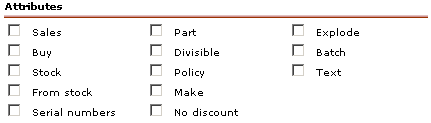
The selected attributes make is possible to use the item in the selected circumstances.
For example if you want to be able to sell an item, the sales attribute must
be checked. Or if you want to use serial numbers, the box should be checked.
At least one attribute must be set for an item. To find out more on attributes,
click
here.
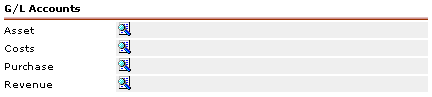
Asset
The  button
gives the possibility to specify a general ledger account to register the value
of assets-items.
button
gives the possibility to specify a general ledger account to register the value
of assets-items.
Costs
The  button
gives the possibility to specify the general ledger account to register the
cost of goods.
button
gives the possibility to specify the general ledger account to register the
cost of goods.
Purchase
The  button
gives the possibility to specify the general ledger account to register the
purchases.
button
gives the possibility to specify the general ledger account to register the
purchases.
Revenue
The  button
gives the possibility to specify the general ledger account to register the
value of the revenues for the item.
button
gives the possibility to specify the general ledger account to register the
value of the revenues for the item.
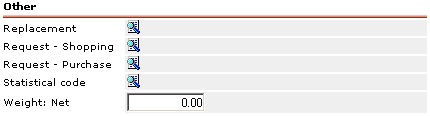
Replacement
The  button
gives the possibility to specify a replacement item in case the requested item
is not available.
button
gives the possibility to specify a replacement item in case the requested item
is not available.
Request - Shopping
The  button
gives the possibility to specify the request definition which is used for the
registration of the sales process.
button
gives the possibility to specify the request definition which is used for the
registration of the sales process.
Request - Purchase
The  button
gives the possibility to specify the request definition which is used for the
registration of the purchase process.
button
gives the possibility to specify the request definition which is used for the
registration of the purchase process.
Statistical code
For Intrastat purposes the  button
gives the possibility to select the statistical code for the item.
button
gives the possibility to select the statistical code for the item.
Weight: Net
For Intrastat purposes the weight of the item in kilograms should be entered
here.

After saving the edit screen of an item also offers the possibility to add
an image to the item card by using the 'Insert new image' hyperlink.
Related documents
Implementations
Main
document: Setting up contracts - Step 3.
| Main Category: |
Support Product Know How |
Document Type: |
Online help main |
| Category: |
On-line help files |
Security level: |
All - 0 |
| Sub category: |
Details |
Document ID: |
00.797.189 |
| Assortment: |
Exact Synergy
|
Date: |
08-06-2018 |
| Release: |
|
Attachment: |
|
| Disclaimer |