Introduction
This document describes the functionality of E-WMS SSCC Shipment Tracing,
as per product update 409.
Description
SSCC Shipment Tracing, introduced in release 405, offers the possibility to track & trace
fulfillments done with E-WMS and when using SSCC registration.
With SSCC Shipment Tracing you can:
- track movements of SSCC's by scanning different sources and targets for
a SSCC during the shipping process
- validate whether all expected SSCC's are scanned as part of a shipment;
based on the assumption that all SSCC's for one delivery debtor and one
delivery date are in one shipment number
- report your scanned SSCC movements based on several selections
Shipment Tracing has no Control Center as other WMS processes do, since this
is an scanner application only. There is a report available to view SSCC
shipment history.
Preconditions
- License:
- SE1380 E-WMS I (or SE5700 Pick-IT Basic + SE5760
Pick-IT RF)
- SE1385 E-WMS Terminal User (or SE5791 Pick-IT Terminal User)
- Communication type: ASP
- SSCC registration enabled in WMS SSCC settings ('scanned' or
'generated' SSCC)
Using E-WMS SKU Management is not required to
use SSCC Shipment Tracing. SKU Management and SSCC are not necessarily related,
but it is possible to use SKU numbers as SSCC numbers in E-WMS SSCC scanning.
Using E-WMS
Autopack or Shipment Builder is not required to use SSCC Shipment Tracing,
but you could use SSCC Shipment Tracing for SSCC numbers generated in Autopack.
Typically, Autopack will be used when not using hand terminals for order
picking, and SSCC Shipment Tracing can only be used on hand terminals.
Terms and entities used in SSCC Shipment Tracing
- Shipment number: a unique
(SSCC) number assigned to a batch of shipped goods of one delivery debtor
and one delivery date, which can consist of one or more outer SSCC's.
- SSCC number: an 18 digit
number, as prescribed by the
GS1
organization, used to uniquely identify goods shipped between trading
partners
- (Outer) SSCC: a pallet or
other larger stock keeping unit, which can hold one or more sales units, or
"inner SSCC's"
- Inner SSCC: a box or other
stock keeping unit, which holds one or more sales units, and can be stacked
on an outer SSCC
- Source: a 'location' or dock,
where SSCC's where placed before transferring them. In SSCC Shipment Tracing
this is not a real warehouse location, and the scanned value is not
validated. It is intended for 'registration' and reporting only.
- Target: a 'location', dock,
load carrier or truck, where SSCC's are moved to. In SSCC Shipment Tracing
this is not a real warehouse location, and the scanned value is not
validated. It is intended for 'registration' and reporting only.
Rules
- You can only scan SSCC numbers which are part of
processed fulfillments
- You can only work at one shipment at a time on a
hand terminal, until you leave and select the 'Scan shipment' function
again.
- When using recurring SSCC numbers (for example,
crates with RFID chip and bar code) in your fulfillment procedure, the
most recent delivery note for that SSCC will be used to link with the
current scanned shipment
- One shipment:
- can only be used for one delivery debtor for one delivery date
- can hold multiple SSCC's
- One SSCC:
- can only be in one shipment per date (scan date)
- can be scanned with different sources and/or targets for the same
shipment
Configuration
To provide access to the ASP scanner menu for SSCC Shipment Tracing scanning, you
first need to enable
the setting 'SSCC shipment tracing' in menu System, E-WMS,
Scanners, General scanner settings.
Next, you can configure the functionality of SSCC Shipment Tracing in menu
System, E-WMS, Scanners, SSCC shipment tracing settings.
This document describes these hand terminal settings.
Hand terminal: menu
When general hand terminal setting 'SSCC Shipment tracing' is enabled, SSCC Shipment Tracing is integrated
as submenu in ASP hand terminal menu Orders. Select menu
'Orders, Shipments' to show the submenu:


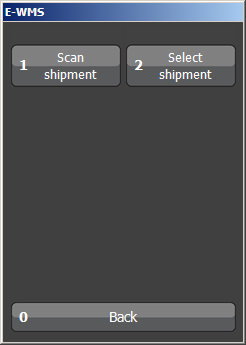
Scan shipment: this menu allows you
to scan SSCC's and link these to shipment numbers. The shipment number is either
scanned or automatically generated.
Select shipment: this menu allows you to
first select a previously scanned shipment number and continue scanning for that
selected shipment.
When SSCC Shipment Tracing is enabled, you will have to
select one extra menu to start order picking.
For order picking or packing, please select menu 'Orders, Order picking'
first:


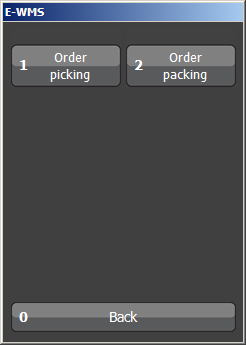
Shipment scanning screens
Depending on your configured hand terminal settings, you can scan the
following fields in ASP menu Orders, Shipments, Scan Shipment:


- Shipment number
The shipment number identifies which group of pallets for the same
debtor and same delivery date is now being scanned.
This number needs to be scanned when the setting 'SSCC number' is set to
'Scan', so then it is assumed you already have a shipment number bar code
label available.
When the
setting 'SSCC number' is set to 'Generate', then a shipment number will be
automatically generated (and applied) after scanning the first pallet SSCC
number.
When continuing scanning SSCC's for an existing shipment, you need to make sure to scan the same shipment number as used earlier, unless you are
indeed using different shipment numbers for the same debtor.
It is possible to scan different shipment numbers for the same debtor on the
same day, but only when 'scanning' shipment numbers. When generating
shipment numbers, all pallets for one debtor will get the same shipment
number.
Currently there is no validation on the length of the scanned shipment
number, but it would be best practice to use 18 digit SSCC numbers.
- Reference
The reference field can be skipped or scanned, depending on the hand
terminal settings.
This reference is assigned to the shipment, and not per single pallet, and
can be left empty.
The following fields can be scanned repeatedly, depending on the hand
terminal setting 'Focus to':


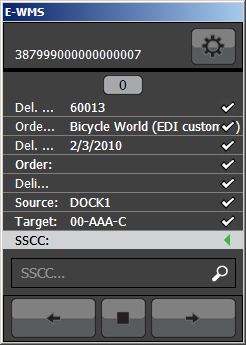
All lines are scanned
Following message will show after you scanned the last SSCC
for the shipment you were working on:
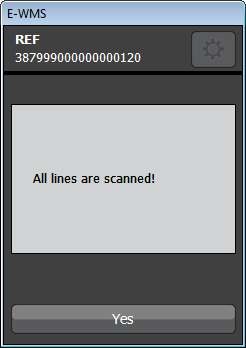
This message will only show when the scanner setting 'Validate complete
shipment' is enabled.
STOP button
When pressing the STOP button you can indicate that you are done. A shipment
is however not set to 'ready' as would be usual with other WMS
transactions like orderpicking, you can continue scanning for the same shipment
later.

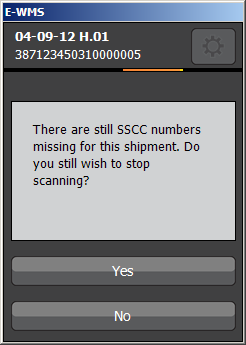
When the hand terminal setting 'Validate: shipment complete' was enabled, and
there are still SSCC's in WMS order history for the same delivery debtor and
delivery date which are not scanned now, you will see the message "There
are still SSCC numbers missing for this shipment. Do you still wish to stop
scanning?".
OPTIONS / EDIT and DELETE button
After scanning one or more SSCC's, you can view, edit or delete the scanned
SSCC numbers:


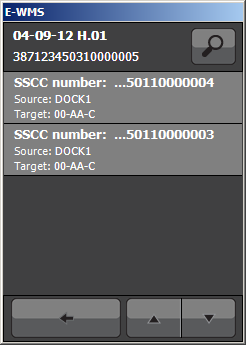
The options menu can be used during scanning, or you can use hand
terminal menu 'Select shipment' to view or edit an existing shipment.
Reporting
A report is provided to select and report the scanned shipments. Please refer
to
this document for more details.
Related documents