Product Updates 415, 414, 413, and 412: Spesometro 2017 in XML is now supported (Italian legislation)
As of January 2017, Italian companies are required to submit their invoices electronically in the XML file format on a quarterly basis. To comply with the latest legal requirements, the following
enhancements have been made to Spesometro for year 2017.
VAT maintenance screen
In the VAT maintenance screen (accessible via System ? General ?
Countries ? Tax codes), a new field called
Nature of payment, has been added under the General tab. At this
field, you can select the nature of payment for the transactions made for a
specific VAT code.
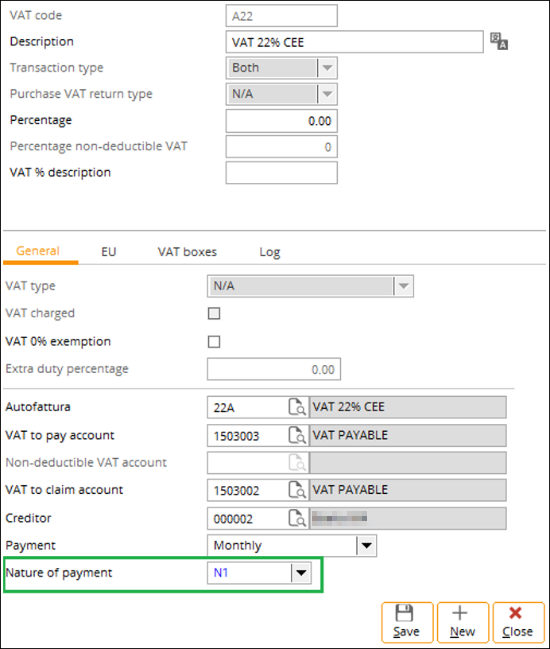
The options available for selection at Nature of payment
are as follows:
- N1 – Escluse ex art. 15.
- N2 – Non soggette.
- N3 – Non imponibili.
- N4 – Esenti.
- N5 – Regime del margine.
- N6 – Inversione contabile.
- N7 – IVA assolta in altro stato UE.
Note: The Nature of payment field will be
enabled only when the VAT percentage is “0”, or if the VAT is a charge type.
Invoice list screen
In the Invoice list screen (accessible via Finance ? Reports ?
Italian functionality ? Multipurpose
communication), the following have been introduced:
- the Type section has been added, with two options
available for selection,
- the Status field has also been added, which is available when
the Advanced button is clicked,
- the Representative option has been added to the Sender
field in the Output tab, and
- the ID and Position fields have been added, and are
available when the Change button is clicked.
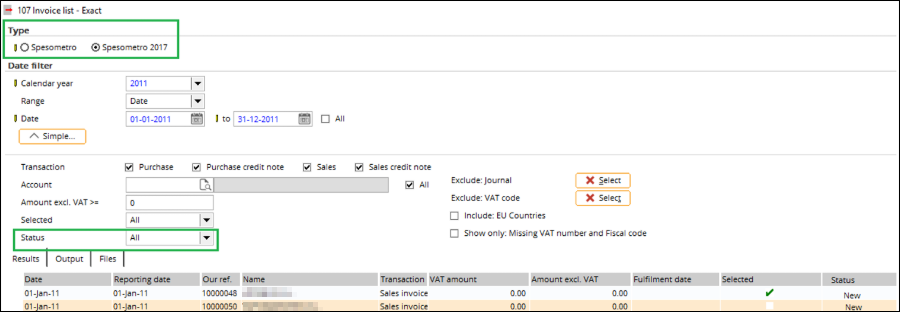
Type section
Under the Type section, two options are available for
selection:
- Spesometro – Select this option to generate the invoices
in the text file format. (Existing)
- Spesometro 2017 – Select this option to generate the invoices
in the XML file format.
Status field
At the Status field, three options are available for
selection. The selected option will determine how the transactions are
displayed in the Results tab:
- New – Select this option to display invoices that are newly
created.
- Sent – Select this option to display invoices that have
been submitted.
- All – Select this option to display invoices of all
statuses.
Output tab
In the Output tab, representatives can now be
selected at the Sender field. By selecting Representative, the Company
name: (Representative), and Representative: Fiscal code fields will
be enabled, and are mandatory for the XML submission.
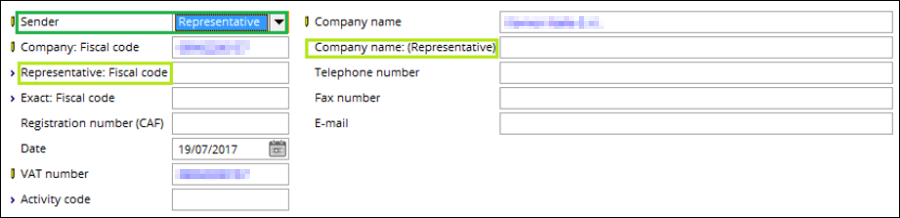
Change button
The ID and Position fields are available when
the Change button is clicked, and are required to be defined when
generating a correction file for new and submitted invoices in the Results
tab. The following are the descriptions for the fields:
- ID – Define this field with the required identification to
identify the invoices that are related to the correction.
- Position – Define this field with the required position
to identify which invoice is due for correction.

XML file generation
The Spesometro reports can now be submitted electronically in
the XML file format. For more information, see
Type section.
The following are the changes that have been made to support
this enhancement:
Document types for XML
The Type field has been added under the Document section,
which is available when the Generate button is clicked.
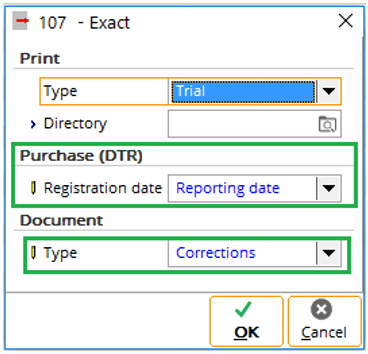
At Type, the following options are available for
selection:
- Normal – Select this option to generate the normal document
type.
- Corrections – Select this option to generate the
correction document type.
When Final is selected at Print: Type, and Corrections
is selected at Document: Type, a validation will be performed to check
if the file ID and the position of each selected invoice have been defined. If
the file ID and the position of an invoice have not been defined, and the Generate
button is clicked, an error message will be displayed as follows:
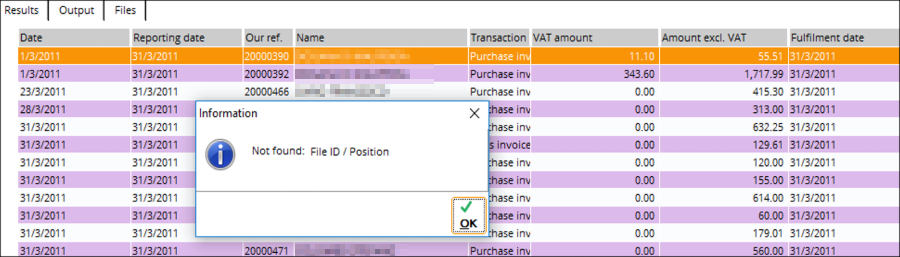
If multiple invoices have been selected for correction, and some
of the invoices do not have the file ID and position defined, the same error
message will be displayed and no correction file will be generated until the
file ID and position have been defined for all of the selected invoices.
It is important to note that only one correction file can be
generated for an invoice at a time.
XML blocks for transaction types
When Normal is selected at Document: Type, and
the Generate button is clicked, the XML file will be generated with the
designated blocks depending on the types of transactions.
The table below lists the transaction types and the corresponding
XML blocks:
|
Transaction type
|
XML blocks
|
|
Sales transactions
|
DTE
|
|
Purchase transactions
|
DTR
|
|
Cancellation file
|
ANN
|
XML elements for correction files
Corrections can be submitted for sales and purchase
transactions, and the file ID and position values that have been defined in the
selection screen will be displayed in the XML file as follows:
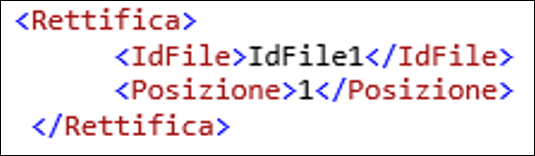
XML for cancellation files
XML files that have been generated and submitted can be
canceled in the Files tab.
By selecting a file in the tab, and then clicking the Cancel
button, the following selection screen will be displayed and the required
information must be defined to cancel the submitted file:
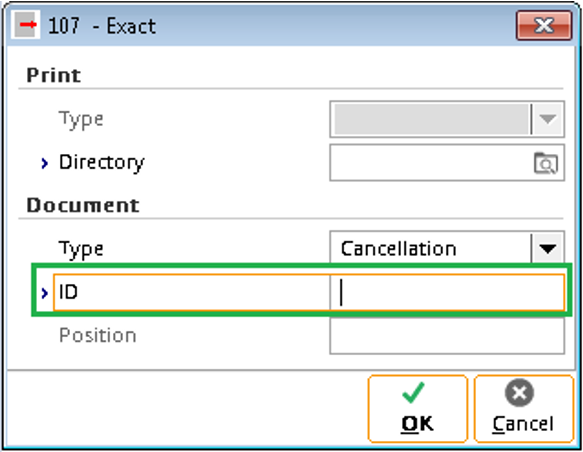
The ID field is mandatory and must be defined before
the cancellation can be performed. The Position field is disabled as the
cancellation affects the whole XML file. Click OK to proceed.
Once the cancellation has been generated, the whole
previously submitted XML file will be cancelled, and will be listed in the Results
tab as a new transaction.
For more information, see Product
Update 403: SPESOMETRO reports supported (Italian legislation) and Product
Updates 412, 411 and 410: Spesometro enhanced for 2016 (Italian legislation).
| Main Category: |
Attachments & notes |
Document Type: |
Release notes detail |
| Category: |
|
Security level: |
All - 0 |
| Sub category: |
|
Document ID: |
27.730.700 |
| Assortment: |
Exact Globe
|
Date: |
14-08-2019 |
| Release: |
415 |
Attachment: |
|
| Disclaimer |