Creating and Modifying Competency Groups
Introduction
Considered as one of the key sources of competitive advantage, human capital plays a critical role in an organization. Competency Management is one of the most important tools that help organizations to assess and measure the competence of an individual as well as to identify the key behaviors required for an individual to perform in an excellent manner. This will help them to recognize the right candidates and fit them to the right jobs.
The process steps of the Competency Management functionality in Exact Synergy Enterprise are:
- Defining settings — The general or division settings need to be defined before this application can be used properly. For more information, see Defining HRM General Settings or Creating and Modifying Divisions.
- Creating field types — Field types are settings of the ratings used to measure the competences, performances, or targets of applicants or employees. For more information, see Creating and Modifying Field Types for Competences, Attributes, and Targets of Employees.
- Creating competences — Competences are skills or key behaviors that are required to perform the jobs. Competences can be created before or after the competency groups are created. For more information, see Creating and Modifying Competences.
- Creating competency groups — Competency groups are set up to group specific competences required for different applicants or employees. Competency groups can be created before the competences are created.
- Generating competency profiles — After competency groups have been set up, the competency profile will be generated to be linked to a specific applicant(s) or employee(s). A competency profile consists of a set of competences used to assess the applicant or employees. For more information, see Generating Competency Profiles.
- Generating competency requests — Once competency profiles have been generated, competency requests can then be generated to notify reviewers to perform the required reviews. For more information, see Generating Competency Requests.
- Viewing and reviewing competency profiles — Once competency profiles have been generated, the profiles can seen by the reviewers via the respective applicant or personal cards. For more information, see Viewing Competency Profiles of Applicants and Viewing Competency Profile of Employees respectively.
This screen allows you to create a competency group entry. A competence is a skill or knowledge that can be defined differently. A competency group can have up to four levels of competences. This function is available only if you have selected Advanced as the competency method in the HRM general settings. For more information, see Defining HRM General Settings.
Menu path
- To create competency groups, go to HRM/Setup/Competency management/Competence groups, and then click New.
- To modify the details of competency groups, go to HRM/Setup/Competency management/Competence groups, click the description of the competency group, and then click Edit.
Roles & rights
To create and modify competency groups, function right 508 – Maintain payroll components is required. Users with the HR role have this function right.
For more details on what you can do with function rights or levels, go to System/Setup/Security/Function rights, select the required module, and then click on the relevant ID. To find out the functions you can perform with a particular role, go to System/Setup/Security/Roles, type in the description, click Refresh, and then click the required link under the Role column.
Button
Save
Click this to save the competency group entry.
Save + New
Click this to save the competency group entry and create a new entry.
Note: This is available only if you are creating a new competency group.
Delete
Click this to delete the competency group. A competency group can only be deleted if it is not linked to any applicant, employee, job group, job activity, job title, project, or vacancy.
Note: This is available only if you are modifying a competency group.
Close
Click this to exit.
Description
General section
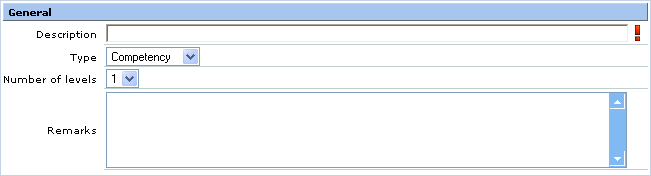
Description
Type the description for the new entry. This is mandatory.
Type
Select Competency, Skill, Resume, Questionnaire, or Miscellaneous as the type of competence.
Number of levels
Select 1, 2, 3, or 4 to specify the number of levels of competence that you can define.
Remarks
Type in additional note about the competency group in the box.
Related document
| Main Category: |
Support Product Know How |
Document Type: |
Online help main |
| Category: |
On-line help files |
Security level: |
All - 0 |
| Sub category: |
Details |
Document ID: |
15.435.229 |
| Assortment: |
Exact Synergy Enterprise
|
Date: |
13-12-2010 |
| Release: |
|
Attachment: |
|
| Disclaimer |