Importing applicants
Menu path
HRM à Entry à HRM à Import: Applicants
Introduction
On this page, you can import the data of new and existing applicants to Exact Synergy Enterprise. You can also save the file containing the data as an Exact Synergy Enterprise document if you define the document type to be used at the HRM general settings. For more information see Defining HRM general settings.
Roles and rights
To import applicants and view imported results, function right 85 – Allows to create employees is required. Users with the HR or HR assistant role have this function right.
Notes:
- For more details on function rights, go to System à Setup à Security à Function rights.
- For more details on roles, go to System à Setup à Security à Roles.
What version are you using?
The information in this document is based on product update 250.
How do I import applicants?
- On the HRM: Import - Applicants page at Division, type or select a division code to import applicants to the selected division.
- At File, click Browse to select the location of the file to be used for the importing process.
- Click Import. The results of the importing process will then be displayed.
Keep in mind:
- The file selected at File must be in CSV or ASCII format. See the Tips and tricks section for more information.
- All fields with the "!" icon are mandatory.
Tips and tricks
|
Field |
Length/format |
|
First name |
64 characters or less |
|
Last name |
64 characters or less |
|
Date of birth |
As defined at System à Setup à Settings - General à Preferences |
|
Address line 1 |
60 characters or less |
|
Zip code |
20 characters or less |
|
City |
30 characters or less |
|
Country |
2 characters or less, as defined at System à Setup à References à Countries |
|
E-mail |
128 characters or less |
|
Phone |
15 characters or less |
If a set of data contains less or more than the specified fields, that particular set of data will not be successfully imported. Besides that, the data is separated using the defined delimiter. If the value of a field does not contain the selected delimiter, it can be single-quoted or double-quoted. The sample is shown below:
|
Perry,Como,01-01-1951,1 Jalan Ampang,50088,KL,MY,perry.como@yahoo.com,+60321792179
or
“Perry”,”Como”,”01-01-1951”,”1 Jalan Ampang”,”50088”,”KL”,”MY”,”perry.como@yahoo.com”,”+60321792179” |
However, if the value of a field contains the selected delimiter, it must be double quoted. The sample is shown below:
|
“Perry”,”Como”,”01-01-1951”,”1, Jalan Ampang”,”50088”,”KL”,”MY”,”perry.como@yahoo.com”,”+60321792179” |
New applicants will be created and existing ones will be updated. The existing applicants are identified by comparing the combination of the first name, last name, and date of birth of the imported applicants with the full name of the applicants in Exact Synergy Enterprise. This is because even though a full name is a combination of the first name, middle name, last name, and maiden name, only the first name and last name is imported.
If you have selected the Save attachment check box, a document will be created in Exact Synergy Enterprise using the document type defined at the HRM general settings, and attached with the imported file. Below is a sample document created using the mentioned feature:
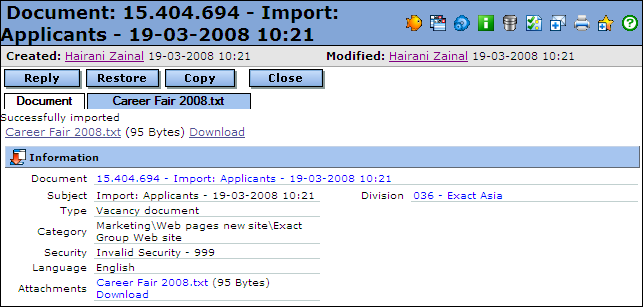
Buttons
Import
Click this to import the data of the applicants to the system.
Close
Click this to exit.
Fields
Data section
Division
Type or select the division to import applicants to the selected division. Once selected, the name of the division is displayed. Click the hyperlink to view the division card. For more information, see Overview of divisions.
Delimiter
Select one of the delimiters: Comma (,), Semicolon (;), or Colon (:) to be used in the file to be imported. By default, the last used delimiter will be displayed.
Save attachment
Select this check box to create a document in Exact Synergy Enterprise and save the imported file as an attachment to this document. By default, the check box is selected if it was previously selected and vice versa. To use this feature, you need to define the document type to be used when saving the new document at the HRM general settings. For more information see Defining HRM general settings.
File
Type or select the file to be imported. The file must be saved in a CSV or ASCII format whereby each set of data of applicant must contain all the fields tabulated in the table at the Tips and tricks section.
Related documents
| Main Category: |
Support Product Know How |
Document Type: |
Online help main |
| Category: |
On-line help files |
Security level: |
All - 0 |
| Sub category: |
Details |
Document ID: |
17.119.761 |
| Assortment: |
Exact Synergy Enterprise
|
Date: |
28-09-2012 |
| Release: |
230 |
Attachment: |
|
| Disclaimer |