Checking Configuration for Financial Consolidation
Introduction
Prior to executing the financial consolidation process, it is possible to run the prerequisites checking to ensure all the required configurations have been done. In this functionality, configurations that will be checked include the period mapping, general ledger (G/L) accounts mapping, currency exchange rate, percentage of ownership as well as closed accounting period setups.
Note: This functionality is available only if you have the module license YA1040 – Financial consolidation and option 470.
Menu path
Financial/Reports/Financial consolidation/Check configuration
Roles & rights
To run the configurations checking process, function right 46 – Check configuration financial consolidation is required. By default, users with the General manager and Controller roles have this function right.
For more details on what you can do with function rights or levels, go to System/Setup/Security/Function rights, select the required module, and then click on the relevant ID. To find out the functions you can perform with a particular role, go to System/Setup/Security/Roles, type in the description, click Refresh, and then click the required link under the Role column.
Button
Show
Click this to display the prerequisite checking results based on the defined criteria.
Note: Once you have clicked this button, the name of the button will change to Refresh.
Refresh
Click this to update the prerequisite checking results based on the last defined criteria.
Reset
Click this to clear the defined criteria.
Close
Click this to exit.
Description

Criteria section
Reporting entity
Type or select the reporting entity to check the prerequisites that have been done for the selected reporting entity and all its linked child divisions. This is mandatory.
Year / Period
Select the financial year to run the prerequisites checking. Next, type the financial period to run the prerequisites checking for the defined financial year and period. By default the system will show the last closed period for the financial year of the selected reporting entity.
Prerequsite checking results
Once you have clicked Show or Refresh to view the prerequisite checking results, you will see the checking results done on every child division linked to the reporting entity. For every prerequisite that has not been fulfilled, you can click the links under each prerequisite column to set up the required configurations. For example, see the following screen:
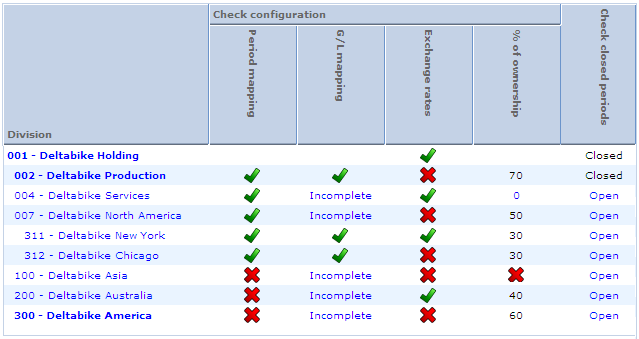
Based on the above screen, the Division column lists all the reporting entities and child divisions based on the consolidation structure you have set up. The divisions in bold indicate reporting entities while child divisions are indented. In the example given on the above screen, you can set up the missing or incomplete configurations for Deltabike Asia according to the following steps:
- Click the red cross under the Period mapping column to map the financial periods of this division to Deltabike Holding as per the selected year and period.
- Click the Incomplete link under the G/L mapping column to map the remaining G/L accounts that have not been mapped to the G/L accounts of Deltabike Holding.
- Click the red cross under the Exchange rates column to define the missing exchange rate for the selected financial year and period.
- Click the red cross under the % of ownership column to record the share capital transaction record or the share purchase/disposal transaction record to define the percentage of ownership held by Deltabike Holding in Deltabike Asia. If "0" is shown under the % of ownership column, click the "0" to enter the correct number or percentage of shares purchased by the shareholder in the division because if the percentage of ownership is zero, the child division should not appear in the configuration checking screen for the reporting entity as it is not necessary to consolidate a 0%-owned division. Hence, if the zero percentage is correct due to shares sold by the shareholder in the division, the division should be excluded from the consolidation process.
- Click the Open link under the Check closed periods column to close the financial period which you want to perform the financial consolidation process.
Related document
| Main Category: |
Support Product Know How |
Document Type: |
Online help main |
| Category: |
On-line help files |
Security level: |
All - 0 |
| Sub category: |
Details |
Document ID: |
16.060.124 |
| Assortment: |
Exact Synergy Enterprise
|
Date: |
30-09-2010 |
| Release: |
|
Attachment: |
|
| Disclaimer |