This document describes the configuration and workings of E-WMS "Order
Pick&Pack", as available in release 416.
E-WMS already offered
Pick&Pack for some time. This method, called "Bulk Pick&Pack" from release
411, uses E-WMS Replenishment for the first stage, and E-WMS fulfilment for the
second stage. When using "Order Pick&Pack", introduced in release
411, only one control center is used.
Prerequisites
see document 'Pick
& Pack', section 'Requirements'.
Basic process of Order Pick&Pack
In Order Pick&Pack, each order item is scanned twice: in stage 1 from the
picking locations and in stage 2 from the general packing location. At the end
of stage 1, after validation in the control center or by the WMS service, the
order can either be 'transferred', or be processed as usual.
When choosing 'transfer', E-WMS will generate and process an E-WMS transfer to
the packing location, and send the order back to status 'Advice', now advising
the packing location.
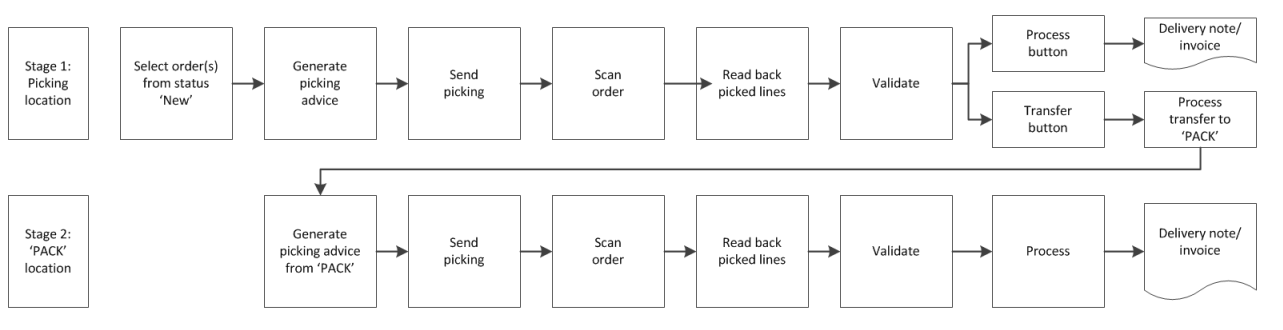
Configuration of Order Pick&Pack
Process settings
The usage of Order Pick&Pack is configured in menu
System, General, Settings, "WMS Sales order fulfilment" tab, section
"Fulfilment: Pick and Pack".
Another setting is available in the same settings screen, section 'Automatic
validation'.
When the setting "Stock transfers: immediate processing" is enabled, then
picked orders can be automatically be read back, validated and processed as
transfers, either in the control center or by the E-WMS fulfilment RF service.
For the transfer report shown at the end of stage one, following settings are
available in the same settings screen, just above the 'process order' section.
With these new report settings you are able to configure and use a customized
report layout, or disable the transfer processing report.
To activate 'Order Pick&Pack', enable the
setting 'Replenishment order', fill an existing location in 'Packing location' and
configure the setting 'Pick and pack: Type' to 'Order'.
This configuration will have following effect:
- the setting 'Stock transfers: immediate processing' becomes available in
WMS Sales order fulfilment settings, in menu
System, General, Settings
- the setting 'Immediate processing' is disabled, since automatic
fulfilment cannot be used in combination with Order Pick&Pack
- the setting 'Order pick&pack' is available in Exact Globe Next item
maintenance, 'WMS' button
- the setting 'Order pick&pack' is available in Exact Globe Next debtor
maintenance, 'WMS' button
- the button 'Transfer' is visible in control center Sales order
fulfilment
- the column 'Transferred' is now visible in control center Sales order
fulfilment, to indicate the second stage of an order when 'Order Pick&Pack'
is enabled
Item and debtor settings
Whether to apply the two-stage picking process can be configured per item
and/or per debtor. The most restrictive setting is always applied. When a debtor
is set to 'Allowed' or 'Mandatory', and one item to 'Not allowed', then that one
item for that debtor will not be 'packed'.
In item maintenance, for instance menu WMS, Setup Items, 'WMS' button,
the setting 'Order pick & pack' can be configured, and the same can be
configured per customer.
The default setting is empty (for existing items), which means the same as 'allowed'.
- Allowed: the picked line can be transferred to the packing
location, but can also be processed as picked from the picking locations
- Mandatory: it is mandatory to transfer the picked order line to
the packing location, process from stage 1 will result in an error
- Not allowed: the picked line cannot be transferred, and can only
be processed from stage 1
Sample scenario
An order contains 3 items, the order is to be picked in two stages for 2
items, and one item (1000C3) is not be transferred to the packing location.
The setting 'Order pick & pack' for the debtor and items 1000C1/1000C2 is set
to 'Allowed', but in item maintenance of 1000C3 'Order pick & pack' is set to
'Not allowed'.
In WMS control center Sales order fulfilment, the order is advised, send
picking, read back and validated. Buttons Process and Transfer are now
available.
After pressing 'Transfer', items 1000C1 and 1000C2 are transferred to the
general packing location:

and part of the order is now sent back to status 'Advice', to be scanned from
location 'PACK'.
The two lines in status 'Advice' are now again sent picking, picked (now
using order 'packing'), read back and validated, and can be processed by
selecting both lines and using the 'Process' button.
Points of attention
- When rolling back an order while lines are already transferred,
the status 'Transferred' will be reset to 'No'. You will have to transfer items
back physically from the packing location to the warehouse.
- The transfers generated in control center Sales order fulfilment are
not handled by the WMS Transfers RF service, but are processed
manually in control center Sales order fulfilment, or by the WMS fulfilment
RF service (as transfers).
- When allowing for automatic validation and processing of transfers for
sales orders (either through manual read back or by the Fulfilment RF
service), then items or debtors configured as 'Allowed' or 'Mandatory' are
transferred to the packing location. When Pick&Pack type='Order' then these
lines are also put to status 'Advice' for round two of the process.
- Lines that are transferred at the end of stage 1 and are pending in
status 'advice', have to be sent picking manually. The Autoqueue service
does currently not put these lines from 'advice' to 'picking'.
- You cannot use 'immediate processing' or 'automatic fulfilment' in combination with Pick&Pack
type 'Order' or 'Transfers'. The WMS fulfilment RF service will read back and validate picked
orders, and can process the transfers to the packing location.
Processing orders and printing delivery notes has to be done manually in
control center Sales order fulfilment. Automatic processing (delivery note)
of sales order would also functionally not be logic for this type or order
process.
- Using 'multi-layer' (generated) SSCC registration cannot be practically
combined with Order Pick&Pack, since then you would have to generate and
print SSCC labels in both picking stages.
- Scanned SSCC registration could be combined with Order Pick&Pack, but
only when leaving the SSCC numbers empty in the first stage, and scanning
the SSCC numbers in the second stage.
This means you will have to configure SSCC registration to be 'optional',
since
SSCC numbers scanned in the first picking stage are not copied or made
available to the second order packing stage.
- Sales orders in the control center are shown split per 'transferred'
status. If part of a sales order is to be 'packed'
in stage two, and another part of the order is not, then you will see split
lines for this order (as shown in the screenshot above).
- When one order has both 'transferred' and not transferred lines (order
is shown split in the control center), then selecting one of these to process,
will process the whole order.
- Cost items (non-stock items; where GL stock account is not a balance account)
are not actually transferred, but regarded as 'transferred', when the real
item transfer is processed (from 413SP8/414SP2).
- When the scan unit is 'Sales unit' before the transfer is processed,
then the SKU number will be removed from the transferred picked lines. This
will be the case when combining E-WMS 'advice
collection' with Order Pick&Pack, or when picking part of a SKU. The
processed transfer lines are however linked to the sales order number by the
field CSPickITTransfers.SalesOrdernumber, for custom reporting purposes. The
transfer issue lines will show the SKU number.
Trouble shooting
- An order line is not transferred after read-back and remains with the
original picking location in status 'Validated', while the settings allow
for automatic processing of the transfer.
- The item is a cost item (G/L account is not a stock balance
account); or
- the item WMS setting 'Order Pick&Pack' is set to 'Not allowed'; or
- the debtor WMS setting 'Order Pick&Pack' is set to 'Not allowed'
- The WMS sales order fulfillment setting 'Stock transfers: immediate
processing' is not available.
- Pick&Pack setting 'Replenishment order' is not enabled (Pick&Pack is
disabled); or
- Pick&Pack type is set to 'bulk'; or
- Pick&Pack type is set to 'order', but WMS Fulfillment Advice setting
'Picking advice' is not enabled
Related documents