Reviewing and Calculating Competency Profiles of Applicants and Employees
Introduction
At this screen, you can review the competency profile generated for the respective applicant or employee. A competency profile is a template consisting of a set of competences, which is used to assess the competences of the applicants and/or employees.
Menu path
- To review the competency profiles of applicants, go to HRM/Reports/People/Applicants, define the relevant criteria, and click Show. Click the ID of the applicant under the ID column and then click the hyperlink at Competence profiles. If you are the direct manager and reviewer of the active profile, click Edit. If you are the not the direct manager but are the reviewer of the profile of the applicant, click Profiles, click
 under the Review column for the profile which you are the reviewer, and then click Edit.
under the Review column for the profile which you are the reviewer, and then click Edit. - To review the competency profiles of employees, go to HRM/Reports/People/People, define the relevant criteria, and click Show. Click the name of the person under the Name column, and then click the hyperlink at Competence profiles. If you are the direct manager and reviewer of the active profile, click Edit. If you are not the direct manager but are the reviewer of the profile of the employee, click Profiles, click
 under the Review column for the profile which you are the reviewer, and then click Edit.
under the Review column for the profile which you are the reviewer, and then click Edit. - To review your own competency profile, go to Me and click the hyperlink at Competence profiles. Click Profiles, Click
 under the Review column for the profile which you are the reviewer, and then click Edit.
under the Review column for the profile which you are the reviewer, and then click Edit.
Roles & rights
You must be defined as the reviewer of the applicant’s or employee’s profile to be able to review the competency profile of the person.
For more details on what you can do with function rights or levels, go to System/Setup/Security/Function rights, select the required module, and then click on the relevant ID. To find out the functions you can perform with a particular role, go to System/Setup/Security/Roles, type in the description, click Refresh, and then click the required link under the Role column.
Button
Save
Click this to save the profile.
Reset
Click this to reset the ratings given to the person. A message “Confirm: Reset – Rating” will be displayed. Click Yes to reset the ratings or click No to close the message.
Calculate
Click this to calculate the final rating after scores have been given.
Note: This button is available only if you are the direct manager of the person.
Complete
Click this to complete the competency review. A message will be displayed to ask if you want to view the related request generated for the competency review profile. Click Yes to view the request or No to close the message.
Note: This button is available only if the competences have been added to the profile.
Close
Click this to exit.
Description
General section

Person
This displays the name of the person which the competency profile belongs to.
Job title, Level
This displays the job title and the level of the person.
Manager
This displays the manager of the person which the competency profile belongs to.
Profile section
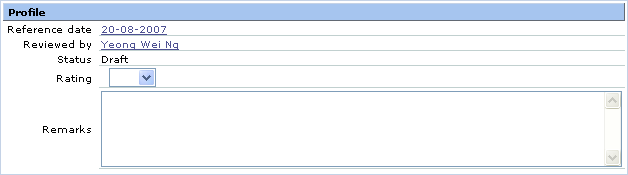
Reference date
This displays the date the profile is created. This date is defined in the Profile: Start date field if you are generating the competency profile for the person at HRM/Setup/Performance review management/Generate performance review profile or in the Start date field if you are generating the competency profile at the applicant or personal card.
Reviewed by
This displays the name of the reviewer.
Status
This displays the latest status of the profile. The following are the status that a profile can have at any one time:
- Open — When the competency profile is created for the person, but the review request has not been generated.
- Draft — When the competency profile is created for the person, and the review request(s) has been generated to the reviewer(s).
- Reviewed — When the ratings in the profile has been calculated and saved, but the review is not completed.
- Completed — When the ratings in the profile has been calculated and saved, and the review is completed.
- Final — When the review has been completed, the reviewer has realized or processed the request sent, and the background job is completed.
Rating
This displays the overall rating of the person. The rating for the person will be displayed when you click Calculate. The rating can always be changed according to the desired rating. The rating that is automatically calculated and filled in is dependent on the calculation method selected in the HRM general or division settings. For more information, see Defining HRM General Settings or Creating and Modifying Divisions. For more information on the calculation methods and how scores are calculated, see How-to: Calculating Ratings in Competency and Performance Review Profiles.
Note: The rating of the applicant or employee is not available if you are not the direct manager of the person.
Remarks
Type any additional note about the competency review in the box provided.
Competency section
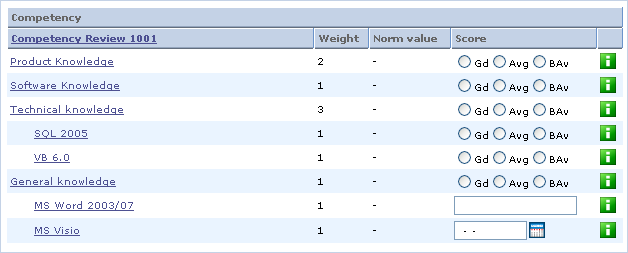
This section displays the listing of competences that you can rate for the person. Only ratings for competences that are linked to a field type with type defined as Value will be taken into account during the final rating calculation. You can view the details of each competence by clicking the corresponding hyperlink. For more information, see Viewing Competences from Competency Groups.
The norm values of the job title (that the person belongs to) defined in its active profile will be displayed under the Norm value column to allow you to make comparisons between the norm values and the ratings given to the person. If the norm values are not defined in the active profile for the job title, “-“ will be displayed. This column is available only if you are reviewing the competency profile of an employee.
Related document
| Main Category: |
Support Product Know How |
Document Type: |
Online help main |
| Category: |
On-line help files |
Security level: |
All - 0 |
| Sub category: |
Details |
Document ID: |
16.023.253 |
| Assortment: |
Exact Synergy Enterprise
|
Date: |
27-10-2010 |
| Release: |
|
Attachment: |
|
| Disclaimer |