How-to: Installing Synergy Search Index Updater in Exact Lightweight Integration Server (ELIS)
Introduction
Note: Keep in mind that this solution requires an additional
implementation that may involve extra costs. Please contact your account manager
for more information.
You need to install the Synergy Search Index Updater
solution in Exact Lightweight Integration Server (ELIS) to ensure that
the entities in Exact Synergy Enterprise (ESE) can be indexed
by ElasticSearch. ElasticSearch allows you to use the All option in the
quick search feature in ESE.
This document contains the following sections:
Requirements
Return to top
Installing Synergy Search Index Updater
solution
in ELIS
- Go to Start ? All Programs ? Exact ? Exact Lightweight Integration Server Management Console to open the ELIS management console.
- In the ELIS management console, select Console, and then select Check for updates.
- In the Check for updates section, click the Synergy Search Index Updater solution as displayed in the following example:
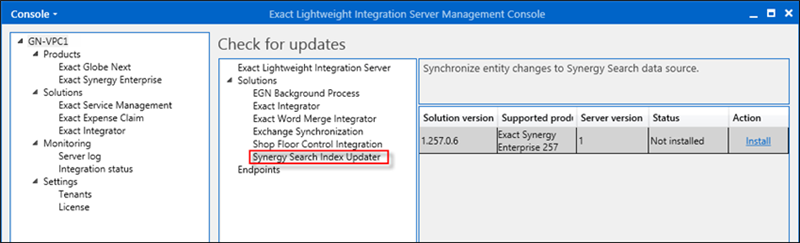
- 4. Click Install in the Action column to install the preferred version. For example, if you are using Exact Synergy
Enterprise product update 257, click Install next to the version number. Once the installation is completed, Updated will be displayed in the Status
column and the solution installed will be shown in the left panel. See the following for an example:
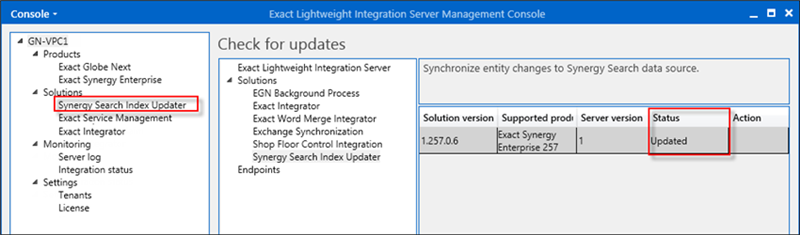
Return to top
Configuring Synergy Search Index Updater solution
- Go to Start ? All Programs ? Exact ? Exact Lightweight Integration Server Management Console to open the ELIS management console.
- In the ELIS management console, click the Synergy Search Index Updater solution.
- Click Add on the right panel. The New configuration: Synergy Search Index Updater screen will be displayed, as shown
in the following:
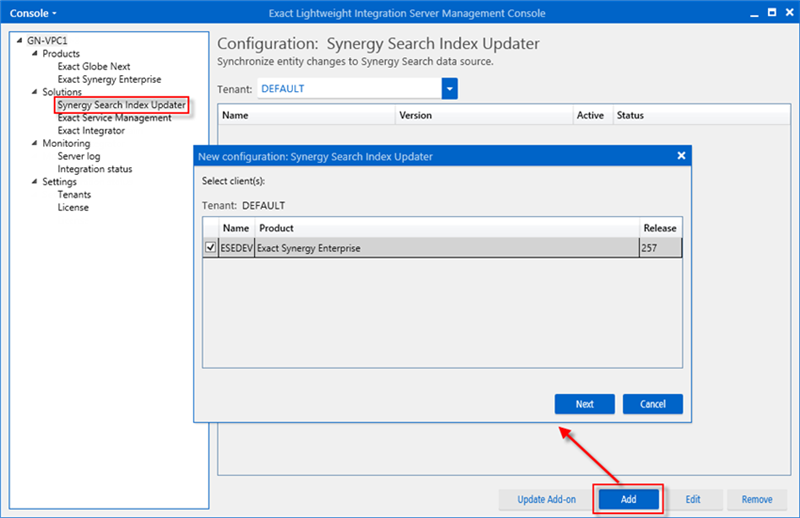
- Select the client to be used for this solution, which in this case, is Exact Synergy Enterprise.
- Click Next. The following screen will be displayed:
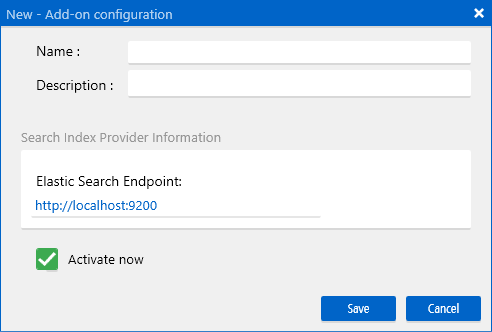
- At Name and Description, type the name and description of the solution respectively.
- At Elastic Search Endpoint, type the ElasticSearch URL.
- Select the Activate now check box.
- Click Save. A message will be displayed to confirm the configuration.
- Click Yes to continue.
Note: The solution may not be activated properly if
the Activate now check box is not selected in step 8. For more
information, see How-to:
Activating and deactivating solutions for Exact Lightweight Integration Server
(ELIS).
Return to top
Activating the All option in the quick search feature
- Go to Modules ?
System ?
Setup ?
Settings - General ? All.
- Click New to create a setting.
- At Name, type “IsSearchAllEnabled”.
- At Value, select String from the drop-down box, and type “1” in the box next to it. See the following for an example:
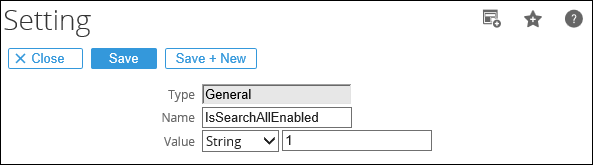
- Click Save.
- The All option will now be available in the quick search feature, as displayed in the following:

Return to top
Related documents
| Main Category: |
Attachments & notes |
Document Type: |
Online help main |
| Category: |
|
Security level: |
All - 0 |
| Sub category: |
|
Document ID: |
27.423.748 |
| Assortment: |
Exact Synergy Enterprise
|
Date: |
18-05-2020 |
| Release: |
|
Attachment: |
|
| Disclaimer |