EN Kostenträger anlegen und verwalten
Dieses englische Dokument werden wir so bald wie möglich für Sie übersetzen.
Introduction
Generally, cost units of a company refer to the various geographical regions where the company is operating as well as the products it is selling. It is possible to create new cost units in the program by going to System/Finance/Cost centers / units/Cost units and click New. In addition, you can also edit the details of an existing cost unit at System/Finance/Cost centers / units/Cost units, select the relevant cost unit and then click Open. These cost units can be used in cost allocation for specific regions or products.
Description
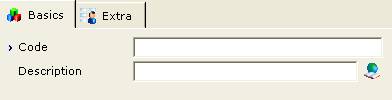
Basics tab
Code
Type a unique cost unit code for the new cost unit. You can type up to eight alphanumeric characters for the code. Once the code is saved, it cannot be edited. This information is mandatory.
Description
Type a description for the new cost unit or edit the description for the existing selected cost unit.

Click this to type the description in foreign languages as defined in System/General/Settings/General settings under the Descriptions in list boxes section. You will see the following screen:
Code
Here the the code cost unit code is displayed, Description EN displays the English description of the cost center as entered in Description. In this example, you can type the description in Dutch under Description NL and French under Description FR. Click OK to save the descriptions in foreign languages or Cancel to exit without saving.
Note: This icon is available only if you have defined the foreign languages under Descriptions in list boxes in System/General/Settings/General settings.
Extra tab
These are the free fields to fill in extra information for the cost unit.
Buttons
Save
Click Save to save the changes made to an existing cost unit and the newly created cost unit.
New
Click New to create another new cost unit.
Close
Click Close to exit.
Related document
| Main Category: |
Support Product Know How |
Document Type: |
Online help main |
| Category: |
On-line help files |
Security level: |
All - 0 |
| Sub category: |
Details |
Document ID: |
21.180.153 |
| Assortment: |
Exact Globe
|
Date: |
21-06-2012 |
| Release: |
370 |
Attachment: |
|
| Disclaimer |