Release 381: VAT Cash System Supported on VAT Return
Menu path
Background
In some legislations (Europe as well as Latin America), VAT can be declared by the company in two different systems:
-
By invoice date/invoice system (classic system).
-
By payment date/cash system. This means VAT on a sales or purchase invoice is declared only when a payment for the invoice is registered. VAT to be declared depends on the invoice amount paid. For example, if the invoice amount is partially paid, the related VAT must be declared partially in proportion of the paid base amount.
Currently VAT cash system is not fully supported in Exact Globe. Once a sales or purchase invoice is partially paid and reconciled (the paid amount is less than the invoice amount), the relevant VAT to pay or to claim is correctly shown in the VAT overview according to the proportional payment. However, the result is not printed correctly on the VAT return (report). The VAT declaration will always show 100% of the full invoice amount instead of the partial invoice payment.
This issue becomes crucial when users reconcile the remaining invoice amount with another payment. VAT basis and VAT amount are not shown in the VAT overview. To a user, this looks like VAT has been fully assigned.
What has been changed
For VAT cash system, VAT has to be calculated upon payment for the invoice is reconciled and not upon the invoice is entered. Therefore in release 381, changes is made on VAT cash system for Mexico and international legislations. VAT is booked on a suspense ledger account instead of a regular VAT to pay or VAT to claim ledger account when entering the invoices.
After a partial or full payment of the invoice, reverse on the VAT (according to the % of the payment) is made from VAT to be paid or VAT to be claimed ledger account (suspense ledger account) to VAT to pay or VAT to claim ledger account.
General ledger settings
A new setting "Flexible VAT system" is added into the general ledger settings to control the VAT cash system. The default value for this setting is not selected:
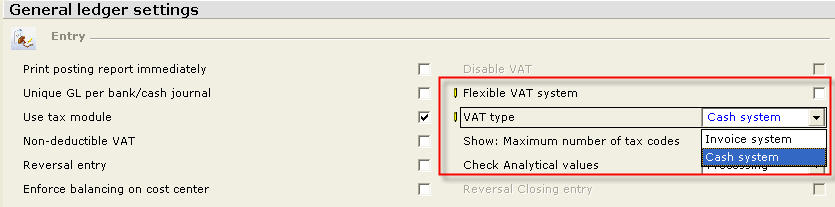
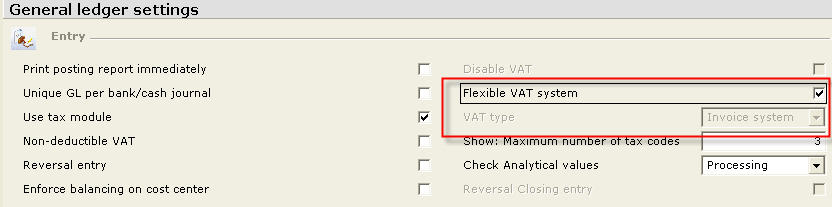
VAT code maintenance
Three new fields are added into the VAT code maintenance:
-
VAT cash system - This is a checkbox and by default it is not selected. This checkbox will only be available or visible when the Flexible VAT system check box is selected.
-
VAT to be paid account - This is a browser selection of all Neutral G/L except for those that are used in the master settings.
-
VAT to be claimed account - This is a browser selection of all Neutral G/L except for those that are used in the master settings.
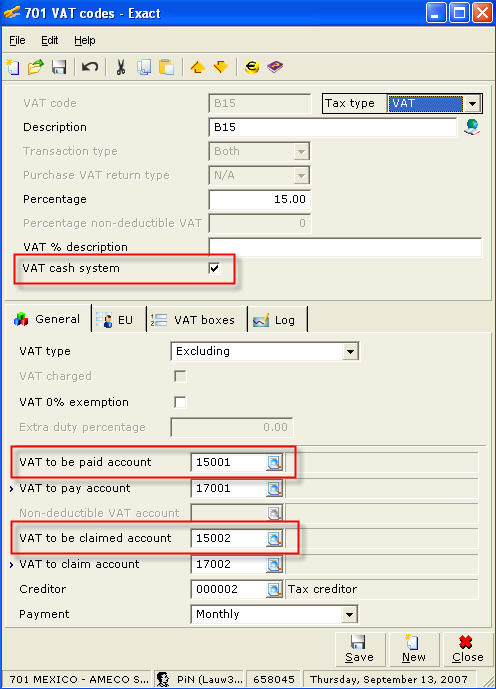
When the VAT cash system check box is selected in the VAT code, this means that the particular VAT code is to be used for cash-based VAT system. VAT to be paid or to be claimed account will be enabled in the following conditions:
| Transaction type |
VAT to be paid account |
VAT to be claimed account |
| Sales |
Enable to user, Mandatory = Yes.
This G/L is applied for sales invoice or sales credit note in any sales/general journal where the registration of this VAT code is necessary. The exception of the rule is bank/cash flow entry with direct income and registration of the VAT. In this case, VAT to pay G/L is applied directly. |
Disable to user. |
| Purchase |
Disable to user. |
Enable to user, Mandatory = Yes.
This G/L is applied for purchase invoice or purchase credit note in any purchase/general journal where the registration of this VAT code is necessary. The exception of the rule is bank/cash flow entry with direct cost and registration of the VAT. In this case, VAT to claim G/L is applied directly. |
| Both |
Enable to user, Mandatory = Yes.
This G/L is applied for invoice or credit note in any sales/purchase/general journal where the registration of this VAT code is necessary. The exception of the rule is bank/cash flow entry with direct income/cost and registration of the VAT. In this case, VAT to pay or VAT to claim G/L is applied directly. |
Enable to user, Mandatory = Yes.
This G/L is applied for invoice or credit note in any sales/purchase/general journal where the registration of this VAT code is necessary. The exception of the rule is bank/cash flow entry with direct income/cost and registration of the VAT. In this case, VAT to pay or VAT to claim G/L is applied directly. |
When the user want to change the VAT cash system, VAT to be paid, or VAT to be claimed account after the particular VAT is in use, a warning message will be displayed to let the user know that by changing the check box or field, there will be consequences if it is already in use.
-
The warning message for select or clearing the VAT cash system check box - "Changing the VAT cash system may have consequences because the original setting is already in use. Continue anyway?"
-
The warning message for changing VAT to be paid or VAT to be claimed account - "Changing the VAT account may have consequences because the original VAT account is already in use. Continue anyway?"
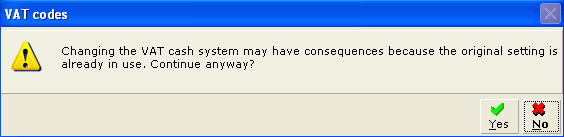
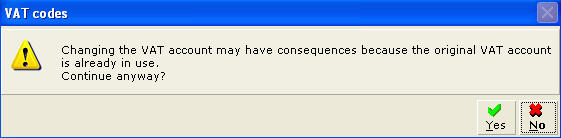
Journal entry
Finance/Entries/Purchase
Finance/Entries/Sales
Finance/Entries/General journal
When entering an invoice or credit note in the journals, VAT will be automatically book into the VAT to be paid or VAT to be claimed account (suspense ledger account) if the VAT code used is with the VAT cash system. However, this is not applied on direct income/cost with VAT which can be entered through Cash flow, bank/cash, or general journals. VAT will be automatically book into the regular VAT to pay or VAT to claim account although the VAT code used is with the VAT cash system.
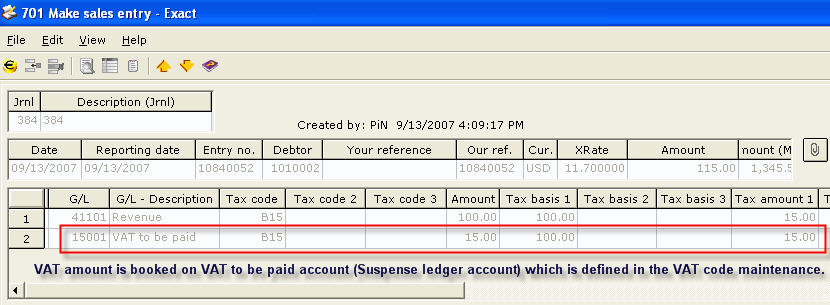

Important
User should not turn off Flexible VAT system once it is on if there are entries created using the VAT code with VAT cash system. The following are the consequences if the check box is turn ON and OFF during the process:
-
When Flexible VAT system is changed from ON to OFF, VAT code that is created earlier for the VAT cash system with the suspense ledger account will no longer be valid as the VAT for the VAT cash system. This VAT code will be recognized as a regular VAT and creditor ledger account will be used to register the VAT.
-
When Flexible VAT system is changed from ON to OFF, it will not be able to find the VAT that is registered earlier to the suspense ledger account.
Matching
When payment of the invoice is received (can be partial, full, or over) and reconciled, reversal of the VAT is made from VAT to be paid or VAT to be claimed account (suspense ledger account) to VAT to pay or VAT to claim account that is defined in the VAT code maintenance. For partial payment, proportional VAT basis and VAT amount will be created accordingly. For example:
| Invoice date: |
25-07-2007 |
| Invoice amount: |
MXN 11,500.00 (Revenue = MXN 10,000.00 and VAT = MXN 1,500.00) |
| Payment date: |
30-07-2007 |
| Payment amount: |
MXN 2,300.00 |
Formula:
Proportional VAT basis = (Payment amount / Total invoice amount) * Revenue amount
= (2,300.00 / 11,500.00) * 10,000.00
= MXN 2,000.00
Proportional VAT amount = (Payment amount / Total invoice amount) * VAT amount of the invoice
= (2,300.00 / 11,500.00) * 1,500.00
= MXN 300.00
| Invoice on 25-07-2007 |
Debit |
Credit |
| Accounts receivable |
11,500.00 |
|
| Revenue |
|
10,000.00 |
| VAT to be paid |
|
1,500.00 |
| |
|
|
| Payment on 30-07-2007 |
Debit |
Credit |
| Bank |
2,300.00 |
|
| Accounts receivable |
|
2,300.00 |
| |
|
|
| Reversal of the VAT is booked on 30-07-2007 |
Debit |
Credit |
| VAT to be paid |
300.00 |
|
| VAT to pay |
|
300.00 |
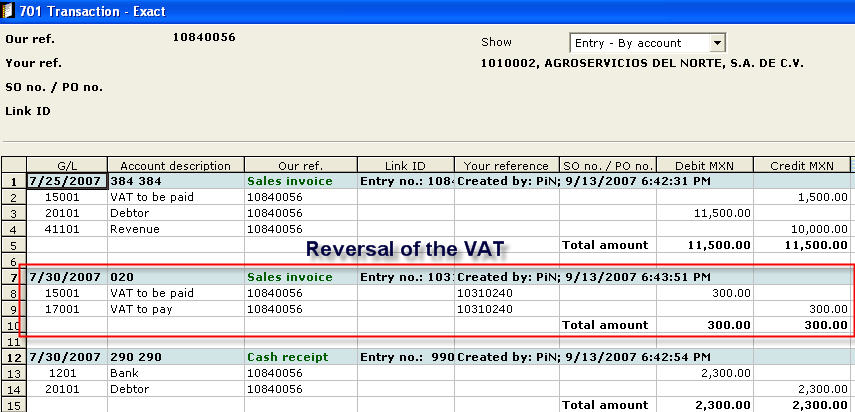
Reversal of the VAT (VAT offset entries) is always booked on the default currency. Manual voiding of this reversal set via Select / Search or Transaction screen is not possible. But when the matching is undone, the reversal of the VAT will be automatically void.
Compress multiple invoices
Compressing multiple invoices is to combine a few invoices into one invoice which is later used to match with the payment. By doing so, one transaction line will be generated at the bank file and this can save the bank cost that is charged per invoice.
However, the implementation of the VAT cash system cannot generate the VAT term from the compressed invoices due to technical complication. Therefore, when a user tries to compress multiple invoices with the "Balance/Compress" option, a warning message "Compressing invoices is not possible when using Flexible VAT system (VAT cash system). Continue anyway?" is displayed as a caution to the user. This happens if one of the invoices contains VAT cash system.
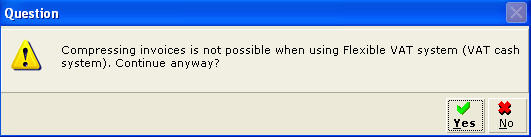
Rounding issue
Partial payment may lead to rounding differences issue especially when multiple payments take place. The total amount of the reversal VAT basis and VAT amount may not tally with the VAT basis and the VAT amount that is created during the invoice entry.
In this situation, a check is done if this is the last outstanding invoice balance to be matched. Then comparison is made between the balance of the VAT against the total amount of the VAT. This will then adjust the VAT basis and VAT amount for the last invoice to make it equal to the original VAT basis and VAT amount created at the entry stage. For example:
| Invoice amount: |
1,190.00 |
| VAT %: |
19.00 |
| VAT basis: |
-1,000.00 |
| VAT amount: |
-190.00 |
Existing value resulting from three payments:
| |
Payment |
VAT basis |
VAT amount |
|
Payment 1 |
300.00 |
-252.10 |
-47.90 |
|
Payment 2 |
400.00 |
-336.13 |
-63.87 |
|
Payment 3 |
490.00 |
-411.76 |
-78.24 |
|
Total amount |
1,190.00 |
-999.99 |
-190.01 |
| |
|
|
|
|
Original amount for the entry |
-1,000.00 |
-190.00 |
|
Differences |
-0.01 |
0.01 |
Adjusted VAT basis and VAT amount on the third payment:
| |
Payment |
VAT basis |
VAT amount |
|
Payment 1 |
300.00 |
-252.10 |
-47.90 |
|
Payment 2 |
400.00 |
-336.13 |
-63.87 |
|
Payment 3 |
490.00 |
-411.77 |
-78.23 |
|
Total amount |
1,190.00 |
-1,000.00 |
-190.00 |
| |
|
(equal to the original amount) |
(equal to the original amount) |
* Amount rounded to 2 decimal points.
VAT overview and VAT return
Once Flexible VAT system is selected, the method in the VAT overview is disabled and set to Invoice system.
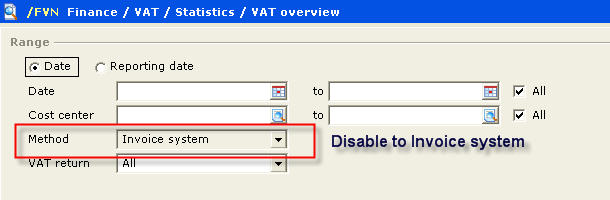
When VAT cash system is selected, the proportional VAT basis and VAT amount will be displayed in the VAT overview according to the payment amount (can be partial, full, or over) that is matched or reconciled with the invoice amount. When part of the VAT for a certain invoice is assigned/reported in the VAT return, the user is now able to view and assign the remaining part of the VAT to other VAT return period once the remaining part of the invoice is paid and reconciled.
Outstanding invoices that contains VAT cash system and "Other" entries will not appear in the VAT overview. For example, the entry with "Other" line typed in the general journal and is booked to the Suspense G/L. This is not an invoice and will not match to any payment. Hence it will not show in the VAT overview.
Once the return period is assigned, editing the entry in the sales or purchase journal will display the message "Editing will unassign the tax return period. Continue anyway?". This is an existing functionality, and the user can choose <Yes> or <No>. Once the final VAT return is done, editing the entry in sales, purchase or general journal will display the message "VAT: Processed". This is an existing functionality, and the user will not be able to edit the entry.
The same goes to the unmatching process where the user is not allowed to unmatch once the final VAT return is done. This is to make sure no double records is created on the reversal part. However, for diagnostic repairs, it is allowed to unmatch when there are inconsistencies.
VAT return option: Not assigned
VAT reversal, which is a result of matching and is never assigned to any period will be dispalyed in this option. Those that are assigned will not be displayed in this option. For example:
| Invoice 1 |
|
Invoice 2 |
|
Total invoice amount:
VAT basis:
VAT amount:
Payment amount: |
1,150.00
1,000.00
150.00
900.00 |
Total invoice amount:
VAT basis:
VAT amount:
Payment amount: |
11,500.00
10,000.00
1,500.00
2,300.00 |
Amount to be shown in the VAT overview:
VAT basis: 782.61
VAT amount: 117.39 |
Amount to be shown in the VAT overview:
VAT basis: 2,000.00
VAT amount: 300.00 |
Both payments were made on June 2007. Assume same VAT code and same VAT box are used for both invoices.
Invoice 1 is assigned to the return period of June 2007 while Invoice 2 is not assigned yet.
The option "Not assigned" will only show Invoice 2 and exclude Invoice 1:
VAT basis: 2,000.00
VAT amount: 300.00
This part of the VAT will be enabled for assigning to the return period of July 2007. |
VAT return option: Assigned or Final
VAT reversal, which is a result of matching and is assigned to a certain return period will appear in this option. The VAT basis and VAT amount are retrievable from the VAT form of this particular VAT period. For example:
| Invoice 1 |
|
Invoice 2 |
|
Total invoice amount:
VAT basis:
VAT amount:
Payment amount: |
1,150.00
1,000.00
150.00
1,500.00 |
Total invoice amount:
VAT basis:
VAT amount:
Payment amount: |
11,500.00
10,000.00
1,500.00
2,300.00 |
Amount to be shown in the VAT overview:
VAT basis: 1,000.00
VAT amount: 150.00 |
Amount to be shown in the VAT overview:
VAT basis: 2,000.00
VAT amount: 300.00 |
Both payments were made in June 2007. Assume same VAT code and same VAT box are used for both invoices.
The option "Assigned" will display the following once both invoices are assigned to the return period of June 2007:
VAT basis: 1,000.00 + 2,000.00 = 3,000.00
VAT amount: 150.00 + 300.00 = 450.00
The option "Final" will display the VAT basis and VAT amount once the VAT return form of June 2007 is printed final. |
VAT return option: All
All parts of "Not assigned", "Assigned", and "Final" of the VAT basis and VAT amount will be displayed in this option. All parts of VAT will be retrieved separately and grouped by VAT period definition. For example:
| Invoice 1 |
|
Invoice 2 |
|
Total invoice amount:
VAT basis:
VAT amount:
Payment amount:
Payment made: |
1,150.00
1,000.00
150.00
1,500.00
June 2007 |
Total invoice amount:
VAT basis:
VAT amount:
Payment amount:
Payment made: |
11,500.00
10,000.00
1,500.00
2,300.00
July 2007 |
Amount to be shown in the VAT overview:
VAT basis: 1,000.00
VAT amount: 150.00 |
Amount to be shown in the VAT overview:
VAT basis: 2,000.00
VAT amount: 300.00 |
| Payment for Invoice 1 was made on June 2007 while Invoice 2 was made on July 2007. Assume same VAT code and same VAT box are used for both invoices.
Invoice 1 is assigned to the return period of June 2007 while Invoice 2 is not assigned yet. The option "All" will display both the "Assigned" and "Not assigned" options:
| VAT return period |
VAT basis |
VAT amount |
| June 2007 |
1,000.00 |
150.00 |
| |
2,000.00 |
300.00 | |
Note: The VAT overview and VAT return for the invoice system remain unchanged.
Invoice list
The functionality of the invoice list remains unchanged and behaves the same as it currently does. Although cash-based VAT can be retrieved in the invoice list, the Assign button is disabled (due to technical limitation) regardless whether it is an invoice or cash system. Hence it is recommended to assign the return period via VAT overview.
XML import
The current structure of XML does not support multi-tax environment, hence this function will not be used for the VAT cash system.
e-Invoice (Process)
Checking is done during the printing or processing of the invoice. The VAT suspense G/L from the VAT maintenance will be used to book the VAT for the sales journal entry if the VAT used in the invoice is with the VAT cash system.
| Main Category: |
Support Product Know How |
Document Type: |
Release notes detail |
| Category: |
Release Notes |
Security level: |
All - 0 |
| Sub category: |
Details |
Document ID: |
16.267.467 |
| Assortment: |
Exact Globe
|
Date: |
09-05-2017 |
| Release: |
381 |
Attachment: |
|
| Disclaimer |