Question:
What does the background job involved between Exact PSA and Exact Globe Next do and what must I do to ensure it runs correctly?
Answer:
In Exact PSA, there are request types which will generate entries in Exact Globe Next upon running the background job, as displayed in the following:
| Request type from Exact PSA |
Entries generated in Exact Globe Next |
| Hour planning & realization and Hour planning & realization (IC) |
Cost registration
- Realization entry
Invoice
- Sales invoice entry |
| Material & expenses and Material & expenses (IC) |
Cost registration
- Realization entry or purchase invoice, depending on whether the Register cost option is selected in the request.
Invoice
- Sales invoice entry |
| Travel expenses and Travel expenses (IC) |
Cost registration
- Realization entry depending on whether Register cost option in the request.
Invoice
- Sales invoice entry |
| Credit invoice |
Invoice
- Sales invoice entry |
| Invoicing term |
Invoice
- Sales invoice entry |
Requirements and prerequisites
Before running the background job, users have to ensure the following:
- Ensure that Exact Entity Service is running, as displayed in the following:
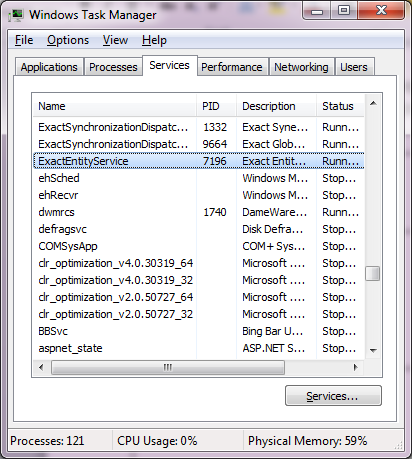
- In Exact Synergy Enterprise, the back office connection to Exact Globe Next has to be properly configured via
Modules à System à Setup à Back office à Back office connection, as displayed in the following:
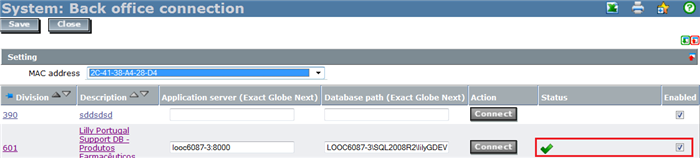
For more information, see Defining back office connection settings.
- The master data in Exact Synergy Enterprise must be synchronized with Exact Globe Next. The following is a checklist of data which the user has to synchronize between Exact Synergy Enterprise and Exact Globe Next:
| Project |
When running the background job, the present date will be checked to ensure it falls within the date range of the project members. For example, these are project members of the project linked to the billable requests, as displayed in the following:
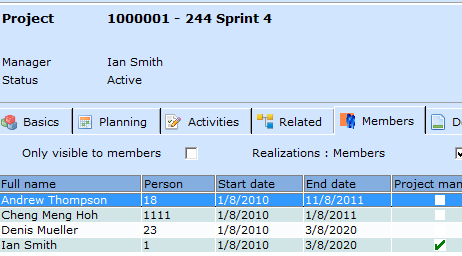 |
| Account |
This is the Account field in the Exact PSA requests. |
| Activity or Item |
This is the Item field in the Exact PSA requests. |
| Person |
This is the Person field in the Exact PSA requests.
Ensure the creditor of the person is defined on the HRM person card for Exact Globe Next, as displayed in the following:
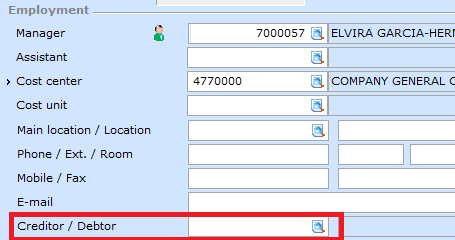 |
| Invoice code |
This is used when creating sales invoice in Exact Globe Next. In Exact Synergy Enterprise, this can be found on the division card. In Exact Globe Next, this can be found via System à Logistics à Invoice codes. |
| GL account of the item |
This is used when creating cost entries or purchase invoices in Exact Globe Next.
Define the G/L Accounts section of the item card in Exact Synergy Enterprise, as displayed in the following:
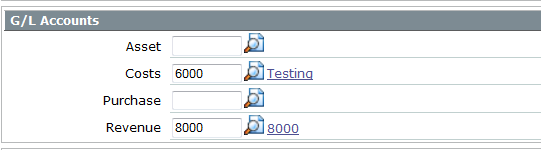
Ensure the GL account exists in Exact Globe Next via Finance à General ledger à Chart of G/L's |
| Purchase journal |
This is used when creating purchase invoices in Exact Globe Next. Configure the settings in Exact Synergy Enterprise via
Modules à Projects à Setup à Professional services automation à Settings and in Exact Globe Next via System à Finance à Journals. |
| Supplier |
This is the supplier field in the Material & expenses request, and is only applicable when the Register cost field is defined as Via purchase invoice to supplier.
Ensure this exists in Exact Globe Next via Finance à Accounts payable à Maintain. |
| VAT code |
This is the VAT code field in the Material & expenses and
Travel expenses requests.
Ensure this exists in Exact Globe Next via System à General à Countries à Tax codes. |
- Prepare the background job script, which is the following:
""D:\Exact Synergy\bin\Exact.Process.exe" /DBCONFIG:Synergy /ASSEMBLY:Exact.Timesheet.Core /CLASS:Export
The virtual directory must exist in the db.config file which is located at C:\Users\Public\Exact Synergy Enterprise\
What does the background job application do?
The background job application will do the following:
- Register costs in Exact Globe Next
- Create invoices in Exact Globe Next.
- Automatically processes Exact PSA requests.
Things to check on after performing the background job
Check for error notifications
Error notifications will be created and sent to the project manager if there are any errors encountered. These error notifications can be viewed via
Modules à System à Reports à Log à Processes or via the Workflow page, both in Exact Synergy Enterprise. The following is a list of actions for several processes, which will be taken by the background job if there are any errors encountered:
| Process |
Action |
| Create realization entry |
Once the request fails to create a realization entry, the whole realization process will end. |
| Create purchase invoice |
Once the request fails to create a purchase invoice, the whole purchase invoice process will end. |
| Create sales invoice |
The process will not end if it fails to create the sales invoice in Exact Globe Next. |
Check entries in Exact Globe Next
If there are no error notifications, users should check the entries for the following in Exact Globe Next:
Final process of sales invoices in Exact Globe Next
- The invoice will be processed and the invoice number will be updated. The invoice date will be sent back to the Exact Synergy Enterprise request. The value in the Request ID column in the sales invoice entry will be used as a reference for this update, as displayed in the following:
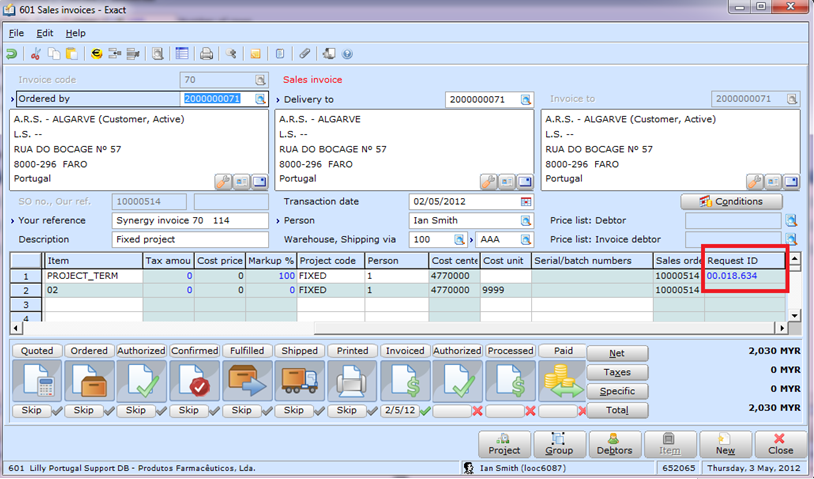
- Before performing the final process of the sales invoice, ensure that the web address is configured correctly, via System à General à Settings à XML Server settings in Exact Globe Next, as displayed in the following:

Related documents