E-WMS hand terminal user validation
WMS documentation
Introduction
This document describes how the hand terminal user license count in E-WMS, as per release 412.
Description
From product update 412, E-WMS ASP will validate the hand terminal user count in
your Exact Globe Next license.
This system was initially introduced in release
407, but has been redesigned in release 412.
The license validation is based on the number of active concurrent sessions
and is applied when starting a specific menu on the scanner (not yet when
logging in, in WMSclient).
Also, logging on using the same user name on more than one device at the same time
is not allowed, since E-WMS cannot support this way of working.
This license validation recognizes following hand terminal license modules:
- SE1385 - E-WMS terminal user: for E-WMS in general
- SE1386 - E-WMS Lite (includes 1 hand terminal user)
- SE1251 - Mobile Sales terminal user
- ESL2010 - Medium user
- ESL2000 - Heavy user
In addition, following old license modules are also recognized:
- SE5791 - Pick-IT Terminal User: for E-WMS I and Pick-IT Basic and older
Pick-IT modules
- SE5792 - Pick-IT Sales Transactions terminal user
- SE5793 - Pick-IT Purchase Transactions terminal user
This license validation is done after selecting a specific scan function (menu),
and not immediately after logging on on a scanner. Only then, E-WMS can determine
what license would apply for the started function. Following license modules are
validated per ASP menu:
- Order picking
- Order picking or packing: SE1385, SE1386, SE5791
- Shipments (SSCC Shipment Tracing): SE1385, SE5791 (menu only
visible for E-WMS I and E-WMS II)
- Receipts: SE1385, SE1386, SE5791
- Inventory: SE1385, SE1386, SE5791, SE5750
- Transfers: SE1385, SE5791, SE5750 (menu only available for E-WMS I and
E-WMS II)
- Replenishment: SE1385, SE5791 (menu only available for E-WMS II)
- Transactions
- E-Mobile sales: SE1251, SE5792 (menu only available for E-Mobile
Sales)
- Purchase orders: SE1385, SE5793 (menu only available for E-WMS II)
- Stock Transactions: SE1385, SE5791 (menu only available for E-WMS
II)
- Production: SE1385, SE5791 (menu only available for E-WMS Production)
- Stock (info): SE1385, SE1386, SE1251, SE5791, SE5750, SE5792, SE5793
- All modules: ESL2010, ESL2000
License validation
When starting a scanner menu and exceeding the user limit for that module, following
message will show:
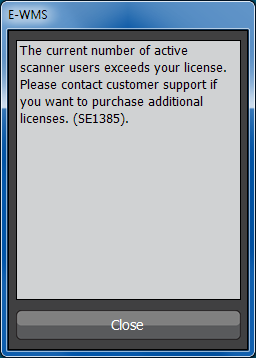
"The current number of active scanners exceeds your license. Please contact
customer support if you want to purchase additional license. (SE1385)."
The license code shown in this message depends on what menu was started, and
indicates what license module should be purchased if additional licenses are
required.
User name validation
When logging in, it is possible there is already a session active with the
same user name. This can be the case because of two reasons:
- the previous session of the same user and scanner ended unexpectedly
without proper log off.
In that case the session would remain active still for some time after the
client closed.
This time is dictated by the 'http session time-out' (see next chapter).
However, the user wants to be able to logon again and continue his
process immediately, and not wait 15 minutes.
- a colleague is working on another device but with the same username.
That is not supported by E-WMS.
Unique usernames must be used for parallel sessions on different devices.
When logging on with a username already used in another active session, then
after selecting any scanning menu, the user in the first session will see this
message as soon he continues any action:

The user who logged in the second session, is able to start or continue
his scanning process. This is necessary because of above mentioned scenario 1.
There is only one exception where the second session cannot take over the
first session: when the first session was still waiting for a server action.
This could be the case when using E-WMS Autoreceive, and when generating numbers
or labels. In that case the session is waiting for the server to complete its
action, and the user in session 2 cannot log on (the same message as above will
be shown) until that server action is completed. As for 'timing'; it is not
likely that a second logon will occur just when session 1 is waiting for a
server action.
Session time-out
When a WMSclient session ends unexpectedly, a time-out will automatically be
applied, after which the still active IIS session is automatically closed. This session time-out is configured
(default 15 minutes) in the IIS file
web.config for the E-WMS web site. This time-out will only occur for
sessions which are no longer active.
Related documents
| Main Category: |
Support Product Know How |
Document Type: |
Support - On-line help |
| Category: |
On-line help files |
Security level: |
All - 0 |
| Sub category: |
Details |
Document ID: |
25.180.050 |
| Assortment: |
E-WMS
|
Date: |
26-05-2016 |
| Release: |
|
Attachment: |
|
| Disclaimer |