Linking and Modifying Division General Ledger Accounts for Items
Introduction
The following screen allows you to link the general ledger accounts for the division of the selected item per country.
Menu path
- To link general ledger accounts to the divisions, go to Logistics/Reports/Search/Items, define the search criteria, and then click Show. In the Search: Items screen, select an item and then click Divisions: Financial under the Monitor section. In the Item card: Divisions: Financial, click New. Alternatively, you can also type the item code or name in
 Items on the left menu bar and then click
Items on the left menu bar and then click  . In the Search: Items screen, select an item, and then click Divisions: Financial under the Monitor section. In the Item card: Divisions: Financial, click New.
. In the Search: Items screen, select an item, and then click Divisions: Financial under the Monitor section. In the Item card: Divisions: Financial, click New.
- To modify general ledger accounts of the divisions, go to Logistics/Reports/Search/Items, define the search criteria, and then click Show. In the Search: Items screen, select an item and then click Divisions: Financial under the Monitor section. In the Item card: Divisions: Financial, click Edit. Alternatively, you can also type the item code or name in
 Items on the left menu bar and then click
Items on the left menu bar and then click  . In the Search: Items screen, select an item, and then click Divisions: Financial under the Monitor section. In the Item card: Divisions: Financial, click Edit.
. In the Search: Items screen, select an item, and then click Divisions: Financial under the Monitor section. In the Item card: Divisions: Financial, click Edit.
Roles & rights
To link or edit the general ledger accounts for the divisions, function right 428 – Maintain Item division is required. Users with the Item management role have this function right.
For more details on what you can do with function rights or levels, go to System/Setup/Security/Function rights, select the required module, and then click on the relevant ID. To find out the functions you can perform with a particular role, go to System/Setup/Security/Roles, type in the description, click Refresh, and then click the required link under the Role column.
Button
Save
Click this to save the details of the general ledger accounts for the division.
Save + New
Click this to save the details and create another general ledger accounts for the division.
Close
Click this to exit.
Description
Division section

Division
Type or select a division to link the general ledger accounts to the division. This is mandatory.
G/L Accounts section
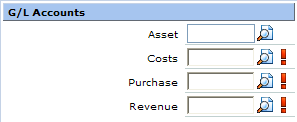
Asset
Type or select an account code for the selected division to specify the general ledger account that is used to register the value of the asset.
Costs
Type or select an account code for the selected division to specify the general ledger account that is used to register the cost of goods. This is mandatory.
Purchase
Type or select an account code for the selected division to specify the general ledger account that is used to register the purchases made for the item. This is mandatory.
Revenue
Type or select an account code for the selected division to specify the general ledger account that is used to register the revenue for items sold. This is mandatory.
Other section

VAT code
Type or select a VAT code for the selected division. For more information on VAT, see Displaying VAT Codes.
Related document
| Main Category: |
Support Product Know How |
Document Type: |
Online help main |
| Category: |
On-line help files |
Security level: |
All - 0 |
| Sub category: |
Details |
Document ID: |
18.864.550 |
| Assortment: |
Exact Synergy Enterprise
|
Date: |
27-09-2010 |
| Release: |
|
Attachment: |
|
| Disclaimer |