How-to: Using Send To Queue tool in Exact Lightweight Integration Server (ELIS)
Introduction
Send To Queue is a tool that allows you to resubmit the unsynchronized data from
Exact Globe Next to Exact Synergy Enterprise, and from Exact Synergy Enterprise to Exact Globe Next. Send To Queue uses the Exact Integration solution, which in turn
uses the web services in Exact Synergy Enterprise and entity Windows services
in Exact Globe Next to exchange the data between both the products.
Send To Queue is installed during the installation of Exact Lightweight
Integration Server. The location of the tool is the same as the ELIS
installation folder (for example, Exact Lightweight Integration Server\bin). You
must run Send To Queue on the machine where ELIS is
installed.
If ELIS
is configured for the Windows authentication, the following screen will be
displayed:

If ELIS
is configured for the federated identity authentication, the ELIS Server field will be disabled, and
it will be automatically defined based on your ELIS server name. The ELIS
Username and ELIS Password
fields will also be displayed.

Settings
Under the Service/Credentials
section, you can choose the Exact Integration configuration that you
want to use for the synchronization. If the ELIS
Username and ELIS Password fields
are displayed, type your federated identity credentials before clicking Get Activations. The Activation field is
automatically retrieved from ELIS. The ESE Server and EG
Server fields are displayed based on the ELIS settings.
Select the Sync all contact persons and addresses linked to the account check box to perform the synchronization of all contacts and addresses linked to the accounts. This feature allows you to repair the differences in accounts between Exact Synergy Enterprise and Exact Globe Next.
Execution
Once the settings are defined, the entities
in the Entity section under the Based on Modified Date tab can be selected to synchronize the data based
on the search criteria defined. Several entities can be synchronized at a time.
The Based on Text File tab allows you to trigger the retrieval of data, such as contacts and addresses linked to an account, based on a text file.
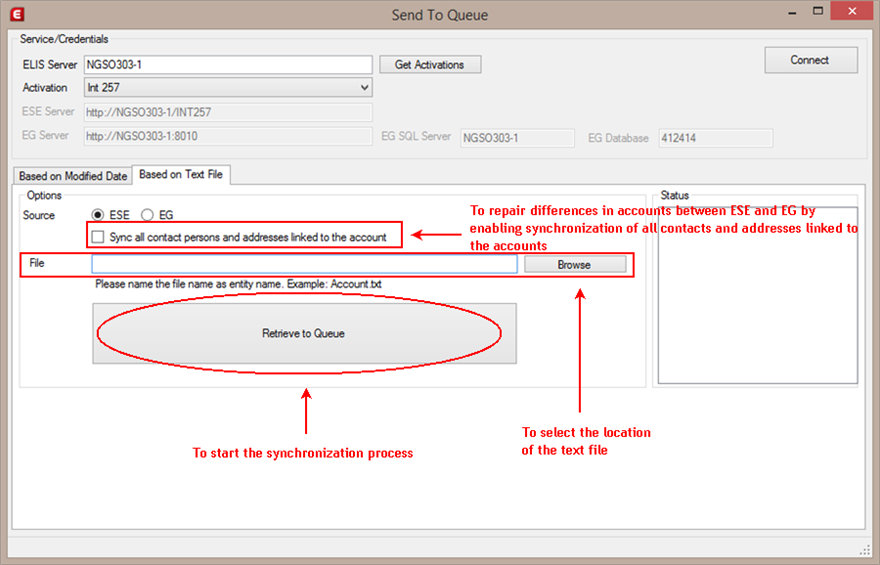
Once the synchronization is started, the
message queue will receive the messages and Exact Integration will
synchronize the records from the source to the target. In the ELIS
Integration Status screen, the results can be verified to ensure the data has
been synchronized correctly.
Tips:
- Depending on the search criteria defined and
number of entities, it is better to synchronize the individual entities for a
certain timeframe because a large amount of record will have an impact on the
performance of the server. Run Send To Queue after working hours so
that the daily job can be carried out without interference.
- Back up the Exact Globe Next and Exact Synergy
Enterprise databases before working with Send To Queue. Synchronization will
overwrite the data and the data cannot be restored if the data has not been backed
up.
Related document
| Main Category: |
Support Product Know How |
Document Type: |
Online help main |
| Category: |
On-line help files |
Security level: |
All - 0 |
| Sub category: |
Details |
Document ID: |
26.328.517 |
| Assortment: |
Exact Synergy Enterprise
|
Date: |
01-11-2018 |
| Release: |
254 |
Attachment: |
|
| Disclaimer |