Generating Multiple Requests for Item Managers from Item Search
Introduction
The following screen allows you to send requests to the item managers of the selected items. However, the requests must be created first and saved as draft, which act as a template, before the requests can be sent. The request can be sent to the item managers by running the background job or directly sending it to the item managers whereby the request will then be displayed in the item manager’s workflow.
Menu path
Go to Logistics/Reports/Search/Items, define the search criteria, and then click Show. In the Search: Items screen, click Request.
Roles & rights
All users can send request for the item(s).
For more details on what you can do with function rights or levels, go to System/Setup/Security/Function rights, select the required module, and then click on the relevant ID. To find out the functions you can perform with a particular role, go to System/Setup/Security/Roles, type in the description, click Refresh and then click the required link under the Role column.
Button
Request
Click this to send the request.
Reset
Click this to clear the fields.
Close
Click this to exit.
Description
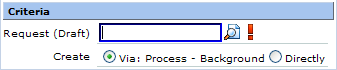
Request (Draft)
Type or select a request for the item. This is mandatory. For more information on how to create requests, see Creating and Modifying Requests.
Note: The request is available for selection only if it is saved as a draft.
Create
Select how you want the request to be sent. You can select any of the following:
-
Via: Process – background — Select this to send the request to the resource once the background job is run. By default, this is selected.
-
Directly — Select this to send the request immediately to the resource. This is enabled only if one item is displayed in the Search: Items screen (go to Logistics/Reports/Search/Items and then click Show).
Related document
| Main Category: |
Support Product Know How |
Document Type: |
Online help main |
| Category: |
On-line help files |
Security level: |
All - 0 |
| Sub category: |
General |
Document ID: |
18.838.469 |
| Assortment: |
Exact Synergy Enterprise
|
Date: |
27-09-2010 |
| Release: |
|
Attachment: |
|
| Disclaimer |