Creating and Maintaining Shipping Methods
Introduction
Shipping methods are the methods or carriers that can be used to ship your orders. You can also use shipping methods to search and group sales orders and/or sales invoices. You can use the shipping methods that are supported by the following modules:
- E-Shipment — This module allows you to ship your orders using your preferred carriers. With the generated tracking number of each shipment, you can manually check the status of your shipment with the corresponding carrier.
- E-Shipping Manifest Integration — This module allows Exact Globe to be integrated with StarShip and vice versa. StarShip is a software that is also integrated with the software of various carriers whereby you can compare the real-time rates of various carriers, ship the yet to be fulfilled orders that you have created in Exact Globe, find the latest status of your shipment, and invoice the orders and shipment in Exact Globe. This module is available only if you have the SE1343 – E-Shipping Manifest Integration and SE1200 – E-Order licenses, and if you define the currency used in StarShip at Shipping manifest currency code in the Shipment section of Order settings. For more information, see Order Settings.
At this screen, you can create or maintain a shipping method. You can define the default shipping methods to be used in a sales order or sales invoice at the following, whereby the setting at the debtor maintenance screen will precede the setting at Order settings:
- At Shipping via in the Entry section of Order settings.
- At Shipping via in the Sales order - Invoice section in the Financial tab of a debtor maintenance screen. For more information, see Creating and Maintaining Accounts Receivable.
Menu path
System/Logistics/Shipping methods
Description
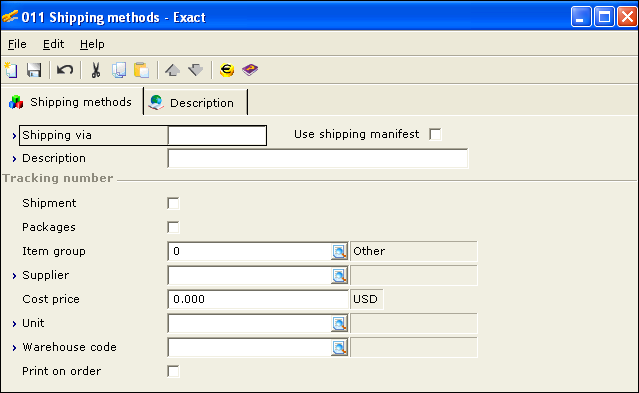
Shipping via
Type a unique code for the new shipping method. You can type a maximum of eight alphanumeric characters. You cannot edit the code once it is saved.
Use shipping manifest
Select this check box to define that the sales orders linked to this shipping method will be shipped using StarShip with E-Shipping Manifest Integration. Once selected, Cost price is set to zero and hidden, Shipment is hidden, and Packages and Print on order are selected but disabled.
Clear the check box to ship the corresponding sales orders using E-Shipment.
Note: This menu path is available only if you have the SE1343 – E-Shipping Manifest Integration and SE1200 – E-Order licenses.
Description
Type the description of the new shipping method. You can also edit the description for an existing shipping method.
Tracking number section
Shipment
Select this check box if you want a tracking number to be issued for every shipment.
Note: This field will be displayed only if you clear the Use shipping manifest check box.
Packages
Select this check box if you want a tracking number to be issued for every package. This check box will be selected but disabled if you select the Use shipping manifest check box.
Item group
Type or select the item group. This item group will use the shipping method.
Supplier
Type or select the supplier of the shipment service.
Cost price
Type the cost price of the shipping method. In this example, Euro is used. The default currency is set in System/General/Settings/General settings under the Standard section. The cost price is set to zero and hidden if you select the Use shipping manifest check box.
Unit
Type or select the unit of shipment. For example, units of shipment could be boxes, kilograms, cartons, pallets, and others.
Warehouse code
Type or select the warehouse code. Delivery of items from/to this warehouse will use the shipping method.
Print on order
Select this check box if you want the shipping method to be printed on the order documents. This check box will be selected but disabled if you select the Use shipping manifest check box.
Button
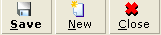
Save
Click this to save all changes.
New
Click this to create a new shipping method.
Close
Click this to exit.
Related document
| Main Category: |
Attachments & notes |
Document Type: |
Online help main |
| Category: |
|
Security level: |
All - 0 |
| Sub category: |
|
Document ID: |
12.449.536 |
| Assortment: |
Exact Globe+
|
Date: |
26-09-2022 |
| Release: |
|
Attachment: |
|
| Disclaimer |