Viewing Attributes from Performance Review Groups
Introduction
At this page, you can view the attributes of different levels. These attributes are used to assess the employees.
You can define up to four levels of attributes in a performance review group. An attribute at level 1 groups attributes at level 2, an attribute at level 2 groups attributes at level 3, and an attribute at level 3 groups attributes at level 4. See the following screen for an example of the concept of attribute levels:
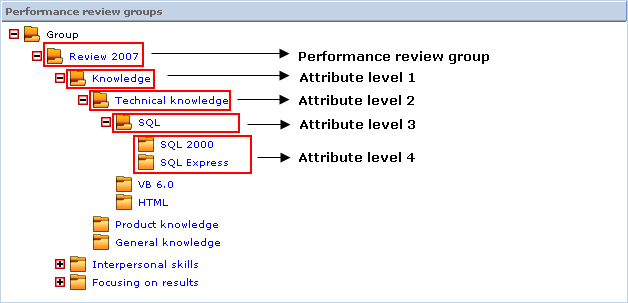
Menu path
Go to HRM/Setup/Performance review management/Performance review groups, click  to expand the list, and then click the description of the attribute.
to expand the list, and then click the description of the attribute.
Roles & rights
- To view the attributes of a performance review group, function right 99 – View performance review is required. Users with the HR role have this function right.
- To create and modify the attributes of a performance review group, function right 107 – Maintain performance review is required. Users with the HR role have this function right.
For more details on what you can do with function rights or levels, go to System/Setup/Security/Function rights, select the required module, and then click on the relevant ID. To find out the functions you can perform with a particular role, go to System/Setup/Security/Roles, type in the description, click Refresh, and then click the required link under the Role column.
Button
Edit
Click this to modify the attribute. For more information, see Creating and Modifying Attributes Linked to Performance Review Groups.
Close
Click this to exit.
Description
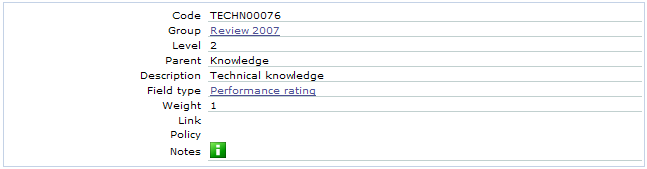
Code
This displays the unique attribute code.
Group
This displays the performance review group. Click the description of the performance review group to view its details.
Level
This displays the level of the attribute.
Parent
This displays the parent attribute of this attribute. The parent attribute is always a level higher than this attribute.
Note: This is only available if you are viewing an attribute that is in level 2, 3, or 4.
Description
This displays the description of the attribute.
Field type
This displays the field type linked to the attribute.
Weight
This displays the weight factor of the attribute. This weight factor will be used as a multiplication factor during the calculation of the ratings.
Link
Policy
This displays the document attached to the attribute, if any.
Notes
Mouse over  to view additional notes about the attribute.
to view additional notes about the attribute.
Performance reviews section
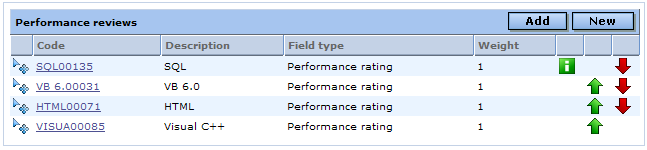
This section displays the child attributes that are linked to the attribute you are viewing. The Code column displays all the attribute codes which are linked to this attribute. Click the hyperlinks under this column to view and maintain the linked child attributes. You can rearrange the order of the child attributes by dragging  Move to move an attribute up or down the list. Alternatively, you can click
Move to move an attribute up or down the list. Alternatively, you can click  Up to move an attribute up or
Up to move an attribute up or  Down to move an attribute down the list. Mouse over
Down to move an attribute down the list. Mouse over  to view additional notes about the attribute.
to view additional notes about the attribute.
Add
Click this to add existing attributes to the performance review group and link to this attribute.
New
Click this to create an attribute which will be linked to the performance review group and this attribute. For more information, see Creating and Modifying Attributes Linked to Performance Review Groups.
Note: You cannot add or create child attributes for an attribute that is at level 4. This is because a level 4 attribute cannot become a parent attribute to another attribute. Thus, this section is only available for attributes that are in level 1, 2, or 3. For more information on the levels of attributes, see Viewing Performance Review Groups Listing.
Related document
| Main Category: |
Support Product Know How |
Document Type: |
Online help main |
| Category: |
On-line help files |
Security level: |
All - 0 |
| Sub category: |
Details |
Document ID: |
16.019.930 |
| Assortment: |
Exact Synergy Enterprise
|
Date: |
13-12-2010 |
| Release: |
230 |
Attachment: |
|
| Disclaimer |