Viewing Detailed Results of Shortlisted Applicants for Vacancy
Introduction
At this screen, you can view the detailed results of the matching process for an applicant who is shortlisted for a vacancy. These details include the competences that are used for the matching process and the scores and indicators for the competences. An indicator shows if the rating received by the applicant is higher, lower, or equivalent to the norm value defined for the vacancy for a competence.
Menu path
- To access the detailed results of the matching process for an applicant, go to HRM/Reports/Matching/Profiles. Next, define the relevant information and proceed to Step 4. At the Matching: Profiles (Step 4 of 4) screen, click the hyperlink under the Score column.
- To access the detailed results of the matching process for an applicant, go to HRM/Reports/People/Vacancies, define the relevant criteria, and click Show. Click the ID of the vacancy under the ID column to open the vacancy card, and then click Match. Alternatively, in the vacancy card, click Competency, click the hyperlink under the Description column, click Review, and then click Match. Next, fill in the relevant information and proceed to Step 4. At the Matching: Profiles (Step 4 of 4) screen, click the hyperlink under the Score column.
Roles & rights
To view detailed results of the matching process for applicants, function right 508 - Maintain payroll components is required. Users with the HR role have this function right.
For more details on what you can do with function rights or levels, go to System/Setup/Security/Function rights, select the required module, and then click on the relevant ID. To find out the functions you can perform with a particular role, go to System/Setup/Security/Roles, type in the description, click Refresh, and then click the required link under the Role column.
Button
Close
Click this to close the Matching - Results screen and return to the Matching: Results (Step 4 of 4) screen. For more information, see Shortlisting Applicants for Vacancy via Matching Wizard.
Description
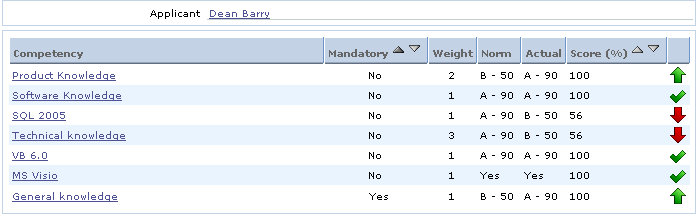
Applicant
This displays the name of the applicant. Click the hyperlink to view the applicant card. For more information, see Viewing Applicant Cards.
The results of the matching process for an applicant will be displayed under the following columns:
Competency
This column displays the descriptions of the competences. Click the hyperlink to view the details of the corresponding competence. For more information, see Creating and Modifying Competences.
Mandatory
This column displays whether the competences are mandatory or not mandatory for the matching process.
Weight
This column displays the weights of the competences.
Norm
This column displays the norm values of the competences defined for the vacancy in its profile.
Actual
This column displays the actual ratings of the competences received by the applicant.
Score (%)
This column displays the score for each competence. For more information on the calculations, see Release 230: New Calculation Method for Matching Functionality.
If you are shortlisting applicants for a vacancy using a competence that is linked to a field type with type defined as Value, the following logic applies:
|
Matching criteria |
Matching template (Profile of the vacancy) |
To be matched (Profile of the applicant) |
Results |
|
Not mandatory (check box for the corresponding competence is not selected) |
2 |
1 |

|
|
1 |
1 |

|
|
1 |
2 |

|
|
Not rated |
1 or 2 |
Applicant does not match the vacancy |
|
1 or 2 |
Not rated |

|
|
|
|
|
|
|
Mandatory (check box for the corresponding competence is selected) |
2 |
1 |
Applicant does not match the vacancy |
|
1 |
1 |

|
|
1 |
2 |

|
|
1 or 2 |
Not rated |
Applicant does not match the vacancy |
If a competence is not mandatory for the matching process, the applicant will not be viewed as a match for the vacancy if the norm value of the competence in the competency profile of the vacancy has not been defined. If the norm value of the competence is defined in the competency profile of the vacancy, the applicant who is viewed as a match for the vacancy will have one of the following indicators:
 — If the applicant received a rating that is higher than the requirement or norm value defined for the vacancy for the corresponding competence.
— If the applicant received a rating that is higher than the requirement or norm value defined for the vacancy for the corresponding competence. — If the applicant received a rating that is equivalent to the requirement or norm value defined for the vacancy for the corresponding competence.
— If the applicant received a rating that is equivalent to the requirement or norm value defined for the vacancy for the corresponding competence. — If the applicant received a rating that is lower than the requirement or norm value defined for the vacancy, or the applicant did not receive a rating for the corresponding competence.
— If the applicant received a rating that is lower than the requirement or norm value defined for the vacancy, or the applicant did not receive a rating for the corresponding competence.
If a competence is mandatory for the matching process, the applicant will not be viewed as a match for the vacancy if he or she received a rating that is lower than the requirement or norm value defined for the vacancy for the corresponding competence. This is because the applicant did not meet the minimum requirement to be matched to the vacancy. Also, the applicant will not be viewed as a match for the vacancy if the applicant did not receive a rating for the corresponding competence. Otherwise, the applicant who is viewed as a match for the vacancy will have the following indicators:
 — If the applicant received a rating that is higher than the requirement or norm value defined for the vacancy for the corresponding competence.
— If the applicant received a rating that is higher than the requirement or norm value defined for the vacancy for the corresponding competence. — If the applicant received a rating that is equivalent to the requirement or norm value defined for the vacancy for the corresponding competence.
— If the applicant received a rating that is equivalent to the requirement or norm value defined for the vacancy for the corresponding competence.
If you are shortlisting applicants for a vacancy using a competence that is linked to a field type with type defined as Yes/No, the following logic applies:
|
Matching criteria |
Matching template (Profile of the vacancy) |
To be matched (Profile of the applicant) |
Results |
|
Not mandatory (check box for the corresponding competence is not selected) |
True |
True |

|
|
True |
False |

|
|
False |
True |

|
|
False |
False |

|
|
|
|
|
|
|
Mandatory (check box for the corresponding competence is selected) |
True |
True |

|
|
True |
False |

|
|
False |
True |

|
|
False |
False |

|
If a competence is either mandatory or not mandatory for the matching process, the applicant who is viewed as a match for the vacancy will have one of the following indicators:
 — If the value in the profile of the applicant matches the value in the profile of the vacancy.
— If the value in the profile of the applicant matches the value in the profile of the vacancy. — If the value in the profile of the applicant does not match the value in the profile of the vacancy.
— If the value in the profile of the applicant does not match the value in the profile of the vacancy.
Related document
| Main Category: |
Support Product Know How |
Document Type: |
Online help main |
| Category: |
On-line help files |
Security level: |
All - 0 |
| Sub category: |
Details |
Document ID: |
16.138.166 |
| Assortment: |
Exact Synergy Enterprise
|
Date: |
13-12-2010 |
| Release: |
230 |
Attachment: |
|
| Disclaimer |