Viewing Back Office Sales Invoice, Sales Order, Service Order, Purchase Order, or Quotation Report
Introduction
With an established connection to the back office application, it is possible to retrieve certain reports from Exact Globe to be viewed in Exact Synergy Enterprise. At this screen, you can view a sales invoice, sales order, service order, purchase order, or quotation that has been created in Exact Globe in detail.
Note: The detailed information of sales invoices will only be displayed if the sales invoices have been generated from sales orders. If the sales invoices generated are not based on sales orders, the detailed information of the sales invoices will not be available.
Menu path
- For sales invoices, go to Logistics/Reports/Back office/Sales invoices, and click Show. Then, click the required link under the Sales invoice number column.
- For sales orders, go to Logistics/Reports/Back office/Sales orders, and click Show. Then, click the required link under the Sales order number column.
- For service orders, go to Logistics/Reports/Back office/Service orders, and click Show. Then, click the required link under the Service order number column.
- For purchase orders, go to Logistics/Reports/Back office/Purchase orders, and click Show. Then, click the required link under the Purchase order number column.
- For quotations, go to Logistics/Reports/Back office/Quotations, and click Show. Then, click the required link under the Quotation number column.
Roles & rights
To view the back office sales invoice, sales order, service order, purchase order, or quotation reports, function right 729 — View back office reports is required. There is no default role associated with this function right.
For more details on what you can do with function rights or levels, go to System/Setup/Security/Function rights, select the required module, and then click on the relevant ID. To find out the functions you can perform with a particular role, go to System/Setup/Security/Roles, type in the description, click Refresh and then click the required link under the Role column.
Button
Close
Click this to exit.
Description
The following is an example of a sales invoice generated from a sales order:
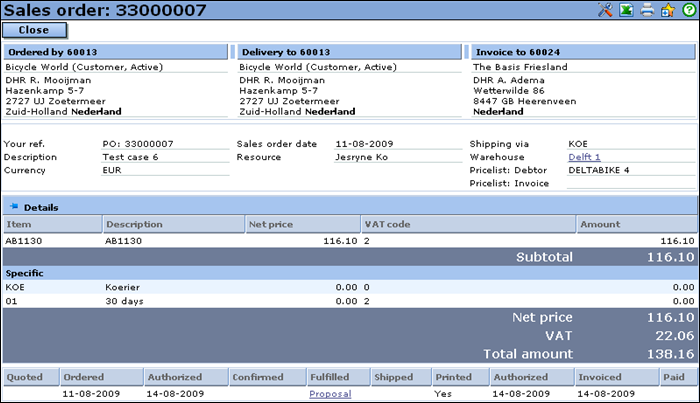
Information such as the addresses of the delivery and invoiced to debtors, items invoiced, tax amount for the items, and more can be retrieved from this screen.
Customize
Click  Customize at the title bar to customize the columns based on your preferences. Click Save to save the changes and exit, Default to reset your selections to the default settings, or Close to exit without saving. Take note of the following sections/fields:
Customize at the title bar to customize the columns based on your preferences. Click Save to save the changes and exit, Default to reset your selections to the default settings, or Close to exit without saving. Take note of the following sections/fields:
Columns section
You can add or remove columns based on the information you want to view. You can arrange the order of the columns by clicking the Up or Down buttons. There are various columns that you can select such as Serial number, Warehouse, and many more.
Related document
| Main Category: |
Support Product Know How |
Document Type: |
Online help main |
| Category: |
On-line help files |
Security level: |
All - 0 |
| Sub category: |
Details |
Document ID: |
19.390.343 |
| Assortment: |
Exact Synergy Enterprise
|
Date: |
21-09-2010 |
| Release: |
|
Attachment: |
|
| Disclaimer |