Creating and Modifying Debtor Codes
Introduction
This page allows you to create and modify debtor codes for the division.
Menu path
To create or modify debtor codes, click Accounts on the left panel. Next, define the search criteria, click Refresh, and then click the account type in the overview. Click the required link of the account under the Account: Name column, and then click the New link under the Financial section.
Roles & rights
To create or modify main debtor codes, function right 312 – Maintain division debtor – main debtor is required. Users with the F&A staff role have this function right.
To link the debtor code to another account, function right 450 – Allows to change link of debtor number to account is required. Users with the F&A staff role have this function right.
To allow non-main debtors with transactions to be deleted, function right 477 – Allows to delete non-main debtors with financial transactions is required. Users with the F&A staff role have this function right.
To create or modify debtor codes, function right 564 – Maintain division debtor is required. Users with the Controller, F&A staff, or Customer manager role have this function right.
For more details on what you can do with function rights or levels, go to System/Setup/Security/Function rights, select the required module, and then click on the relevant ID. To find out the functions you can perform with a particular role, go to System/Setup/Security/Roles, type in the description, click Refresh, and then click the required link under the Role column.
Button
Save
Click this to save the debtor code.
Save + New
Click this to save the debtor code and to create a new debtor code.
Note: This button is available only if a new debtor code is created.
Delete
Click this to delete the selected debtor code.
Note: This button is available only if a debtor code is selected and the debtor code is not the main debtor.
Account
Click this to link the selected debtor code to the account. The debtor code can be linked to the account only if the debtor code is not a main debtor.
Note: This button is available only if a debtor code is selected and the debtor code is not the main debtor.
Close
Click this to exit.
Description
Account section
This section displays the details of the account such as the name of the account, type of account, and account status.
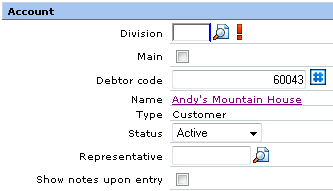
Financial section
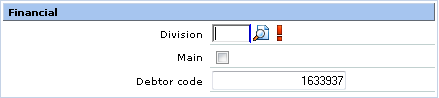
Division
Type or select a division for the debtor code. This information is mandatory.
Main
Select this check box if you want the debtor code to be the main debtor code for the account.
Debtor code
Type a code for the debtor.
Division section
This section displays all the debtor codes. A green check mark will be displayed in the Main column if the debtor code is the main debtor code for the account. To edit the debtor code, click the relevant link of the debtor code in the Code column.

Related document
| Main Category: |
Support Product Know How |
Document Type: |
Online help main |
| Category: |
On-line help files |
Security level: |
All - 0 |
| Sub category: |
Details |
Document ID: |
15.556.353 |
| Assortment: |
Exact Synergy Enterprise
|
Date: |
16-08-2011 |
| Release: |
|
Attachment: |
|
| Disclaimer |