Configuration Internet Information Services Authenticated Portals.
Introduction
During the installation of e-Synergy a virtual directory
'Synergy' is created in the Internet Information Services by default. In some
case web site or multiple virtual directories can be created in order to
set up an anonymous
or authenicated portals
. The next list of steps should be followed in order
to configure the Internet Information Services to create an employee, reseller, supplier or
customer portal.
- Start the Internet Service Manager in
Adminstrative Tools in Control
Panel.
- Create a Web
site or aVirtual
Directory
when none is defined.
- Configure the properties of the Web
Site or virtual directory in order to set up an
portal.
- Select tab page Web Site .
- Change the fields as mentioned in the list below
and/or add information as shown in the picture.
- Desciption:
rename the
website to give it a different
recognizable name.
- IP Address: IP address registered in internal or external DNS.
- TCP Port: 80
(default)
- SSL Port:
443. Used when working with certificates. Once a certificated is
installed on the website the field will automatically show port number 443.
- Connections: Mark Unlimited. Unlimited user are allowed to
access the web site.
- Mark HTTP Keep Alives Enabled if the box is not marked.
- Mark the Enable Logging if the box is not marked.
- Set the Active Log
Format on "W3C Extended Log File
Format".
- The tab page Web Site should look
like:
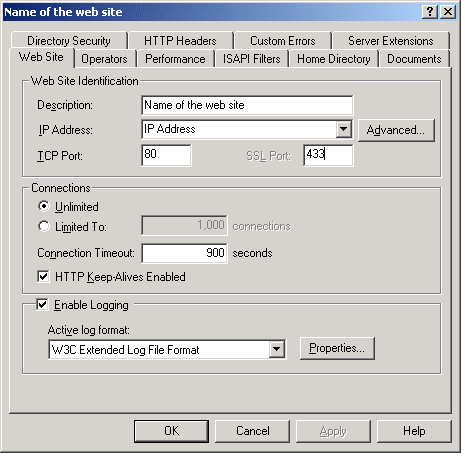
- Click on Properties.
- Mark Daily in New Log
Time Period.
-
Type E:\Logfiles in Log file
directory or choose a different location
to store the logfiles.
-
Ignore the tabpage Extended
Properties.
-
The tabpage General Properties should look
like
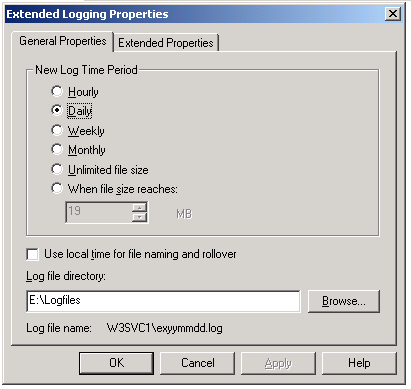
- Select tab page Home Directory .
- Add path (i.e.: D:\ Synergy) where e-Synergy is
located.
- Check the settings as shown in the picture.
- Set Application Protection on low or medium.
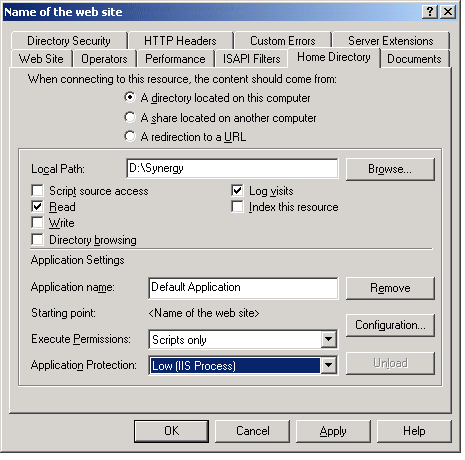
- Select tab page Documents .
- Remove all other documents presented in the list
except for Default.asp.
- The tab page
Documents should look
like:
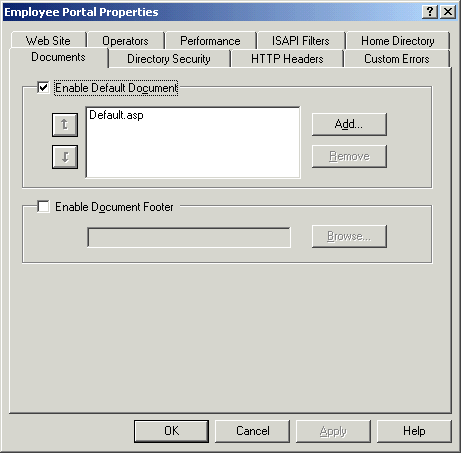
- Select tab page Directory
Security.
- Click on Editto Enable anonymous access and edit authentication
control.
- Disable Anonymous access.
- Enable Basic
Authentication.
- Enable Integrated Windows
authentication.
- A warning appears about authentication. Choose for
Yes .
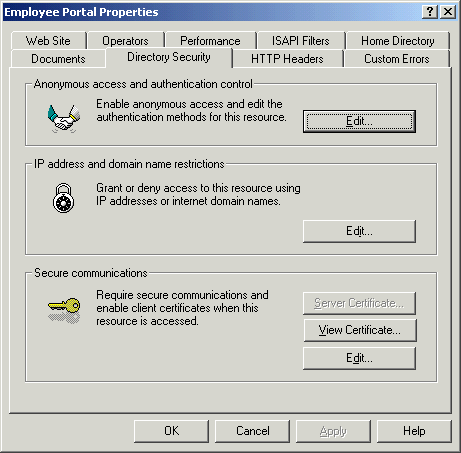
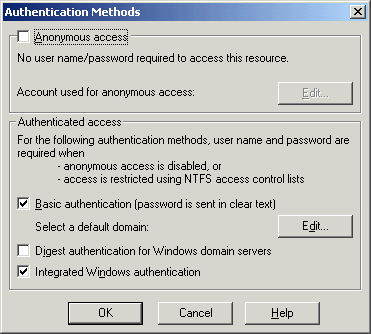
- Click on Edit .
- Leave the domain name empty or add
the domain name.
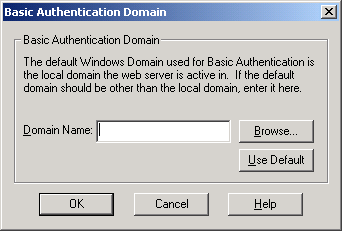
| Main Category: |
Support Product Know How |
Document Type: |
Online help main |
| Category: |
On-line help files |
Security level: |
All - 0 |
| Sub category: |
Details |
Document ID: |
00.868.854 |
| Assortment: |
Exact Synergy
|
Date: |
16-03-2017 |
| Release: |
|
Attachment: |
|
| Disclaimer |