How to: Getting started with session management in Exact Synergy Enterprise
Introduction
A session is an
identifier for a conversation between two or more communicating devices. In the
context of Exact Synergy Enterprise, a session represents a conversation between
the web browser and the server by using the application. Session management
refers to the tracking, processing, and protection of these sessions. Session
management is especially important for preventing potential attack or hijack of
a session.
Session management in Exact Synergy Enterprise offers the following
features that help in managing sessions:
- Session timeout
- Logging off
- Concurrent user checks
- User access logging
Session timeout
Exact Synergy Enterprise can be configured with an
absolute session timeout; this improves the security of the application by
reducing the risk in which an attacker can steal and use an existing user
session.
The absolution session timeout
function can be enabled or disabled by the administrator. When the function is
enabled, the administrator can also set the duration of user sessions, after
which it will time out. When a session is timed out, a new session
is required. Depending on the authentication mode of Exact Synergy Enterprise,
the new session may be acquired automatically or may be acquired by prompting the
user to log in.
- Using Windows authentication and basic authentication, a new session is acquired automatically.
- Using federated identity authentication and form authentication, a new session is acquired by prompting the user to login.
To define the session timeout:
- Go to Modules > System > Setup > Session
Management > Settings.
- On the Session Management: Settings page, select the Enabled
check box in the Session Timeout section. By default, this check box is
selected.
- Define the duration (in seconds) after which a session should expire. By
default, “86400” (24 hours) is defined at Duration.
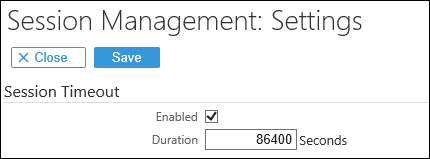
For more
information, see Setting
up session management.
Note:
- A session is a representation of the presence of a user on a web
site or application. The session (and session ID) is issued by the web server
based on the domain and browser used to access the web site or application.
This is a constraint of the web server and is depicted in the following:
|
Browser
|
Exact Synergy Enterprise
|
Result
|
|
Same browser
|
Single instance of Exact Synergy
Enterprise
|
All tabs share the same session
(and session ID).
|
|
Same browser
|
Multiple instances of Exact
Synergy Enterprise on the same web domain, but different virtual directories
|
All Exact Synergy Enterprise sessions
share the same session ID, across virtual directories. For example,
- Tab 1 accesses
SynergyA
- Tab 2 accesses
SynergyB
Both tabs have the same session
ID.
Note: Each Exact Synergy
Enterprise session, however, will have its own expiration date.
|
|
Same browser
|
Multiple instances of Exact
Synergy Enterprise, each on a unique domain
|
All Exact Synergy Enterprise
sessions have an individual session ID per domain.
|
- When using multiple tabs in a single session, the first tab that
experiences a session timeout will redirect the user to the login page.
However, if the user does not log in via the first
tab and attempts to perform an action in the other tabs, the user will be
redirected to the login page in the IFRAME only. This is a constraint of the
web server as once the session has been expired by the web application,
subsequent checks on the session will be handled by the web server and not the
web application. It is the web server that redirects the user to the
login page within the IFRAME.
Logging off
Using the form authentication or federated identity
authentication, you can end a session to avoid the session
from being stolen by a third party, by clicking Log
off.
There is no specific setting for the log off functionality
as it will be automatically enabled for the supported authentications.
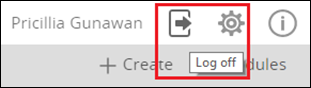
Concurrent user checks
As concurrent user sessions can present as a potential
security risk because an attacker can steal a user’s previous session to access
the system, you can disable concurrent sessions in Exact Synergy Enterprise. This
function is available only when Exact Synergy Enterprise is using the form authentication
or federated identity authentication; it is not possible to disable concurrent
user sessions when using the Windows authentication.
When concurrent user sessions are disabled, Exact Synergy
Enterprise will allow only one user session to be active. Only the most recent
session will remain active. If a user tries to perform an action on a session
that has been deactivated, the user will be redirected to login page again.
To set up checks on concurrent sessions:
- Go to Modules > System > Setup > Session Management > Settings.
- On the Session Management: Settings page, select the Enabled
check box in the Concurrent sessions section to allow concurrent
sessions. When enabled, concurrent user logins in Exact Synergy Enterprise are allowed.
When disabled, concurrent user logins in Exact Synergy Enterprise are not
allowed.
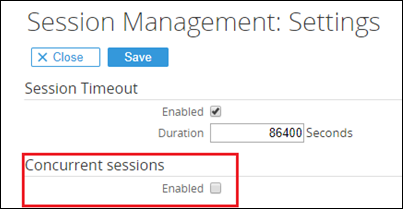
For more
information, see Setting
up session management.
Note:
- The function for concurrent user sessions is applicable only for
the federated identity authentication and the form authentication authentication types.
- Administrators can enable or disable the concurrent user sessions
at Modules > System > Setup > Session Management > Settings. When the system is using the federated identity authentication or form
authentication, the setting is disabled by default. When the system is using
the Windows authentication, the setting is enabled and cannot be changed.
- A user session is defined by the
web server (IIS) and is identified by a session ID. In a single browser,
multiple tabs share the same session ID, and therefore, are considered as part
of the same user session. Browsers that use private/incognito mode are given
separate session IDs from when they are used in non-private/incognito mode, and
so are considered as two different user sessions.
- When concurrent user sessions are disabled,
a user can perform an action only in the most recent user session. If a user
attempts to perform an action in a user session that is not the most recent (or
has been deactivated), the user will be redirected to the login page.
- There are some special scenarios
due to technical and architecture reasons:
- User delegation is considered part of the
original user’s session. If user A delegates to user B, the session still
belongs to user A, and not to user B.
- When a user logs out of delegation and returns
to his session, the system creates a new session automatically (giving it a new
session ID). This is the only exception where a user is not prompted to log in.
- When the database has not been
updated to product update 260 and above, the system will not perform checks on concurrent
sessions. The feature will temporarily be disabled until the database update is
performed and this will only occur once. The access in this session will remain
granted even after the user manages to update the database, until the user ends
the session manually by closing the browser and/or logging off from the system.
User access logging
For better access control, there are two reports available
that give an insight to all successful and failed login attempts and information
whenever a user encounters an “access denied” message in Exact Synergy
Enterprise.
Note:
- Logging for successful and failed login attempts is available
only for the form authentication.
- Logging of “access denied” encounters is available for the form
authentication, federated identity authentication, basic authentication, and
Windows authentication.
Log: Login report
The Log: Login page accessed
via Modules > System > Reports > Log > Login, displays the login information, such as the login date and time, person,
and status. For users that failed to log in, “ExactWebGuest” will be displayed
in the Person column.
For more information, see Viewing
login report.
Log: Application report
The Log: Application page accessed
via Modules > System > Reports > Log > Application, displays the pages that have been accessed and the people who have
accessed those pages.
If a user has been denied access
to any of the pages, the information will be displayed with the message,
“Access Denied : <name of the application page>”. For more information,
see Application
log report.
Related documents
| Main Category: |
Attachments & notes |
Document Type: |
Online help main |
| Category: |
|
Security level: |
All - 0 |
| Sub category: |
|
Document ID: |
28.159.005 |
| Assortment: |
Exact Synergy Enterprise
|
Date: |
03-07-2024 |
| Release: |
260 |
Attachment: |
|
| Disclaimer |