Viewing Corporate General Ledger Accounts
Introduction
The following screen displays the details of the selected corporate general ledger account.
Menu path
- Go to Logistics/Reports/Search/Items, define the search criteria, and then click Show. In the Search: Items screen, select an item, and then click Divisions: Financial under the Monitor section. In the Item card: Divisions: Financial screen, select a general ledger account in the Asset: G/L, Costs: G/L, Purchase: G/L, or Revenue: G/L column, and then click the link at G/L: Corporate under the General section.
- Go to Financial/Setup/Master data/G/L Accounts, and then select a general ledger account in the G/L column.
- Go to Logistics/Reports/General/Assortments, select an assortment, and then select a general ledger account under the G/L Account section.
- Type the item code or name in
 Items on the left menu bar, and then click
Items on the left menu bar, and then click  . In the Search: Items screen, select an item, and then click Divisions: Financial under the Monitor section. In the Item card: Divisions: Financial screen, select a general ledger account in the Asset: G/L, Costs: G/L, Purchase: G/L, or Revenue: G/L column, and then click the link at G/L: Corporate under the General section.
. In the Search: Items screen, select an item, and then click Divisions: Financial under the Monitor section. In the Item card: Divisions: Financial screen, select a general ledger account in the Asset: G/L, Costs: G/L, Purchase: G/L, or Revenue: G/L column, and then click the link at G/L: Corporate under the General section.
Roles & rights
To view the corporate general ledger account card, function right 10 – Maintain corporate G/L is required. By default, users with the General manager, Controller, and Consolidation roles have this function right.
For more details on what you can do with function rights or levels, go to System/Setup/Security/Function rights, select the required module, and then click on the relevant ID. To find out the functions you can perform with a particular role, go to System/Setup/Security/Roles, type in the description, click Refresh, and then click the required link under the Role column.
Button
Edit
Click this to edit the details of the general ledger account. For more information on editing the general ledger account, see Creating and Modifying Corporate General Ledger Accounts.
Close
Click this to exit.
Description
General section
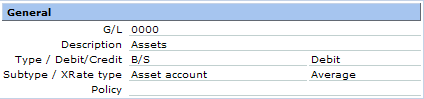
G/L
The general ledger account number of the general ledger is displayed. This cannot be edited.
Description
The description of the general ledger account is displayed. This cannot be edited.
Type / Debit/Credit
The type of general ledger account is displayed. This is where the financial entries of the general ledger account will be registered. This cannot be edited.
The type of entry for the general ledger account is displayed whereby this determines which side the balance of the general ledger account should be presented. This is displayed at the balance sheet or profit & loss statement. This cannot be edited.
Subtype / XRate type
The subtype of the general ledger account is displayed. This cannot be edited.
The type of exchange rate for the general ledger account is displayed. This cannot be edited.
Policy
The document that is attached to the general ledger account is displayed. This cannot be edited. Click the link to view the details of the document. For more information on documents, see Viewing Documents.
Monitor section

Balance
Click this to view the opening balance and closing balance of the selected general ledger account. For more information, see Viewing General Ledger Account Opening Balance and Closing Balance.
Card
Click this to view the transactions of the selected general ledger account. For more information, see Displaying Transactions of G/L Card.
Categories section
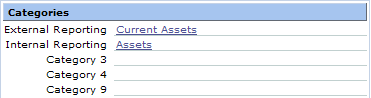
The categories of the general ledger account are displayed whereby the categories are used for reporting purposes. This cannot be edited. Click the links to view the details of the selected subcategory. For more information on subcategories, see Viewing Corporate General Ledger Account Subcategories.
Links section
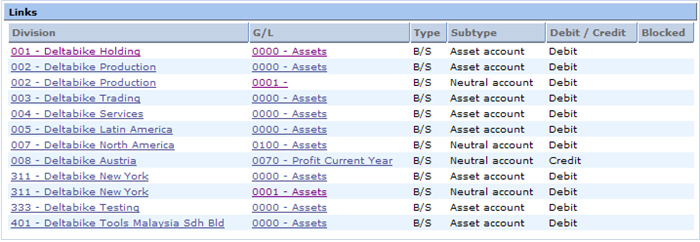
This section displays the general ledger account details of the divisions that are linked to the general ledger account. Click a link in the Division column to view the details of the division. For more information on divisions, see Viewing Division Cards. Click a link in the G/L column to view the details of the general ledger account for the division. For more information on division general ledger accounts, see Viewing Division General Ledger Accounts. For more information on how to link general ledger accounts for divisions to the corporate general ledger account, see Creating and Modifying General Ledger Accounts.
Related document
| Main Category: |
Support Product Know How |
Document Type: |
Online help main |
| Category: |
On-line help files |
Security level: |
All - 0 |
| Sub category: |
Details |
Document ID: |
18.865.074 |
| Assortment: |
Exact Synergy Enterprise
|
Date: |
30-09-2010 |
| Release: |
|
Attachment: |
|
| Disclaimer |