E-WMS - Communication methods
Introduction
E-WMS supports three basic communication methods, to allow for different
methods of working in different warehouses.
Description
E-WMS supports following communication methods:
- Scanner - ASP
- Scanner - Activesync
- File
Communication method 'CAB RF' was discontinued from release
412.
Only communication type ASP
offers full E-WMS functionality. ASP is relatively new, it was made
available in 2009 (product update 392). Communication methods Scanner -
Activesync and discontinued Scanner - CAB RF are communication
methods from earlier days and require a specific WMS client on the hand
terminals ('CAB' client). That scanner client software is in maintenance mode since 2009 and does not
offer any of the new functionality developed since then. Communication method
File can be used when direct communication from an Exact Globe Next PC (WMS
Control Center) with a hand terminal over an USB connection is not possible, or
to exchange transactions with logistics partners.
Methods Scanner - Activesync and Scanner - File communication do not allow for real-time transaction processing but only for 'batch' processing. Transactions are stored on the device until they are read back when connecting to the PC. Also the validation of master data on the hand terminals is limited.
This document provides sample screenshots of the WMS client software for
hand terminals.
ASP
'RF' (Radio Frequency), or wireless networking and using ASP
WMSclient is the recommended and preferred method. Using this method, transactions are read and written directly to the database
by the IIS server, which allows for automatic processing of the validated transactions by using the E-WMS RF services. This method also offers more validation on the hand terminals (for instance, batch/serial numbers and warehouse locations, which can not be validated on the devices when not using RF). Of course you will need mobile devices with
wireless hardware and sufficient wireless coverage in your warehouse. ASP devices are identified by the user login,
the device ID itself is of no importance to E-WMS.
When using ASP, all E-WMS intelligence and all communication to the SQL server
is handled by the IIS server. The mobile device only receives limited amounts of data (HTML or XML), this allows E-WMS to be used in remote warehouses or worldwide without having the need for a direct LAN connection to the database in the main office.
You can read more about external warehouses in E-WMS ASP and remote warehouse.
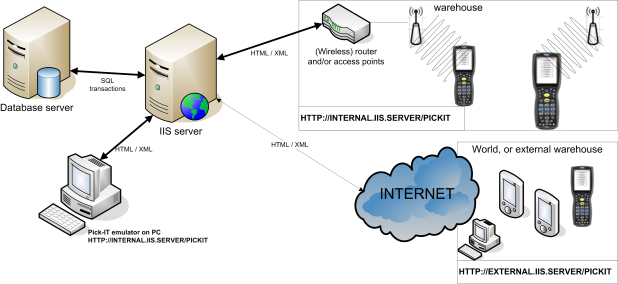
CAB RF (discontinued)
When using the CAB version of E-WMS and wireless communication, all E-WMS intelligence and
also the communication to the SQL server is handled by
the E-WMS client software on the hand terminal; so communicating directly to he SQL database. This requires a better connection to the SQL server, preferably a LAN (WLAN) connection, and not a VPN connection. Devices are identified by the
hand terminal ID stored in the file Config.dat on the scanner. The E-WMS RF services can be used to automatically read back, validate and process transactions.
All new functionality added to E-WMS ASP (like guided counts, SKU Management,
Rejection reasons) is not supported when using the non-ASP clients. Using
CAB as client software requires a specific cold boot set to install all
necessary components after a device reset.
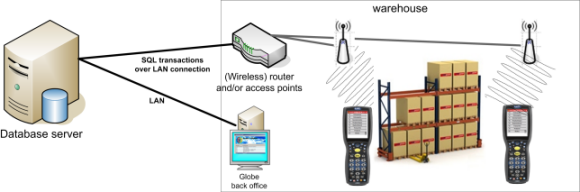
Activesync ("Scanner - Activesync")
When using Activesync, E-WMS will assume that Activesync or Mobile Device Center is installed on the PC where Globe with E-WMS is running. The hand terminal is connected to Globe by using a cradle or cable connection. Devices are not identified by unique ID, the currently connected device is
always assumed the 'active' device. The E-WMS Control Centers have to be started to
enable processes like 'read back' and 'send to scanner'. Transactions on the hand terminal have to be send or read back in full, it is not possible to add transactions to existing guided transactions. Limited validation of master data is possible (items, debtors, suppliers).
Using CAB as client software requires a specific cold boot set to install all
necessary components after a device reset.
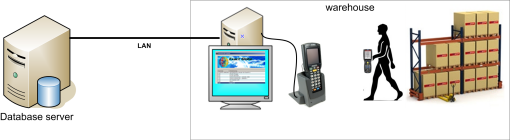
File communication
File communication will typically be used in external warehouses, where E-WMS is to be used, but
where no reliable LAN connection to the database server (headquarters)
is available. Sometimes working in Globe with E-WMS is not possible on the PC in the warehouse
(except by using Terminal Server or Citrix solutions), because there is no fast LAN connection.
However, when using Terminal Server or Citrix, the USB connection of a connected (Activesync) scanner
is not replicated to the remote session. In these cases, communication method
File can be used.
When using file communication, the 'Exact WMS Communication Tool' can be
installed and used on the PC desktop in the external warehouse. This tool will read transactions from the mobile device, and write transactions to
the device. A default folder (a network share) can be set up to act as 'intermediate' for the data exchanged between Globe and the hand terminals. This is the folder which is configured in menu System, General, Settings, WMS General, "Communication directory".
Because these files are quite small there are no specific demands on LAN
connection. When a network share in not available, exchanging these files by e-mail or FTP
is also possible. The file has to be selected manually in Globe (Control Center)
in the main office on reading back, and communication method has to be set to
'File' or to 'Ask user'.
Using CAB as client software requires a specific cold boot set to install all
necessary components after a device reset.
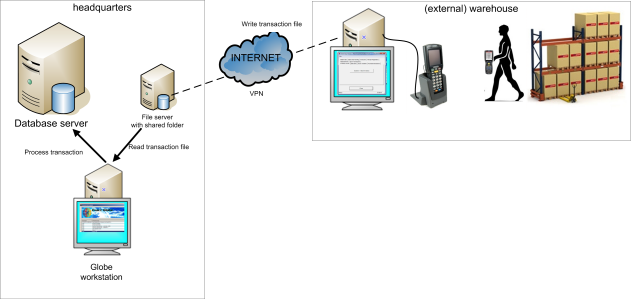
Related documents
| Main Category: |
Attachments & notes |
Document Type: |
Support - On-line help |
| Category: |
|
Security level: |
All - 0 |
| Sub category: |
|
Document ID: |
19.717.995 |
| Assortment: |
E-WMS
|
Date: |
12-12-2020 |
| Release: |
|
Attachment: |
|
| Disclaimer |