Introduction
In the Request: New screen, you can create a new request by selecting the entry type and request type. The entry types and request types available to you depends on your security level, function rights, and roles as well as the availability of request types in the system.
A request can be a workflow request, a calendar request, or a message. You may see different fields in request forms of different request types and sometimes the same field type may have different meanings in different types of requests. The fields in a request form may also be different in the different statuses of the request workflow.
Different request types may also have different workflows and require people with different roles acting on the requests. There can also be different security level clearances required for different request types. These differences are due to the fact that request types can be created or customized by the request type administrators and request type managers. For more information on creating and customizing request types, see Creating and Modifying Request Types - General Tab.
Requests can also be created with different entry types. Apart from a single request entry assigned to a person, you can also create Multiple or Week request entries. For more information, see Creating Multiple or Weekly Requests.
Another entry type is the Process flow entry type. This is a special request entry to create requests that are chained to each other in a complex process flow. When you create a Process flow request entry, a request is created according to the request type configured for the process flow template. Once this request reaches a status configured in the process flow, the process flow triggers the automatic creation of another request, possibly of a different type, to continue the process. For more information on Process flow request entries, see Overview of Process Flow Templates, Creating and Modifying Process Flow Templates, and Viewing the Process Flow of a Request.
This document describes the creation of Single or Process flow request entry.
Menu path
Open the Request: New screen by using one of these menu paths:
- Workflow/Entry/Requests/Requests: New
- Click Create in the left menu or toolbar and select Request in the Entities section
- Click Workflow in the left menu and click New in the Workflow screen
- Click Requests in the left menu and click New in the Requests screen
Roles & rights
All users can create or modify a request. However, the type of request that you can create depends on the settings configured in the Flow tab of the request type definition. For more information, see Creating and Modifying Request Types – Flow Tab.
For more details on what you can do with function rights or levels, go to System/Setup/Security/Function rights, select the required module, and then click on the relevant ID. To find out the functions you can perform with a particular role, go to System/Setup/Security/Roles, type in the description, click Refresh, and then click the required link under the Role column.
Button
Create: Process flow
Click this to create a process flow request.
Note: This is available only if there is at least one public process flow template created and/or a private process flow template that you have created in the system.
Close
Click this to exit.
Description

Request
Type the ID or description of the request and click New to create the request of this type.
Note: You should type only the ID of a valid and active request type. You can refer to the All request types section for the valid request type IDs. For request types that are hidden (the Hide option is selected in the General section of the General tab in the request type definition), you can only create the request by using this field as the hidden request types are not listed in the All request types section.
Multiple
Select this check box, and then click New to create multiple requests for the request type defined at Request.
Note: This is enabled only if the request defined allows the creation of multiple requests. For information on creating Multiple and Week request entries, see Creating Multiple or Weekly Requests.
Recently created section

This section displays the top 10 most recently created request types in the last 90 days. If no records exist for the last 90 days, a message “You have not created any request recently” will be displayed. Click one of the request types to create the request. Click Multiple or Week to create multiple or weekly requests of the request type respectively. For more information, see Creating Multiple or Weekly Requests.
All request types section
You may see different request types depending on your Exact Synergy Enterprise environment.
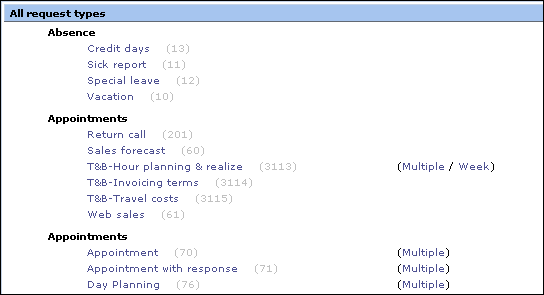
This section lists the active request types according to their categories. These are requests types that can be used to create a single request and multiple or weekly requests. Click one of the request types to create the request. Click Multiple or Week to create multiple or weekly requests of the request type. For more information, see Creating Multiple or Weekly Requests.
Hidden request types (the Hide option is selected in the General section of the General tab in the request type definition) are not listed in the All request types section. However, you can still create requests using hidden request types by typing the request type ID or description at Request and clicking New.
The following is an example of the screen once you have clicked Create: Process flow:
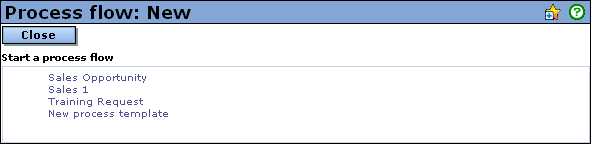
To create the first request in the process flow, click one of the process flow templates displayed.
Related document