Introduction
In this page, you can design mail merge layouts. Mail merge layouts can be used to quickly generate document s where each document contains personalized information. The generated documents can be printed or emailed.
In order to insert personalized information in the generated document, you need to insert special tags in a mail merge layout. These special tags insert information into the document using the layout when the document is generated. For example, the [BACO_CRM ContactPerson.FullName] tag is an indication to the system where to insert the full name of the contact person you selected when you generate the document.
For a list of all special tags, click the Help button next to the Close button.
Menu path
Go to Documents/Setup/Layouts/Mail merge. To create a new mail merge layout, click New. To modify an existing mail merge layout, click Show and then open the mail merge layout.
Roles & rights
The Professional license role is required to create new mail merge layout. However, you can only modify a mail merge layout you created or where you have ownership.
For more details on what you can do with function rights or levels, go to System/Setup/Security/Function rights, select the required module, and then click on the relevant ID. To find out the functions you can perform with a particular role, go to System/Setup/Security/Roles, type in the description, click Refresh, and then click the required link under the Role column.
Button
Save
Click this to save the mail merge layout.
Draft
Click this to save the mail merge layout in Draft status. Mail merge layouts in Draft status are not available for mail merge generation.
Simple
Click this to hide the document properties and maximize the editing area. This button is available if the document properties are visible.
Advanced
Click this to show the document properties. This button is available if the document properties are hidden.
Preview
Click this to preview the mail merge layout in a new window.
Archive
Click this to archive the mail merge layout. This button is only available for mail merge layouts in Approved status.
Help
Click this to view a list of all special tags.
Close
Click this to exit.
Description
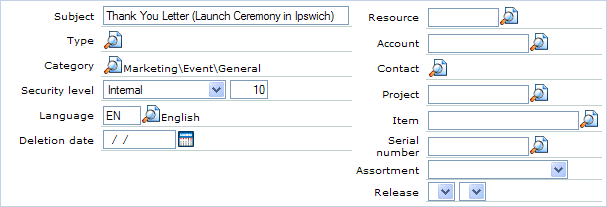
You may see different fields for document properties depending on the configuration of the main category of the document subcategory selected in Category. The following description applies to the main fields affecting a mail merge layout.
For more information on other document fields, see Creating and Modifying Documents.
Subject
Type a descriptive name of this mail merge layout.
Note: This subject is not the subject of the generated document. You can specify the email subject when generating an email at the mail merge page. For letters, you can type the subject directly in the document.
Category
Select a document subcategory to save this mail merge layout. This selection affects the availability of other fields.
Language
Select a language to assign the mail merge layout to this language. This selection affects the document generated by this mail merge layout. This field can be used to filter the list of mail merge layouts from the mail merge layouts overview.
Division
Type or select a division to link the mail merge layout to this division. This field can be used to filter the list of mail merge layouts from the mail merge layouts overview.
Editor section
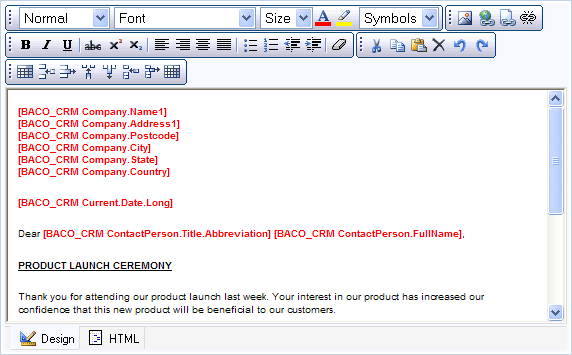
The mail merge layout editor is similar to the document editor where you can design the layout and insert the special tags. You can use the design view or the HTML view to insert the special tags. Use the tabs at the bottom of the editor to switch between design view and HTML view. For more information on the document editor, see Creating and Modifying Documents.
When a document is generated using this mail merge layout, the system inserts the relevant information according to the special tags. For example, [BACO_CRM ContactPerson.FullName] tag marks where the system should insert the full name of the contact person selected during mail merge generation. Click Help (next to Close) to view a list of all possible special tags.
For an example of a mail merge layout and the generated document linked to the mail merge layout, see Mail merge Layout and Special Tags Example.
Note: If you use the HTML view of the editor, ensure that your HTML is valid before saving as the system removes invalid HTML tags, attributes, and styles.
Related documents