|
|
How-to: Setting up Professional Services Automation (PSA) in Exact Lightweight Integration Server (ELIS)
Introduction
This document explains the installation of Professional Services Automation (PSA) via Exact Lightweight Integration
Server (ELIS) and these topics are elaborated:
Pre-requisites
In order to work with PSA via ELIS, these are
required:
Installing PSA solution in ELIS
Once the products and client have been defined in ELIS,
you need to install the solutions. A solution ensures that data can be
synchronized between the clients.
To install the PSA solution in ELIS,
do the following:
- Open the ELIS management console.
- Connect to the server.
- In the ELIS management console, select Console and click Check for updates. The overview
of all available solutions will be displayed under the Check for updates
section.
- Select Exact Professional Services. The different versions of the PSA solution will be displayed.
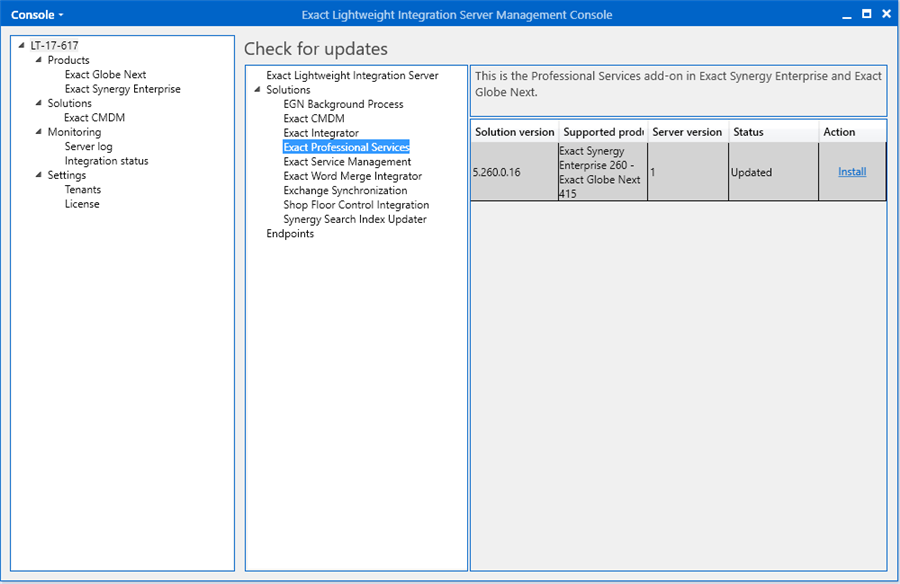
- To install the
version you need, click Install in the Action column that
corresponds with the version that you want to install.
Note: In the Supported product(s) column, the products that apply
to this version will be displayed. For example, when you use product update 260
of Exact Synergy Enterprise and product update 415 of Exact Globe Next, select
the version where these products are supported, then click Install.
- Once the installation is finished, Updated is displayed in the Status
column. In addition, the installed solution is displayed on the left panel.
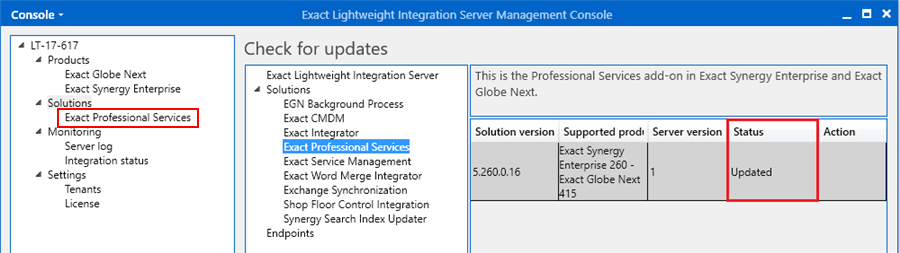
Configuring PSA
To configure the PSA solution, do the following:
- Click Exact Professional Services on the left panel.
- Click Add.
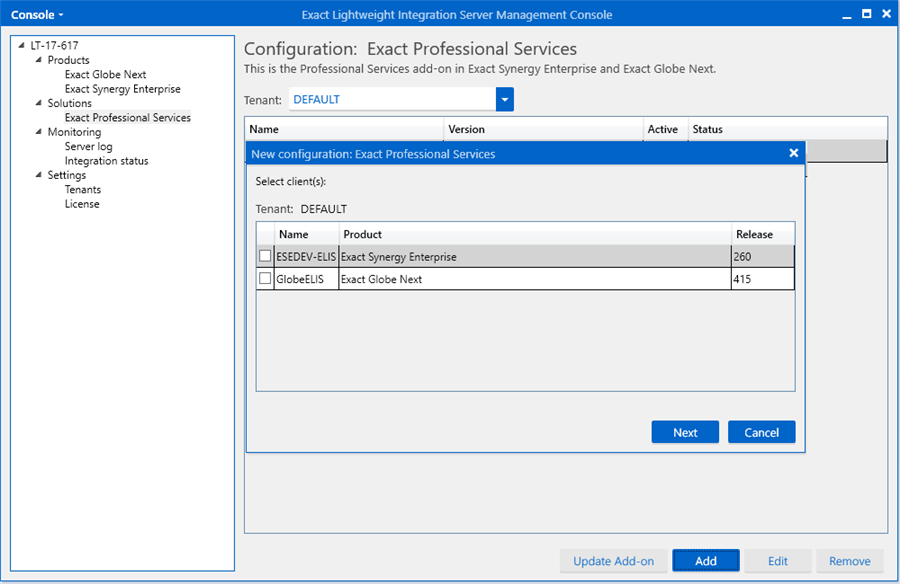
- In this screen, select the clients that you want to use in this solution. For example, the
clients for the products Exact Globe Next and Exact Synergy Enterprise are
needed. For more information about products and clients, see How-to:
Setting up client endpoints for Exact Lightweight Integration Server (ELIS).
Note: To ensure the requests, such as Hour planning & realization, Material & expenses, Travel expenses, and Invoice proposal can be processed successfully (to support the cost registration and creation of sales invoice processes), the user defined during the setting up of client endpoints has to have all the following roles:
- the Administrator role (in both Exact Globe Next and Exact Synergy Enterprise),
- the Project invoicer role in Exact Synergy Enterprise, and
- the Project controller role in Exact Synergy Enterprise.
- Then, type a name and description of the solution at Name and Description respectively.
- Next, select the Activate now check box to activate the solution, and click Save.
A message will be displayed requesting confirmation on saving and activating
the configuration. Click Yes to continue. For more information about
activating and deactivating solutions, see How-to:
Activating and deactivating solutions for Exact Lightweight Integration Server
(ELIS).
Related documents
| Main Category: |
Support Product Know How |
Document Type: |
Online help main |
| Category: |
On-line help files |
Security level: |
All - 0 |
| Sub category: |
Details |
Document ID: |
28.071.109 |
| Assortment: |
Exact Synergy Enterprise
|
Date: |
04-07-2019 |
| Release: |
260 |
Attachment: |
|
| Disclaimer |
|
|