EN Unterbereiche anlegen und verwalten
Dieses englische Dokument werden wir so bald wie möglich für Sie übersetzen.
Introduction
For every sector you have created in your software you can further define the sector by creating subsectors that are related to it. You can provide extra information on your accounts by using subsectors. Go to System/General/CRM/Subsectors and click New to create new subsectors or click Open to maintain an existing subsector.
Description
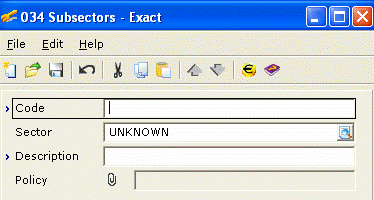
Code
Type a unique code for the new subsector. You can type up to 10 alphanumeric characters. After saving the code, it is no longer editable.
Sector
Type or select the sector which the new subsector is related to.
Description
Type a description for the new subsector or edit the description for the existing selected subsector.
Policy
Click on the icon to attach a policy document to the subsector if there is a policy stipulated to define the subsector. For more information, see Related documents: Document Management and File Selection.
Buttons
Save
Click Save to save the changes made to the description of the subsector and the newly created subsector.
New
Click New to create another new subsector.
Close
Click Close to exit.
Related documents
)Available soon)
| Main Category: |
Support Product Know How |
Document Type: |
Online help main |
| Category: |
On-line help files |
Security level: |
All - 0 |
| Sub category: |
Details |
Document ID: |
21.206.785 |
| Assortment: |
Exact Globe
|
Date: |
19-06-2012 |
| Release: |
|
Attachment: |
|
| Disclaimer |