Installation of the Exact e-Synergy Office Add-in
Basic Requirements
Introduction:
The Exact e-Synergy can be used for interaction between your MS Office
applications and Exact e-Synergy. The Office Add-in allows you to upload
documents created in MS Word, Excel sheets created in MS Excel, e-mails created
in MS Outlook, html pages created in MS Frontpage and presentations created in
MS Powerpoint.
Explanation:
In order to install the Office Add-in please check the basic requirements
below:
- Only supported for Microsost Office 2000 and above
- Windows 2000 or newer is required as an operating
system
- The user logged onto the operating system must have
rights in editing the system registry. Basically this means that the user
account needs the Administrator role on the local PC.
- To avoid
Microsoft security issues, it is best to add the e-Synergy website URL
to the trusted websites in the clients Internet Explorer.
- For more requirements and prerequisites refer to this
document.
Installation:
Make sure all Office applications are closed. The office add in is installed
from the e-Synergy program, perform the next steps:
- Start 'Internet Explorer' and log into Exact
e-Synergy;
- Go to the menu path
[Documents, Maintenance, Miscellaneous, Installation] and click on
'Installation';
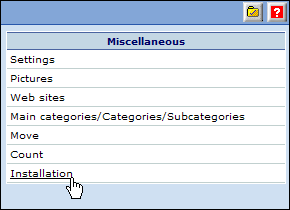
- Next
installation screen will be displayed, here click on 'Microsoft Office' under
'Office Add-In'

By
clicking on 'Microsoft Office', the installation
process will be started. The process will first detect if the user's PC has the
required Microsoft components (MSXML component, MS ActiveX components). If the components
are not found,
they will be installed first, after that
the installation of the Synergy Office Add-In will continue. After
the installation
of the e-Synergy Office Add-in a message “You have the latest version installed.” will be shown.
- Now start MS Word, MS Excel, MS FrontPage, MS Outlook or MS Powerpoint.
Now, you will see a new menu-entry 'e-Synergy', like below:

Note: When starting one of the MS Office
applications and this menu entry is not visible, then refer to this
document.
Configure the Office add in:
Now the Office Add-in needs to be configured. In order to do
so perform the following steps:
-
Select the new menu option 'e-Synergy'
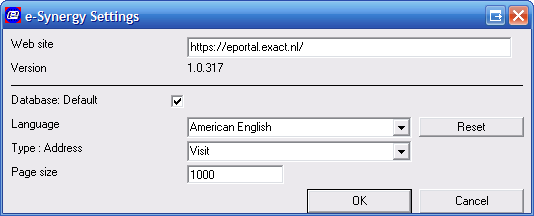
-
Fill in the proper information in the fields. The web
site has to point to the Exact e-Synergy web site.
-
Press 'OK' to save your settings.
The Office add in is ready to use now. Please not that for the MSOutlook Add-in
some extra settings can be specified in order to determine behavior with regarding
to incoming and outgoing emails.
Additional note:
In order to install the Office Add-in properly, the security settings of
Internet Explorer may have to be altered. In Internet Explorer go to Tools,
Internet Options, Security, Custom Level (for the appropriate zone). The menu
below will becone visible:

Noe set the option 'Initialize and script ActiveX controls not marked as
safe' to 'Prompt'. It is also advisable to add your Exact e-Synergy portal to
the 'Trusted sites' zone.
Related documents:
| Main Category: |
Support Product Know How |
Document Type: |
Online help main |
| Category: |
On-line help files |
Security level: |
All - 0 |
| Sub category: |
General |
Document ID: |
00.877.618 |
| Assortment: |
Exact Synergy
|
Date: |
19-05-2018 |
| Release: |
|
Attachment: |
|
| Disclaimer |