|
|
E-WMS - my scanner session logs out after a specific duration, or connection lost with intervals
Problem
E-WMS on my scanner logs out after a specific time (15 minutes), or connection is lost after a specific time duration
Cause and solution
There are some time-out settings involved when using IIS and E-WMS ASP.
- General session timeout
For security reasons (since you login with a password) E-WMS is configured to log out a session after 15 minutes of inactivity. You can change this period by editing the file WEB.CONFIG on the IIS server, in the WMS ASP root folder.
Search for the text 'timeout' and change the factor as needed:
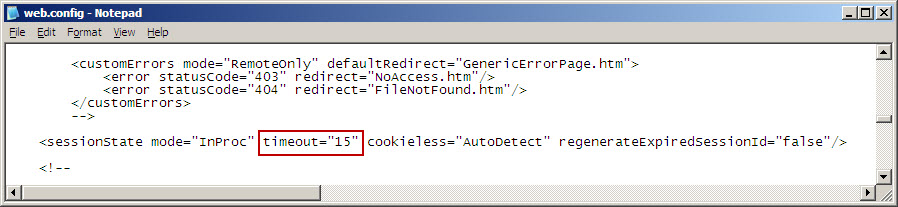
Please note that on
E-WMS updates, the file Web.Config will be overwritten with the default file
again, so this needs to be changed again after each update.
- There is a connection HTTP timeout per type of WMS client. The file for
this setting depends on the client used:
- When using WMSclient: WMSclient.config
- When using ERF: ERF.config
- When using (Pocket) Internet Explorer: Web.config

httpTimeout
This is the time in milliseconds (so default 30 seconds) the client waits for a server response when retrieving a web page.
keepAliveInterval
This is the interval in seconds (after inactivity) after which
the client retrieves
a dummy web page from the web server, to make the IIS server and the hand
terminal's WLAN adapter believe that there is still activity.
Please note than on updating E-WMS, this file will be overwritten with the
default file, so
any changes need to be applied again after the update.
- When you have configured an IIS application pool, the 'advanced
settings' screen of the application pool configuration contains an 'Idle
time-out' parameter:

- Besides these IIS settings, the hand terminal will have power saving
settings enabled by default. Please consult the documentation of the device.
In general, you will have a screen setting to 'dim' the screen already after
a few seconds of inactivity, and in the 'power' options you will see several
settings to limit battery usage. In specific power saving options, also the
internal wireless network card will shut down, thus resulting in loss of
connection to the wireless network.
To avoid that the wireless card of the hand terminal is deactivated when the
device enters power saving mode, you can configure the option 'CAM'
(Constant Awake Mode) in the wireless settings of the device. Where this
option is located, depends on the specific device. For instance in the
Summit Client Utility, this can be found in the 'radio' setting 'Power
Save'.
Enabling CAM mode will drain the battery much faster, but provides the best
wireless network performance.
Related documents
| Main Category: |
Support Product Know How |
Document Type: |
Support - On-line help |
| Category: |
On-line help files |
Security level: |
All - 0 |
| Sub category: |
Details |
Document ID: |
21.923.176 |
| Assortment: |
E-WMS
|
Date: |
26-01-2015 |
| Release: |
|
Attachment: |
|
| Disclaimer |
|
|