E-WMS - how to configure LXE MX7/MX8 devices for GS1-128 (EAN128) barcodes
E-WMS
Introduction
This document describes how to enable and configure use of a prefix,
suffix, group separator and code identifier on a LXE MX7 or
MX8 hand terminal, to enable optimum GS1-128 (EAN128) bar code
scanning in E-WMS.
Description
This document contains following sections:
Prerequisites
This procedure only applies to Windows CE 5 devices LXE MX7 and MX8, or other
LXE devices which have the same configuration screen for scanner settings.
Accessing the scanner settings
On the LXE device, go to Start, Settings, Control panel.
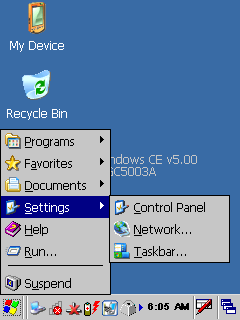
In the control panel, double click Scanner
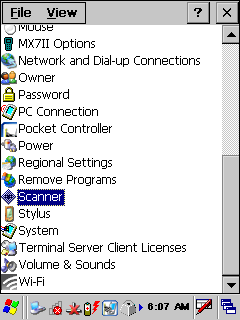
In 'Scanner Control', choose tab Barcode
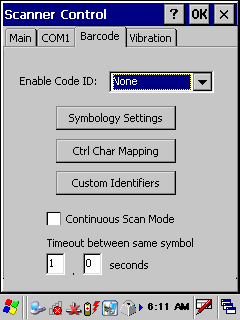
Configure prefix and suffix
Click on the button Symbology Settings.
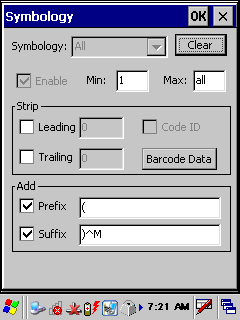
- Enable the checkmark before 'Prefix' and fill the prefix sign. Use the
same prefix sign as used in the E-WMS settings.
- Enable the checkmark before 'Suffix' and fill the suffix sign. Use the
same suffix sign as used in the E-WMS settings.
- If you want an automatic 'Enter' after each scan, add the characters ^M
behind the suffix sign
note:
this ^ sign will not be available on the device's keyboard, use the virtual
keyboard instead:
- click on the keyboard icon
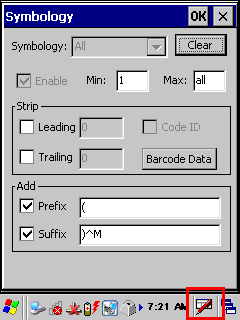
- click on the word 'Keyboard'
- drag the keyboard to the upper part of the screen
- click on the suffix input field, behind the ")" sign if already entered
- click on SHIFT and select the ^ sign
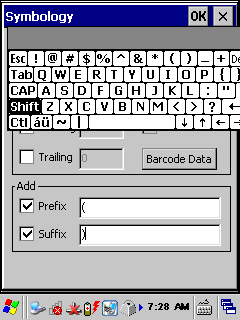
- click on SHIFT again and click on "M"
- to hide the keyboard, select the keyboard icon in the task bar and select
"Hide input panel"
- press OK in the right top of the screen to save the prefix and suffix
settings
- the configuration screen returns to the tab 'Barcode'
Configure group separator
The 'group separator' is needed to translate a hidden separator sign in
GS1-128 bar codes, which defines where data fields with variable length end, like
batch code or quantity. Without group separator, GS1-128 cannot be used properly.
Follow the steps in section 'Accessing the scanner settings' to show tab
'Barcode'. Press the button Ctrl Char Mapping.

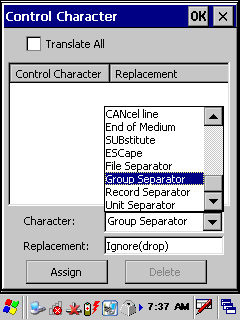
In the drop down list 'Character', select the value 'Group Separator'.
Than replace the value 'Ignore(drop)" in textbox 'Replacement' with the
character you want to use as separator character. Use a character which will not
appear in your bar codes for other values, for example "$" or "=". This has to
be the same value as used in the E-WMS scanner settings 'group separator'.
Next, press the button Assign. The assigned character is now visible in
the top part of the screen. Press OK in the right top of the screen.
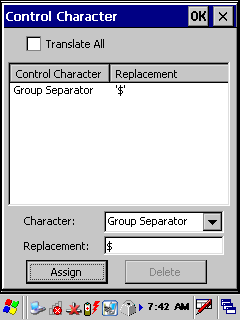
Configure Code ID
By using a code identifier, the scan head of a scanner returns a unique
character (or characters) which identifies which type of barcode was scanned
(CODE39, CODE128, Datamatrix, UCC13, etc). GS1-128 scanning works best if a code
identifier is used, it has to be configured both on the scanner and in E-WMS
scanner settings. E-WMS supports code identifiers 'Symbol'
or 'AIM'
(AIM from release 406).
Follow the steps in section 'Accessing the scanner settings' to show tab
Barcode.
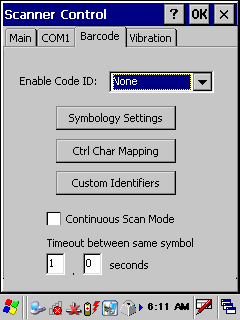
Select the drop down list at 'Enable Code ID' and select 'Symbol'
or 'AIM'. Next, press OK in the right top of the screen. Saving this
change takes a few seconds on the device.
Sometimes it is necessary to re-open this screen and press OK again to actually
apply the chosen code ID.
Test the configuration
Start WordPad on the device in Start, Programs, Microsoft Wordpad.
Scan a GS1-128 bar code, you can use this sample;

Depending on your configured settings, the scan in WordPad should look like
this:
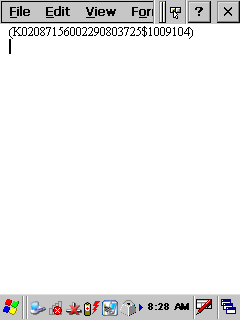
Related documents
| Main Category: |
Support Product Know How |
Document Type: |
Support - On-line help |
| Category: |
On-line help files |
Security level: |
All - 0 |
| Sub category: |
Details |
Document ID: |
21.245.858 |
| Assortment: |
E-WMS
|
Date: |
14-10-2014 |
| Release: |
|
Attachment: |
|
| Disclaimer |