Introduction
The opportunity card is considered the main component of opportunity management. All information about the opportunity for example the planned amount, expected amount based on probability of winning, realized amount, sales cycle, relevant documents (contracts, quotations, invoices), projects, targeted items, contacts, competitors and partners are contained within the opportunity card. In the process of converting an opportunity into a completed sales deal, there might be changes or relevant information to be added to the opportunity card.
You can easily search for opportunity cards and retrieve the respective opportunity information at Customers/Report/Opportunity management/Search. Select the relevant search criteria and then click Show. After clicking Show, you will see the results displayed in another page and the selected search criteria above the list of opportunities.
Menu path
Customers/Report/Opportunity management/Search
Roles & rights
All users can access this screen.
For more details on what you can do with function rights or levels, go to System/Setup/Security/Function rights, select the required module, and then click on the relevant ID. To find out the functions you can perform with a particular role, go to System/Setup/Security/Roles, type in the description, click Refresh and then click the required link under the Role column.
Button
Show
Click this to display a list of opportunities that match the search criteria.
Reset
Click this to clear the defined search criteria.
Count
Click this to view the total number of opportunities that match the search criteria.
Default
Click this to display the default fields and column settings.
Close
Click this to exit.
Description
General section
This section filters the basic information that describes the opportunity such as the opportunity code, the opportunity description, the account linked to the opportunity, contact information, the source of the opportunity, and the sales cycle process.
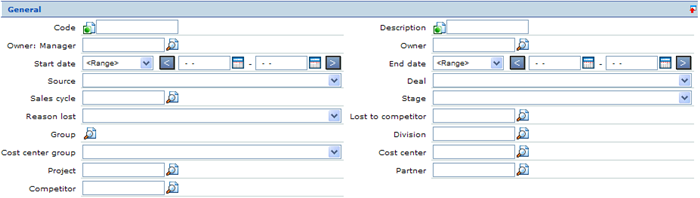
Code
Type the code to search for the opportunity card. You can choose the conditions to match the entered code to the opportunity card. The conditions available to match the codes are:
- Start With
 — This condition matches the entered code to the opportunity codes that start with the entered code.
— This condition matches the entered code to the opportunity codes that start with the entered code.
- Contains
 — This condition matches the entered code to the opportunity codes that contains the entered code.
— This condition matches the entered code to the opportunity codes that contains the entered code.
- Equal to
 — This condition matches the entered code to the opportunities codes that are equal to the entered code.
— This condition matches the entered code to the opportunities codes that are equal to the entered code.
Description
Type the description of the opportunity card.
Start date
Select a date or a date range to display the opportunity cards that are registered with the start dates. If you select only a start date, only opportunity cards which are registered starting from that date are displayed. You can select a type of date range from which the system will automatically generate the exact dates for the selected period such as <All>, This year, This quarter, This month, This week, Today, Yesterday, Last days: 7, Last days: 30, Last days: 90, Last days 365. Click  or
or  to decrease or increase the dates for the selected range.
to decrease or increase the dates for the selected range.
Sales cycle
Type or select the sales cycle used to display opportunity cards that are linked to the sales cycle.
Stage
Select a stage to display the opportunities cards that are currently in the stage within the respective sales cycle.
Group
Select a group to display the opportunity cards that are linked to the division group.
Division
Type or select a division to display the opportunity cards that are linked to the division.
Sales section

Item
Type or select an item to display the opportunity cards that are targeting to the item.
Planned amount
Type an amount or a range of amount to display the opportunity cards that have a planned amount that matches the amount or are within the range of the amount.
Account section

Type
Select one or more account type to display the opportunity cards that are linked to the accounts of the selected type. The types of account available are Prospect, Customer, Supplier, Reseller, Division, Bank, Not Validated, Lead, and Suspect.
Customize
Click  at the title bar to customize the columns, sections or fields. You can add or remove existing criteria based on your preferences by selecting or clearing the relevant check boxes. Click Save to save the settings, Default to reset your selections to the default setting, or Close to exit without saving. Take note of the following sections/fields:
at the title bar to customize the columns, sections or fields. You can add or remove existing criteria based on your preferences by selecting or clearing the relevant check boxes. Click Save to save the settings, Default to reset your selections to the default setting, or Close to exit without saving. Take note of the following sections/fields:
General section
Owner: Manager
Type or select a personal ID or name to display opportunity cards that are linked to the owner of the opportunity card that are managed by the person.
Owner
Type or select a personal ID or name to display the opportunity cards that are owned by the person. This is the person who is responsible for the sales cycle of the opportunity. An opportunity is always linked to an opportunity owner because there needs to be a person who is responsible for developing the lead or closing the deal on the opportunity.
End date
Select a date or a date range to display the opportunity cards after which the opportunity cards are closed. The If you select only an end date, only opportunity cards which are still valid before the date are displayed. You can select a type of date range from which the system will automatically generate the exact dates for the selected period such as <All>, This year, This quarter, This month, This week, Today, Yesterday, Last days: 7, Last days: 30, Last days: 90, Last days 365. Click  or
or  to decrease or increase the dates for the selected range.
to decrease or increase the dates for the selected range.
Source
Select a source to display the opportunity cards that came from the source. The source indicates where the opportunity was found or how the opportunity was created.
Deal
Select a status to display the opportunity cards that are currently in the status. The statuses available are:
- Undecided — This indicates that the opportunity is still in the sales cycle process.
- Won — This indicates that the opportunity is converted to a successfully closed deal.
- Lost — This indicates that the opportunity is already lost and no longer qualifies to be in the sales cycle process.
Reason lost
Select a reason lost to display the opportunity that are lost (status is equal to Lost) due to the selected reason.
Lost to competitor
Type or select a competitor to display the opportunity that are lost (status is equal to Lost) to the selected competitor.
Cost center group
Select a cost center group to display the opportunity cards that are linked to the division.
Cost center
Type or select a cost center ID to display the opportunity cards that are linked to the cost center.
Project
Type or select a project ID to display the opportunity cards that are linked to the project.
Partner
Type or select a partner to display the opportunity cards that are linked to the partner.
Competitor
Type or select a competitor to display the opportunity cards that are linked to the competitor.
Sales section
This section filters the information related to the sales that is associated with this opportunity.
Targeted assortment
Select an assortment to display the opportunity cards that are linked to the assortment as a target.
Probability (%)
Type a value or range of values between 1 and 100 to display the opportunity cards that have the entered probability of winning a deal.
Expected amount
Type an amount or a range of amount to display the opportunity cards that have an expected amount that matches the amount or are within the range.
Realized amount
Type an amount or a range of amount to display the opportunity cards that have a realized amount that matches the amount or are within the range.
Account section
This section filters the account information for the opportunity.
Account
Type or select an account type to display the opportunity cards that are linked to the selected account.
Account manager
Type or select a person to display the opportunity cards that are linked to the accounts that are managed by the person.
Size
Select a size to display the opportunity cards that are linked to the accounts that are categorized as an organization with the size.
Sector
Type or select a sector to display the opportunity cards that are linked to the accounts that are categorized under the sector.
Reseller
Type or select a reseller to display the opportunity cards that are linked to the reseller account.
Country
Type or select a country to display the opportunity cards that are linked to the accounts registered under the country.
State
Type or select a state to display the opportunity cards that are linked to the accounts that are registered with the state.
Free fields
This section is available if there are user defined fields. You can define free fields in opportunity cards when you are modifying the opportunity card. For more information, see Creating and Modifying Opportunity Cards.
Template section
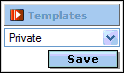
You can save your search criteria as a template. For more information, see Creating and Modifying Templates.
Related document