Synergy Office Integration Pre-Installation Checklist for System Administrators
Introduction
As the system administrator, there are certain preparations that need to be carried out in order to ensure a smooth Synergy Office Integration installation. This document provides a checklist to the actions that need to be carried out for a successful Synergy Office Integration installation.
After the actions have been carried out, you can either install Synergy Office Integration manually or deploy it to multiple machines simultaneously using the Group Policy Object.
Description
The Exact Synergy Enterprise administrator should ensure the following list of requirements is met before Synergy Office Integration is installed:
- Exact Synergy Enterprise (Product Update 241 or higher) is installed. You can check the Release number at System > Setup > License > Info.
- Verify that the version of Synergy Office Integration is valid – If the Office Integration version displayed at the General section at the Corporate (Office Integration) tab in the Preferences screen is “0.0.0.0”, then there is an error. To rectify this, update Exact Synergy Enterprise.
- Download the Synergy Office Integration installation file at the Office: Installations section of the General tab in the Preferences page.
- Ensure that default document types selected at Corporate (Office Integration) tab in the Preference screen are accessible – This is to ensure that the document types selected will not hamper users by being the wrong security levels.
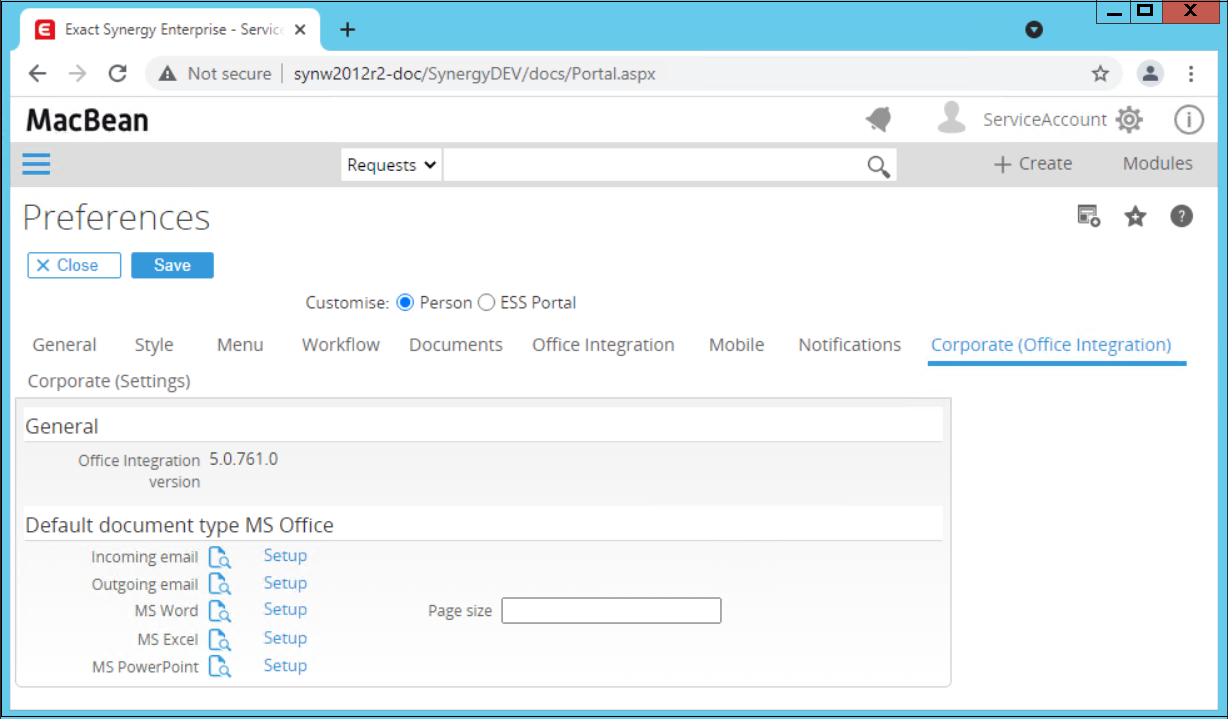
- Verify that required web services are enabled at System/Setup/Web services/Settings – The required web services are Binary, DocumentManagement, DocumentType, DocumentAttachment, Profile, and Request.
- Verify that your IIS Metabase can work with your .NET Framework 3.5 Service Pack 1 – To rectify a known problem when you install .NET Framework 3.0 or 3.5 while IIS is already installed, see ServiceModel Tool. To check and refresh the metabase, do the following:
- Type “http://<SERVERNAME>/Synergy/Services/Exact.Entity.Binary.svc” in the server’s web browser to check whether there is an error.
- If an error is displayed, start the command prompt to refresh the IIS Metabase.
- Go to the directory where the .NET framework is installed. The standard installation directory is C:\WINDOWS\Microsoft.NET\Framework\v3.5\Windows Presentation Foundation
- Type “ServiceModelReg.exe /r /y” to refresh the IIS Metabase.
- Verify that Exact Synergy Enterprise is in Standard mode for document structure in the Document: Settings screen at Document/Setup/Maintenance/Settings.
- Verify that you have Full control rights on the following directory in the server:
- For a 32-bit application pool:
C:\WINDOWS\Microsoft.NET\Framework\v2.0.50727\Temporary ASP.NET Files - For a 64-bit application pool:
C:\WINDOWS\Microsoft.NET\Framework64\v2.0.50727\Temporary ASP.NET Files
After assigning the rights there should be an IISReset. If you do not have these rights, you will encounter different error messages in the installation procedure.
Note: Always update SOI after updating Exact Synergy Enterprise so that you will have matching versions of SOI and Exact Synergy Enterprise.
Related documents
| Main Category: |
Attachments & notes |
Document Type: |
Online help main |
| Category: |
|
Security level: |
All - 0 |
| Sub category: |
|
Document ID: |
18.994.078 |
| Assortment: |
Exact Synergy Enterprise
|
Date: |
25-03-2022 |
| Release: |
|
Attachment: |
|
| Disclaimer |