Introduction
In this page, you can design the document layouts. Document layouts can be used to influence the look and feel of documents when viewed. You can attach document layouts to document main categories and categories.
Apart from design, you can insert special tags in document layouts. These special tags insert information into the document using the layout when the document is viewed. For example, the [BACO_DOC Content] tag is an indication to the system where to insert the content of the document using this layout.
For a list of all special tags, click the Help button next to the Close button.
Menu path
Go to Documents/Setup/Layouts/Document. To create a new document layout, click New. To modify and existing document layout, click Show and then open the document layout.
Roles & rights
All users can modify existing documents layout that they create or have ownership. To create a new document layout, function right 257 - Maintain document templates is required.
For more details on what you can do with function rights or levels, go to System/Setup/Security/Function rights, select the required module, and then click on the relevant ID. To find out the functions you can perform with a particular role, go to System/Setup/Security/Roles, type in the description, click Refresh, and then click the required link under the Role column.
Button
Save
Click this to save the document layout.
Draft
Click this to save the document layout in Draft status.
Simple
Click this to hide the document properties and maximize the editing area. This button is available if the document properties are visible.
Advanced
Click this to show the document properties. This button is available if the document properties are hidden.
Preview
Click this to preview the document layout in a new window.
Archive
Click this to archive the document layout. This button is only available for document layouts in Approved status.
Help
Click this to view a list of all special tags.
Close
Click this to exit.
Description
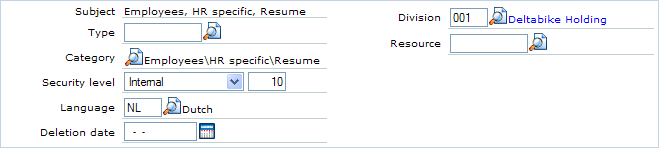
You may see different fields for document properties depending on the configuration of the main category of the document subcategory selected in Category. The following description applies to the main fields affecting a document layout.
For more information on other document fields, see Creating and Modifying Documents.
Subject
This information is automatically defined by the system according to the document subcategory of this document layout.
Note: You cannot change this information. When you change the subcategory of this document layout, this information is updated automatically by the system.
Category
Select a document subcategory to save this document layout. This selection affects the availability of other fields.
Language
Select a language to assign the document layout to this language. This field can be used to filter the list of document layouts from the document layout overview.
Division
Type or select a division to link the document layout to this division. This field can be used to filter the list of document layouts from the document layout maintenance page.
Editor section
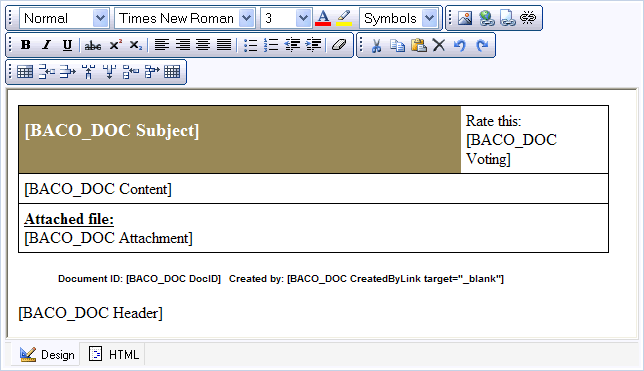
The document layout editor is similar to the document editor where you can design the layout and insert the special tags. It is advisable to use the HTML view to insert the special tags as you can control precisely where the information is inserted in the HTML structure of the layout. Use the tabs at the bottom of the editor to switch between design view and HTML view. For more information on the document editor, see Creating and Modifying Documents.
When you view documents using this document layout, the system inserts the relevant information according to the special tags. For example, [BACO_DOC Content] tag is an important tag that marks where the system should insert the document content. Without this special tag, all documents linked to this layout will not have any document content. Click Help (next to Close) to view a list of all possible special tags.
For an example of HTML code, the resulting document layout, and the effect on the document linked to the document layout, see Document Layout and Special Tags Example.
Note: If you use the HTML view of the editor, ensure that your HTML is valid before saving as the system removes invalid HTML tags, attributes, and styles.
Related document