Linking items to suppliers
Introduction
This screen allows you to link items to the suppliers as well as define the relevant purchasing information specific to the suppliers, such as the purchase details, supplier details, and others.
Note: This screen is available only if you have selected the Items check box at System/Setup/Central Master Data Management/Settings.
Menu path
-
To create an item for a supplier, go to Logistics/Reports/Search/Items, define the search criteria, click Show, and then select the relevant item in the Code column. Under the Divisions section, select a division in the Item code – Division column, and then click Add under the Items by supplier section.
-
To modify an item for a supplier, go to Logistics/Reports/Search/Items, define the search criteria, click Show, and then select the relevant item in the Code column. Under the Divisions section, select a division in the Item code – Division column, and then select a supplier in the Supplier column under the Items by supplier section.
-
To delete an item for a supplier, go to Logistics/Reports/Search/Items, define the search criteria, click Show, and then select the relevant item in the Code column. Under the Divisions section, select a division in the Item code - Division column. Next, select a supplier in the Supplier column under the Items by supplier section, and then click Delete.
Roles & rights
All users can view, create, and modify items for suppliers.
For more details on what you can do with function rights or levels, go to System/Setup/Security/Function rights, select the required module, and then click on the relevant ID. To find out the functions you can perform with a particular role, go to System/Setup/Security/Roles, type in the description, click Refresh, and then click the required link under the Role column.
Button
Save
Click this to save the item information for the supplier.
Save + New
Click this to save the information and create an item for the supplier.
Delete
Click this to delete the item for the supplier.
Note: This button is only available once you have saved the information.
Close
Click this to exit.
Description
Supplier section
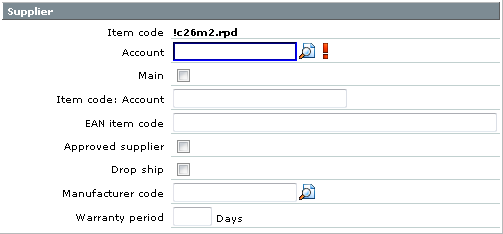
Item code
By default, the item code will be displayed. This information cannot be modified.
Account
Type or select an account to link to the item.
Main
Select this check box to indicate the account as the main account for the purchase item.
Item code: Account
Type an item code used by the account of this item. This item code is used as an identifier for the item by the account.
EAN item code
Type an EAN item code for the account. This is the code that will be used in the EAN bar coding standard if bar codes are used.
Approved supplier
Select this check box to specify that the supplier is an approved supplier.
Drop ship
Select this check box if the item is a drop ship item.
Manufacturer code
Type or select the code of the manufacturer who manufactures the item.
Warranty period
Type the number of days that the item is under warranty.
Purchase section
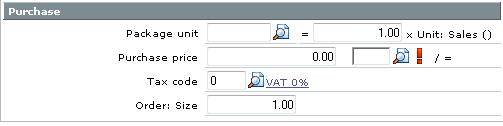
Package unit
Type or select the unit of measurement used to measure one unit of the purchase item. After that, type the quantity (in units of sales item) for one unit of the purchase item.
Purchase price
Type the purchase price for one unit of the purchase item. After that, type or select the currency of the purchase price.
Tax code
Type or select the VAT code for the purchase item.
Order: Size
Type the size for an order of the purchase item.
Other section
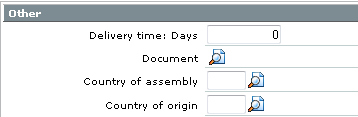
Delivery time: Days
Type the number of days required to deliver the item.
Document
Select a document that is relevant to the supplier of the item. The document, for example, can be the supplier agreement.
Country of assembly
Type or select a country code to specify the country where the item was assembled.
Country of origin
Type or select a country code to specify the country where the item originated from.
Related document
| Main Category: |
Support Product Know How |
Document Type: |
Online help main |
| Category: |
On-line help files |
Security level: |
All - 0 |
| Sub category: |
Details |
Document ID: |
21.792.808 |
| Assortment: |
Exact Synergy Enterprise
|
Date: |
20-12-2011 |
| Release: |
246 |
Attachment: |
|
| Disclaimer |