Product Updates 412, 411 and 410: Tax authority control data report (Hungarian legislation)
As of January 1, 2016, tax-paying companies in Hungary are
required to submit an electronic report on invoices.
It is now possible to export final processed invoice data in
compliance with the requirements of the Hungarian tax authorities. The
electronic report format is in XML.
New menu path introduced
A new menu path Invoice ➔ Reports ➔
Tax authority control data has been introduced.

In the Results
tab, all invoices that have been final processed will be displayed.
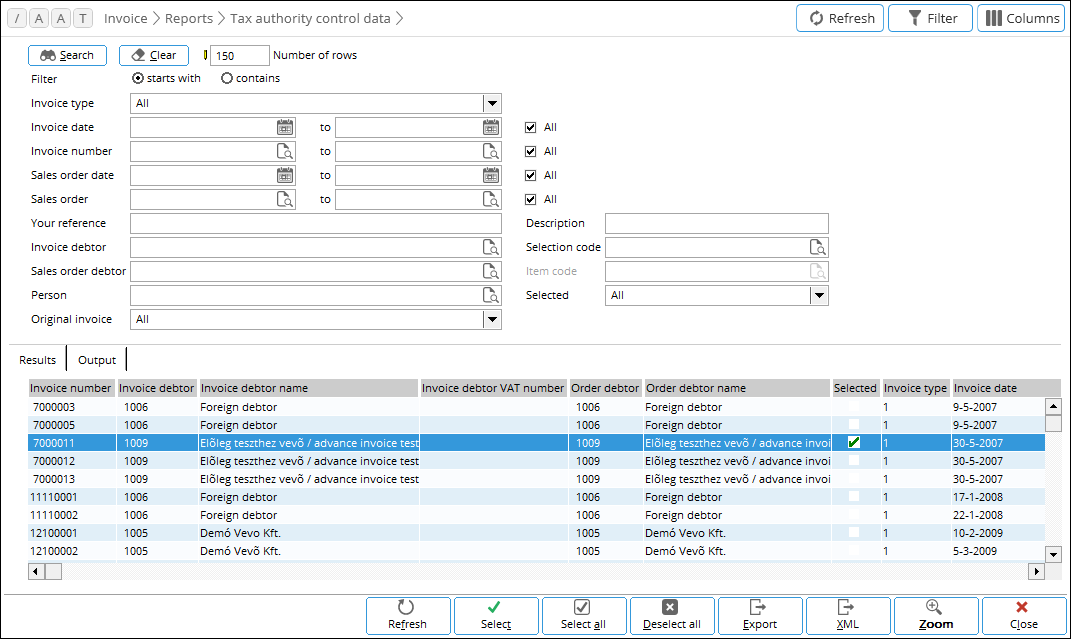
Here, all invoices that have been final processed will be
displayed. You can use the filter to define which invoices should be
displayed.
The Zoom button lets
you view the invoice lines for the selected invoice, as shown in the following
example:

The classification code of the invoice will automatically be filled based on the Intrastat Statistical Number of the item master data. To change or amend the classification code for an invoice line, click the Change button. In case of a credit note, the Original invoice field displays the original invoice number that is linked to the credit note. The Classification number field is used to link the classification for custom tariff and service code used for identifying products and services.
The Output tab displays
the company information that is used when submitting the report. This
information will be included in the XML file that is generated.

Generating the XML file
Use the Select or
Select all button to select the
invoices you want to include in the XML file. Click XML to open the Windows browser to select a location to store the
XML file.

By default, the XML file will be named InvoiceReportHU_yyyymmdd.xml.
A copy of the
generated XML file is also stored as a document and can be accessed via Finance
➔ Entries ➔ Documents or CRM ➔ Entries ➔ Documents.
Exporting Microsoft Excel report
In product updates 411SP3 and 410SP7, the ability to export a Microsoft Excel report is introduced.
Use the Select or Select all button to select the invoices you want to include in the Microsoft Excel report. Click Export to open the Windows browser to select a location to store the xls file. By default, the xls file will be named InvoiceReportHU_yyyymmdd.xls.
The file is an XML formatted file with an xls extension that can be opened in Microsoft Excel. When opening the file in Microsoft Excel, a message on the fact that the file format and extension do not match may be displayed. Click Yes to open the file.
The Microsoft Excel report consists of two tabs.
The Header tabs displays information about the export date, the number of exported invoices, the date range of the invoices included, and the range of invoice numbers included.
In the Invoices tab, the invoices are displayed.

The columns A to N contain the invoice header information. The columns O to Z contain the information of the invoice lines. In case an invoice has multiple invoices lines, the information of these invoice lines will be displayed in separate rows in the columns O to Z. For credit notes, the negative amount will be displayed between brackets and the Original invoice column displays the original invoice number that is linked to the credit note.
| Main Category: |
Support Product Know How |
Document Type: |
Release notes detail |
| Category: |
Release Notes |
Security level: |
All - 0 |
| Sub category: |
Details |
Document ID: |
26.919.259 |
| Assortment: |
Exact Globe
|
Date: |
04-02-2016 |
| Release: |
411 |
Attachment: |
|
| Disclaimer |