Maintaining Competency Profiles of Applicants and Employees
Introduction
A competency profile for an employee or an applicant is a template which consists of a set of competences.
A competency profile for an applicant proves useful during the matching of an applicant to vacancies or vice versa, whereby it can be used to shortlist the most suitable vacancies for an applicant or to shortlist the most suitable applicants for a vacancy. Thus an applicant must have a competency profile and the ratings of the competencies assigned before it can be used to perform matching.
This function is available only if you have set the competency method to Advanced in the general HRM settings. For more information, see Defining HRM General Settings.
At this screen, you can maintain the competency profiles created for an applicant or an employee.
Menu path
- To maintain the competency profiles of people, go to HRM/Reports/People/People, define the relevant criteria, and click Show. Click the name of the person under the Name column, click on the date hyperlink at Competence profiles. Click Profiles and then click the description of the profile under the Description column.
- To maintain the competency profiles of applicants, go to HRM/Reports/People/Applicants, define the relevant criteria, and click Show. Click the ID of the applicant under the ID column, click on the date hyperlink at Competence profiles. Click Profiles and then click the description of the profile under the Description column.
Roles & rights
To maintain competency profiles of applicants or employees, function right 508 – Maintain payroll components is required. Users with the HR role have this function right.
For more details on what you can do with function rights or levels, go to System/Setup/Security/Function rights, select the required module, and then click on the relevant ID. To find out the functions you can perform with a particular role, go to System/Setup/Security/Roles, type in the description, click Refresh, and then click the required link under the Role column.
Button
Edit
Click this to edit the description and/or start date of the profile.
Review
Click this to view the competency profile of the applicant or employee with its ratings assigned. For more information, see Viewing Competency Profiles of Applicants or Viewing Competency Profiles of Employees respectively.
Profiles
Click this to view a listing of all competency profiles for the applicant or employee. For more information, see Viewing Competency Profiles Listing.
Close
Click this to exit.
Description
General section

Applicant / Person
This displays the ID and name of the applicant or employee, depending on the competency profile that you are maintaining.
Job title (Level)
This displays the job title and level of the person.
Note: This is available only if you are maintaining the competency profile of a person.
Profile section

Description
This displays the description of the profile. This description is defined in the Description field when generating the competency profile.
Start date
This displays the start date of the profile. This date is defined in the Profile: Start date field if you are generating the competency profile for the applicant or employee at HRM/Setup/Competency management/Generate competence profile or in the Start date field if you are generating the competency profile at the applicant or people card.
Competency section
This section displays the competences defined for this applicant or vacancy.

Add
Click this to define the competences for the applicant or employee.
Once you have clicked Add, the Competence groups screen will be displayed. You can select the required competency group to be added to the profile of the applicant or employee. Once selected, the Competency section will display the competences that are grouped under the selected competency group. A competency profile must not have a competence with the same code in a different level or group. For example, if the first competency group added has a competence with code “001”, you cannot add another competency group which also has the competence with code “001” to the profile.
See the following screen for an example:
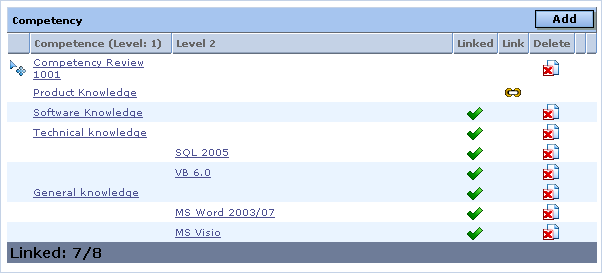
The competence that has a green check mark under the Linked column indicates that the competence is already linked to the applicant or employee and that the review can be done for the particular competence. To link a competence that is currently not linked to the applicant or employee, click  under the Link column. If you want to remove a competence from the profile, click
under the Link column. If you want to remove a competence from the profile, click  under the Delete column.
under the Delete column.
Related document
| Main Category: |
Support Product Know How |
Document Type: |
Online help main |
| Category: |
On-line help files |
Security level: |
All - 0 |
| Sub category: |
Details |
Document ID: |
16.201.253 |
| Assortment: |
Exact Synergy Enterprise
|
Date: |
10-12-2010 |
| Release: |
|
Attachment: |
|
| Disclaimer |