Contract screen: how to use it.
Introduction
Once the assortment is selected you are able to
select sales, service or policy items. After saving the selected
items the contract value is calculated. Based on this information the
contract is prolonged or budgetted.
Roles and Function Rights

Function right 28 [System, Maintenance, Security, Function rights, Logistics] is
responsible for the rights of creating and
maintaining contracts. This function right is by default linked to the
role 'F&A Staff'. Users with this role are able to create and
maintain the contracts.
Explanation
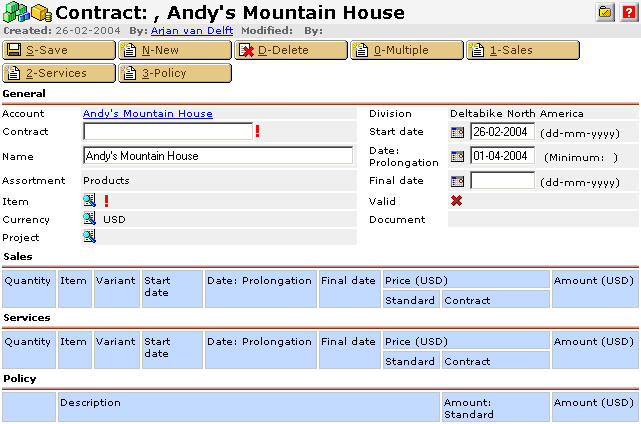
The contract functionality is explained per section:
Save
Once the items are selected you can save the contract. During saving the
contract is validated to check if the item relations is correct. However more
settings are checked as well like the dates. If the start date is the most
recent date comparing to the prolongation date the validation will notice
this.
New
Using 'New' allows you to create a new contract.
Delete
Using 'Delete' allows you to delete a contract
Multiple
Using 'Multiple' allows you to add more than one sales item in one screen
instead adding the sales items one by one with button 'Sales'.
Sales
Using 'Sales ' allows you to add a sales
item to the contract. The sales items are not prolonged or invoiced.
This must be done manually in the back office.
Services
Using 'Services ' allows you to add a service
item to the contract. The service items can be prolonged and invoiced.
Policy
Using 'Services' allows you to add a policy
item to the contract. The policy items are never prolonged or invoiced.
Validate
Once the items are selected you can validate the contract. During the
validation the item relations are checked. However more settings are
checked as well like the dates. If the start date is the most recent date
comparing to the prolongation date the validation will notice this.
Add: Group
The function 'Add:
Group' appears once a contract is created and opened again. With this
functionality you can add service items at once based on sales items in stead of adding these service
items one by one.
Account
The name of the account the contract is created. Click
on the hyperlink to open the account card.
Contract
This field is used to give an unique contract
code. However you might to like to generate an uniform code to avoid unlogical
contract codes. The code can be generated automatically once you select one
of the setting in section 'Contracts'
[Logistics, Maintenance, Settings, Settings]. The next figure gives an example
of
a predefine contract code:

Name
The name of the contract. You can give any name.
Assortment
This field shows you the assortment you created the contract. Only items
linked to this assortment can be selected in section 'Sales', 'Service' or
'Policy'.
Item
You can create a main contract item for every
assortment. New created contracts can be linked to this main contract item.
The item is than used to distinguish a contract from other contracts having
different main contract items. Within one assortment you can have different main
contract items. However in case only one main contract item is used for an
assortment probably you like this field to be prefilled.
Creating a contracts will prefill the field 'Item'
automatically with the main contract item.

Currency
The calculation of the contract value is based on the choosen contract
currency. Select the correct currency you like the contract to be
calculated in.
Project
You link contracts to projects. Select the correct project in the
contract.
Division
An account is linked to a division. You can see this in
the account card itself in section 'Financial'.
Th field division shows the division the account is linked to.
Start date
This is the start date of the contract. By default it shows
the current date however you can fill in any date. The prolongation will prolong and invoice the contracts as from this start date.
Date: Prolongation
This is the date the prolongation process is started for
this contract. Example: the start date is set on 01-03-2004 and the prolongation
date is set on 01-01-2005. The prolongation for this contract will start at
01-01-2005 and the customer will be invoiced for ten months.
Date: Prolongation (mimimun)
This date represents the minimum prolongation date.
Normally this date is the same as the prolongation date in the contract item itself. When a
service item is added to the contract with an item prolongation date of 01-06-2004
than the minimum prolongation date in the contract itself is 01-06-2004.
As soon a new service item is selected with a prolongation date of 01-05-2004,
the minimium prolongation date is
changed into 01-05-2004. This field than indicates that an item is added with
a prolongation date that is before the prolongation date that first was shown
in the contract. The moment the contract prolongation runs the process
checks if any new items is added with a different prolongation date.
The new added item will than prolonged till the next prolongation date.
Example
1:
Suppose the item prolongation date of the items in the contract is 01-06-2004 and
the prolongation parameters are set to prolonge the contract per month. The
minimum prolongation date show 01-06-2004. During the prolongation these items will
be invoiced for one month. After the run the prolongation date is changed
into 01-07-2004 as well the minimum prolongation date is changed into 01-07-2004.
Example
2:
Suppose an item is added with a prolongation date 01-03-2004. The minimum
prolongation date is changed from 01-06-2004 into 01-03-2004. During the
prolongation process this item will than be invoiced till 01-07-2004. This is
four months. All other items are only prolonged for one month. After the
prolongation run the minimum prolongation date is changed into 01-07-2004.
Final date
A customer does not want to receive a product or service anymore. Therefor
the final date is used to stop the prolongation process of prolonging the
contract and invocing the customer.
Document
Exact Software B.V. uses this field to link the voucher document to the
contract. This contract includes an voucher attachement (*.elc file).
When a sales
item is selected the contract shows this item instantly. The
figures show that the item 'db1000' will not be prolonged like the service item
'db1000s'. The column price shows the sales price of the item. More information
about the prices is explained else (under condstruction).

When a service
item is selected the contract shows this item instantly. The
figures show that the item 'db1000s' will be prolonged. The column price
shows the sales price of the item. More information about the prices is
explained else (under condstruction).

The policy item is used to add extra information to the contract like
under which condition the contract is valid.

Related Topics
Implementations
Main
document: Setting up contracts - Step 7.
| Main Category: |
Support Product Know How |
Document Type: |
Online help main |
| Category: |
On-line help files |
Security level: |
All - 0 |
| Sub category: |
General |
Document ID: |
06.699.807 |
| Assortment: |
Exact Synergy
|
Date: |
08-06-2018 |
| Release: |
|
Attachment: |
|
| Disclaimer |