Linking Assortment Properties to Assortments
Introduction
Introduction
In order to use the assortment properties to further group the items, you must link the assortment properties to the assortments which you use to classify your items.
Assortment properties refer to the common features or characteristics of the items. For instance if you are operating a business that produces and sells bicycles and accessories, you may want to classify the items in your company under different groups like raw materials, bicycles, accessories, and internal products. These are the assortments.
For each assortment, take bicycles as example, you can further group the bicycles based on various types and colors. These are the assortment categories. Under each category, you can define the properties. For example, under the type category, you can define properties like mountain bicycles, racing bicycles, and city bicycles while in the color category, you can define properties such as silver, blue, red and other colors to group the bicycles based on their colors.
Before you can link the assortment properties to the assortments, you need to create the assortment properties. For more information, see Creating and Modifying Assortment Properties.
Menu path
Go to Logistics/Setup/General/Assortments, click an assortment code under the Code column. Next, go to the Properties section and click New.
Roles & rights
To link assortment properties to assortments, function right 233 – Maintain Assortment – Category links is required. Users with the Item management role have this function right.
For more details on what you can do with function rights or levels, go to System/Setup/Security/Function rights, select the required module, and then click on the relevant ID. To find out the functions you can perform with a particular role, go to System/Setup/Security/Roles, type in the description, click Refresh, and then click the required link under the Role column.
Button
Save
Click this to save the links of the assortment properties to the selected assortment.
Close
Click this to exit.
Description
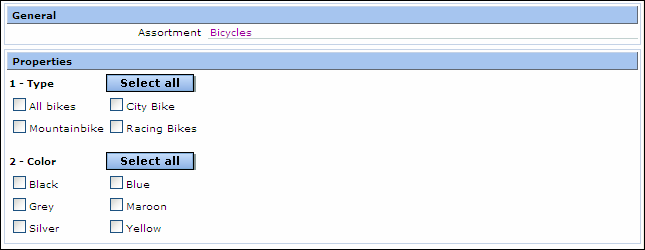
General section
Assortment
This displays the selected assortment which you want to link the assortment properties to.
Properties section
This section displays all the assortment categories and properties you have created. For more information, see Creating and Modifying Assortment Properties.
In the above example, the two assortment categories which have been created are Type and Color. Under the Type category, select the assortment properties of All bikes, City Bike, Mountainbike, and/or Racing Bikes to be linked to the assortment. Click Select all to select all the properties under the Type category to be linked to the assortment. Follow these steps to link the color properties to the assortment.
Once you have linked the assortment properties to the assortment, you can create an item and group this item under the assortment and its linked properties. For more information, see Creating and Modifying Items.
Related document
| Main Category: |
Support Product Know How |
Document Type: |
Online help main |
| Category: |
On-line help files |
Security level: |
All - 0 |
| Sub category: |
Details |
Document ID: |
15.561.284 |
| Assortment: |
Exact Synergy Enterprise
|
Date: |
27-09-2010 |
| Release: |
|
Attachment: |
|
| Disclaimer |