How-to: Linking general ledgers to fixed asset elements for fiscal taxonomy (German legislation)
Introduction
For the fixed asset elements that have been reported on the “Balance sheet” page, the relevant general ledgers must be linked to the related gross and depreciation elements on the “Notes” page via the Context field.
This document provides the steps to linking a general ledger to a fixed asset element and to the related gross element. The steps that are used to link a general ledger to a gross element can also be used to link a general ledger to a depreciation element.

Gross elements on the “Notes” page

Depreciation elements on the “Notes” page

Linking general ledgers to the fixed asset elements
To link a general ledger to an element, do the following:
- Go to Finance ? VAT / Statistics ? XBRL ? Link taxonomy.
- In the Taxonomy screen, select the appropriate module under the 2016.04.01 – Fiscal Taxonomie 6.0 section, and then click Open.
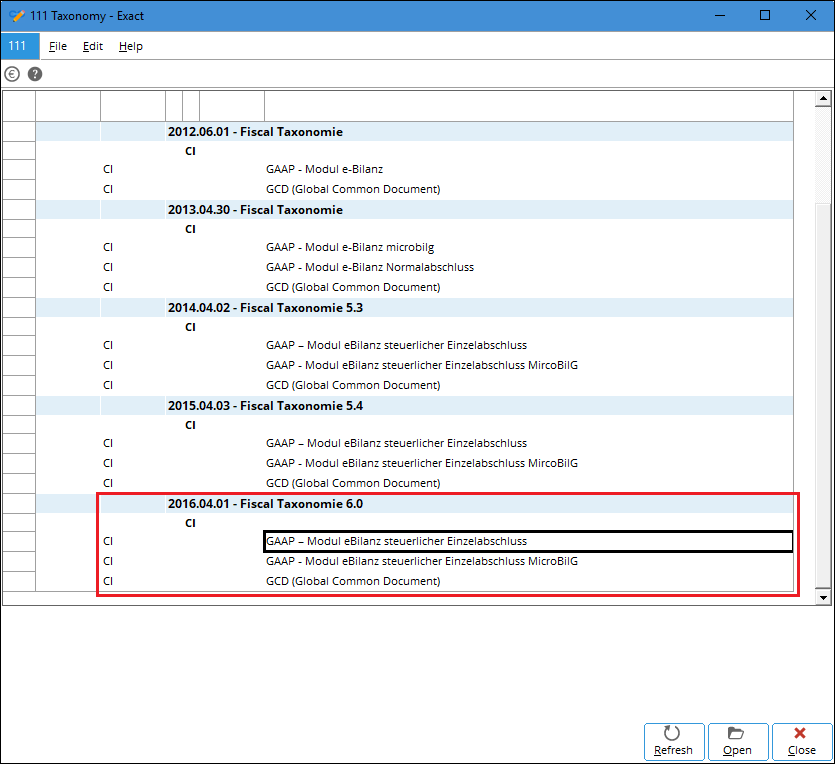
- The following screen will be displayed:
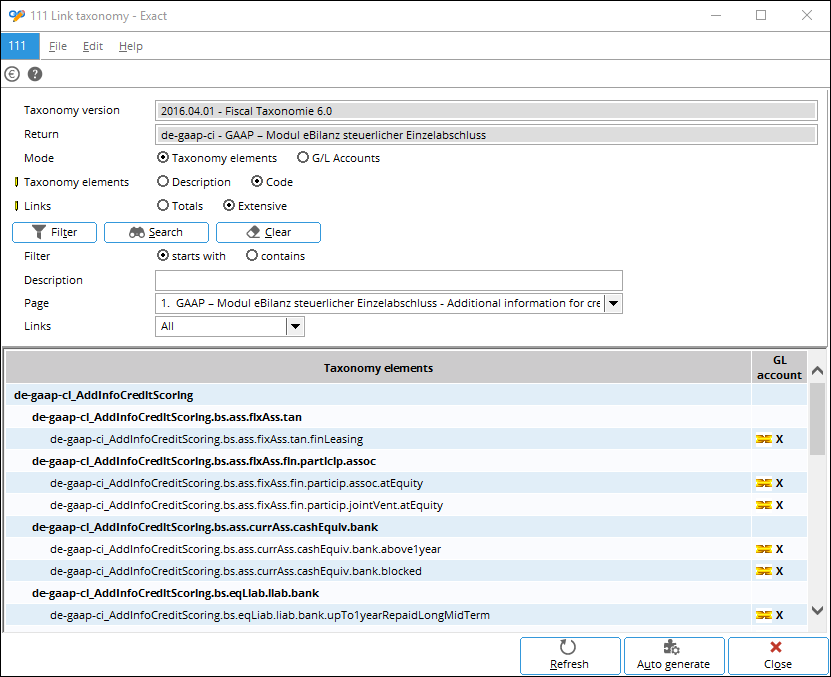
- In the Link taxonomy screen, select4. GAAP - Modul eBilanz steuerlicher Einzelabschluss – Balance sheet at Page.
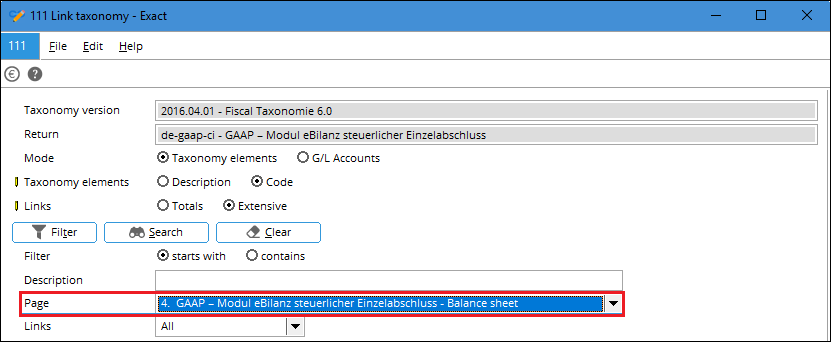
- In the GL account column, click
 at the fixed asset element to link it to the relevant general ledger.
at the fixed asset element to link it to the relevant general ledger.
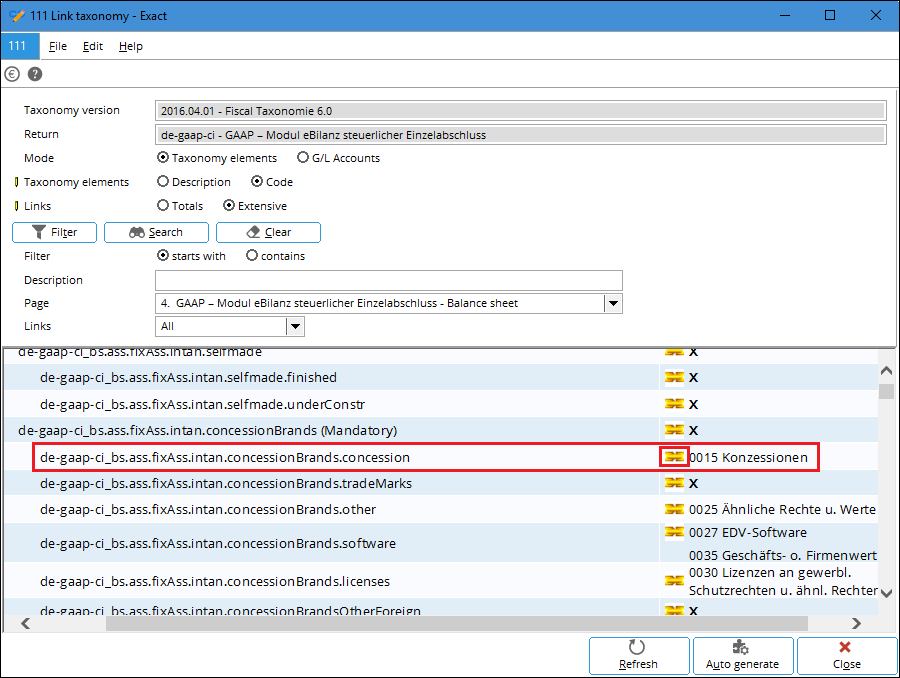
- The following screen will be displayed:
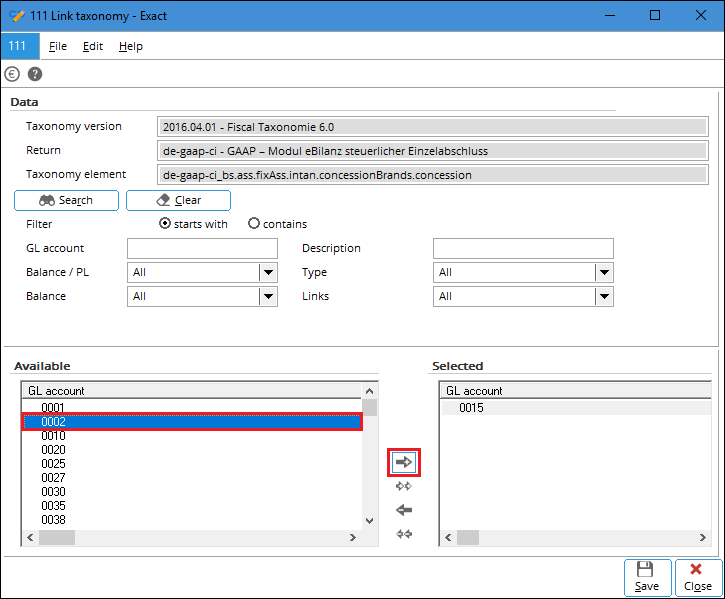
- In the Available column, select the relevant general ledgers, and then click
 . The general ledgers that have been selected will then be displayed in the Selected column.
. The general ledgers that have been selected will then be displayed in the Selected column.
- Click Save, and then click Close.
After the relevant general ledgers have been linked to the fixed asset element on the “Balance sheet” page, the same general ledgers will be automatically reflected in the GL account column of the same fixed asset element on the “Notes” page.
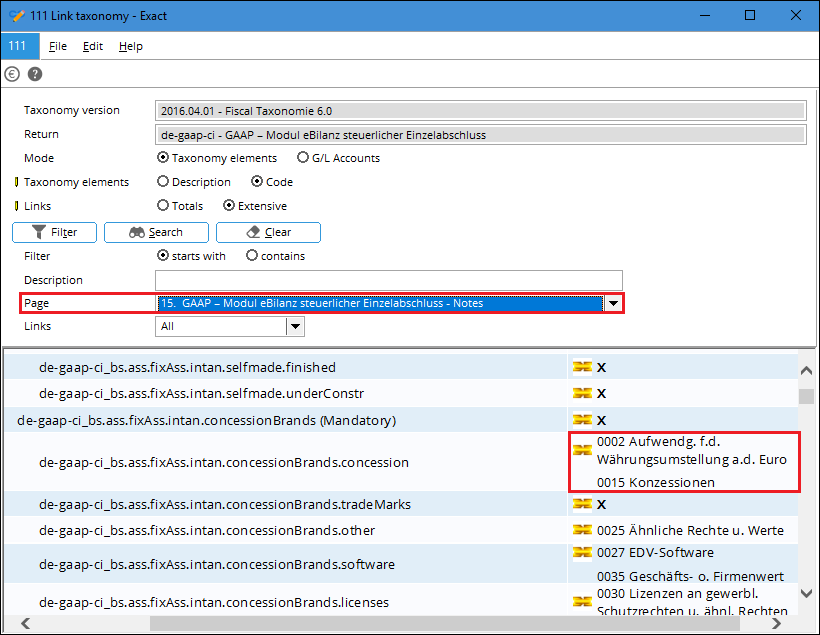
Linking general ledgers to the gross elements
- In the Link taxonomy screen, select 15. GAAP - Modul eBilanz steuerlicher Einzelabschluss – Notes at Page.
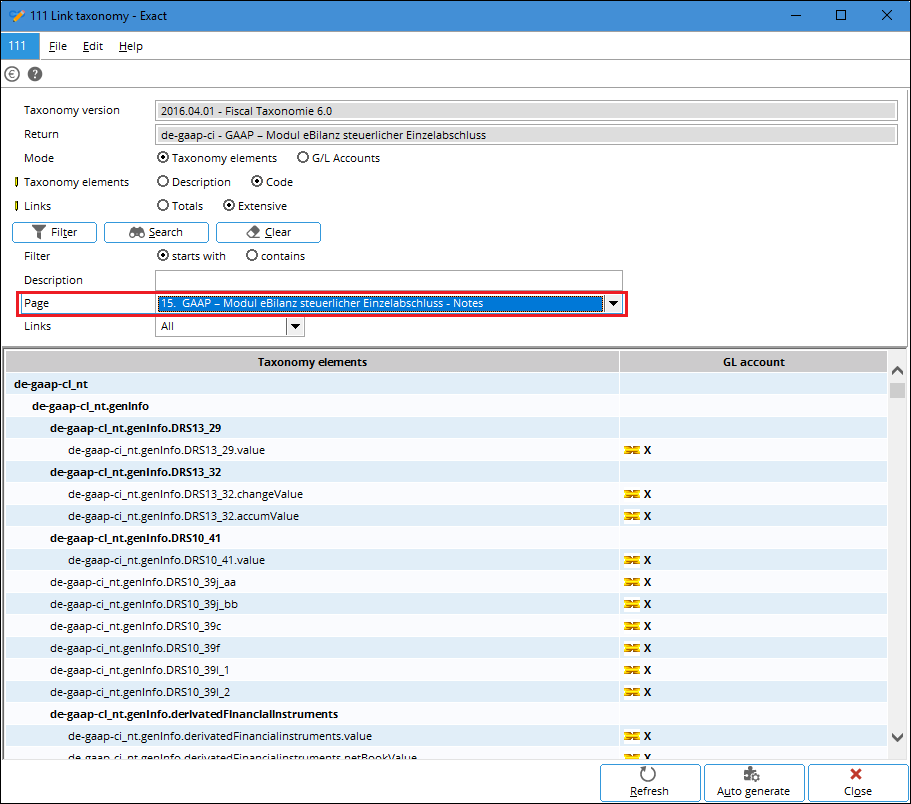
- Go to the relevant gross element, and then click
 .
.
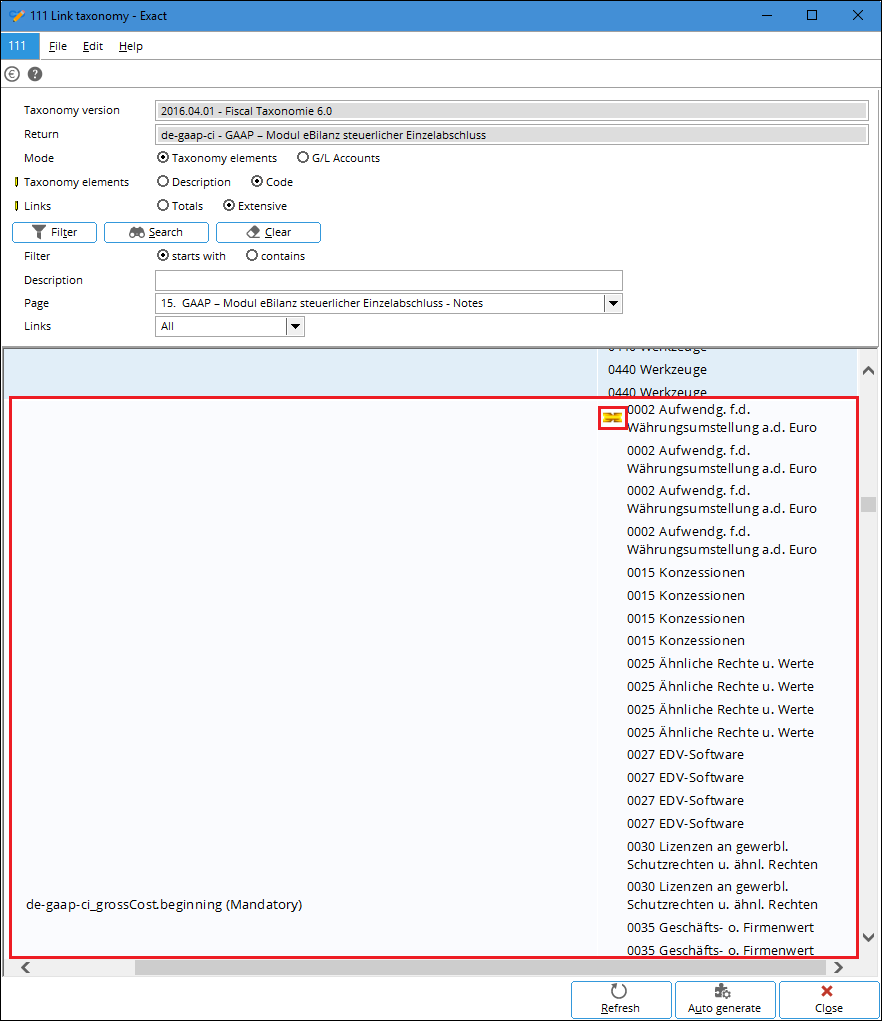
- The following screen will be displayed:
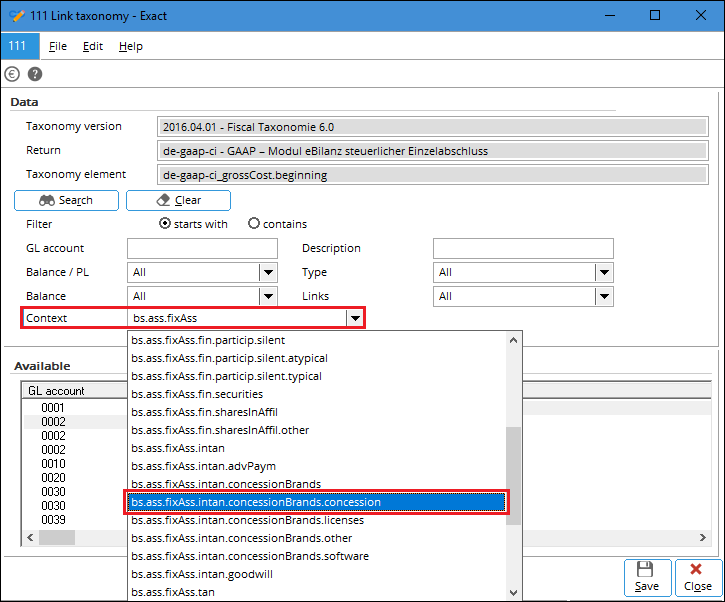
- At the Context field, select the relevant fixed asset element that has been reported on the “Balance sheet” page.
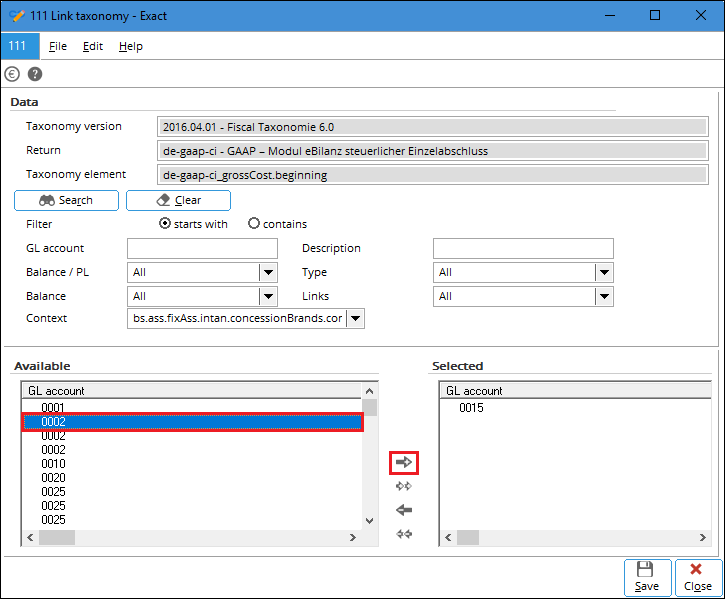
- Once the fixed asset element has been selected, select the relevant general ledgers in the Available column, and then click
 . The general ledgers that have been selected will then be displayed in the Selected column.
. The general ledgers that have been selected will then be displayed in the Selected column.
- Click Save, and then click Close.
By linking the general ledger to the lowest fixed asset element, the general ledger will be automatically linked to the upper fixed asset elements. For example, once the general ledger has been linked to the bs.ass.fixAss.intan.concessionBrands.concession element, the general ledger will also be linked to the following elements:
- bs.ass.fixAss
- bs.ass.fixAss.intan
- bs.ass.fixAss.intan.concessionBrands
The amount of the fixed asset element that has been reported on the “Balance sheet” page, and then linked to the gross or depreciation element on the “Notes” page, will be reflected at each upper level of the fixed asset elements in the XBRL instance document.
To review the fixed assets amounts, the Asset movement schedule (gross) in the local report can be used to compare the fixed assets elements amount in the XBRL instance document, as long as the general ledgers are linked correctly in the XBRL.
Local report

Instance document

| Main Category: |
Support Product Know How |
Document Type: |
Support - On-line help |
| Category: |
On-line help files |
Security level: |
All - 0 |
| Sub category: |
Details |
Document ID: |
28.385.073 |
| Assortment: |
Exact Globe+
|
Date: |
26-09-2022 |
| Release: |
|
Attachment: |
|
| Disclaimer |