Product Update 395: Improving Efficiency by Sending and Receiving Invoices Electronically (Dutch and Belgian Legislations)
Introduction
An invoice is a legally binding itemized statement of money owed for goods delivered or services rendered. It usually indicates the products, quantities, and amounts to be paid. Invoices can be sent electronically by e-mails or printed copy via the postal service. Handling invoices can cost companies a lot of money, especially when you take the paper, envelopes, postal costs, and labor hours into consideration. This accounts for both the sending and receiving ends.
You can now send and receive invoices electronically. This improves the efficiency in registering your purchase invoices and eliminating data entry errors as the invoices can be registered with the click of a single button. You are required to register as a user to obtain the user ID and password for your digital postbox, and define the appropriate settings in order for you to use this electronic invoicing functionality. With the digital postbox, electronic invoices can be sent and received between Exact Globe, Exact Compact, Grote Beer, and Exact Online.
Menu path
- CRM/Accounts/Maintain accounts
- CRM/Entries/Digital Postbox
- CRM/Process/Selections/Actions
- Finance/Entries/Purchase
- Finance/Accounts receivable/Maintain
- Finance/Accounts payable/Maintain
- Finance/Accounts receivable/Reminders/Print
- Invoice/Entries/Print/Process
- System/General/Settings
- System/Finance/Digital postbox
What has been changed
The following changes are implemented and applicable only for the Dutch and Belgian legislations:
Settings
- The Electronic invoicing section with a Register button, User name, Password, Digital Postbox, Digital certificate, and Certificate password settings have been added to the Company data settings. The User name, Password, and Digital Postbox are mandatory settings before you can use the electronic invoice functionalities.
|
Settings |
Description |
|
User name |
Your user name for digital postbox |
|
Password |
Your password for digital postbox |
|
Digital postbox |
Your digital postbox ID |
|
Digital certificate |
Link your digital certificate for secure data communication |
|
Certificate password |
Your password for digital certificate |
- Once you click the Register button, you will be directed to the website for the registration of a user account. After the registration, you will receive an e-mail with your user name, password and digital postbox ID from Exact Software as a confirmation of the registration. The button will be disabled once the User name, Password, and Digital Postbox settings are defined.

- The Purchase journal (Electronic invoicing) setting has been added to the Journal section of the General ledger settings. Here, you can select the journal that is used to record the financial entries during the generation of the purchase invoice from the sales invoice received via electronic invoicing. The new journal selected will be the new default purchase journal setting for the electronic invoicing. The setting is enabled only after you have defined the User name, Password, and Digital Postbox settings.
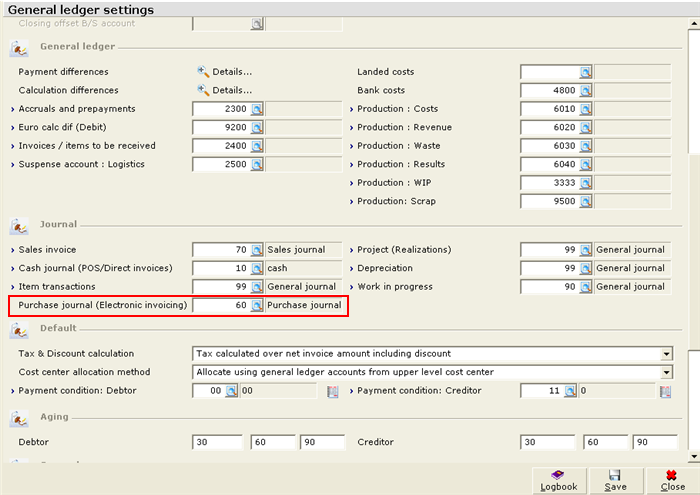
Note: To support the process of electronic invoices with foreign currencies, the default purchase journal under the Journal section of General ledger settings must be activated to allow variable currencies.
Account maintenance
- A new option called Electronically is added to Send method under the General section at the Financial tab of the accounts receivable maintenance screen. Select this option to send electronic invoices to the debtor.
- A Digital postbox field and the
 Send invitation icon are added under the General section at the Financial tab of the accounts receivable maintenance screen. The Digital postbox will be enabled only if Electronically is selected at Send method. Send invitation icon are added under the General section at the Financial tab of the accounts receivable maintenance screen. The Digital postbox will be enabled only if Electronically is selected at Send method.
- A Digital postbox field and the
 Send invitation icon are added under the Purchase section at the Financial tab of the accounts payable maintenance screen. Send invitation icon are added under the Purchase section at the Financial tab of the accounts payable maintenance screen.
- The
 Send invitation icon allows you to invite customers or suppliers to register for the digital postbox in order to send and receive electronic invoices. This icon will be disabled once the is Digital postbox defined. Send invitation icon allows you to invite customers or suppliers to register for the digital postbox in order to send and receive electronic invoices. This icon will be disabled once the is Digital postbox defined.
Note: Before sending an invitation, the e-mail address of the main contact person has to be defined. Otherwise, an alert message will be displayed and the invitation will not be sent.
- The Digital postbox field must be defined in order to send or receive electronic invoices.
- Once the invitation is processed from the Digital postbox screen, the Digital postbox field will be updated accordingly.

Digital postbox process
- Two new menu paths, CRM/Entries/Digital Postbox and System/Finance/Digital postbox, have been added where you can view an overview of all electronic invoices created and received.
Note: The CRM/Entries/Digital Postbox menu path is available if you have E-CRM (SE1800) in your license. Otherwise, the System/Finance/Digital postbox menu path is available.
- At the Digital Postbox overview screen, you can view three types of documents. The Received tab will display invitation, invoice, and reminders that have been received, and the Sent tab will display invitation, invoice, and reminders that have been sent out.
Note: The XML files attached to the reminder documents follows the UBL format. The XML files attached to the invoice documents follows the UBL format for the Dutch legislation and fInvoice format for the Belgium legislation.
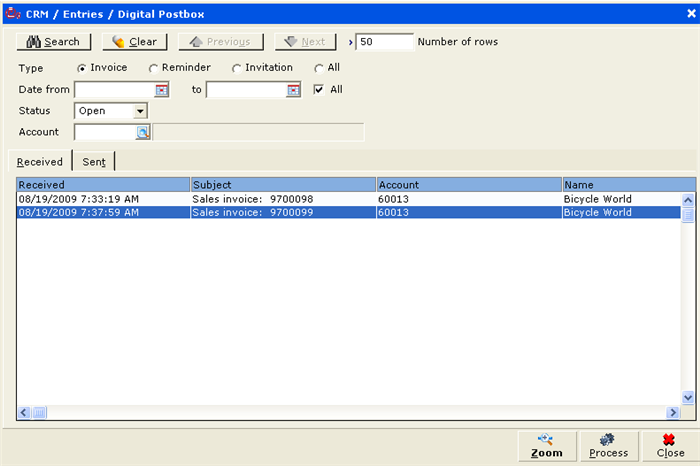
- All electronic invoice status will be set to Open before the processing takes place. Once processed, the electronic invoice status will be set to Processed. To change the status to Open, you will need to change the status manually at the Digital postbox screen. All processed results can be exported into a Microsoft Excel spreadsheet.
- The Process button allows you to generate the entries in your system from the digital postbox. Processing invoices will generate the purchase journal entries while processing reminders will link the reminder documents to the creditor. Also, processing the invitation will update the Digital postbox field in the account maintenance and the Send method to Electronically for accounts receivable. You can select single or multiple documents. This button is enabled only for Open documents listed in the Received tab.
- The invoices generated with invoice dates that fall on closed periods will not be processed. Once the invoices are processed successfully, the relevant information will be updated under the respective columns in the Result section at the Process: Purchase invoices screen.
- When processing an invoice, the system will check for a duplicate of the invoice received. If the invoice received is a duplicate, the purchase journal entries will still be created but a notification message will be displayed informing you of the duplication.
- When creating the purchase journal entries, the analytical value of the entry lines will be copied from the purchase receipts. If there are no corresponding purchase receipts, it will copy from the purchase order lines. This is applicable only if the purchase order number, item, creditor, and currency are matched.
- The Zoom button allows you to view documents in detail. Here, information such as the sender or receiver of the electronic invoice, whether the electronic invoice was received or sent, any attachment linked to the electronic invoice, the electronic invoice status, and others are displayed. You can change the status of the electronic invoice from Open to Processed or Rejected. When you click the Save button, a notification message, “Change status” is displayed.
Note: You may manually change the status of the electronic invoice to Processed. However, it will not generate entries in Exact Globe. The entries will be generated only if you process the electronic invoice using the Process button.
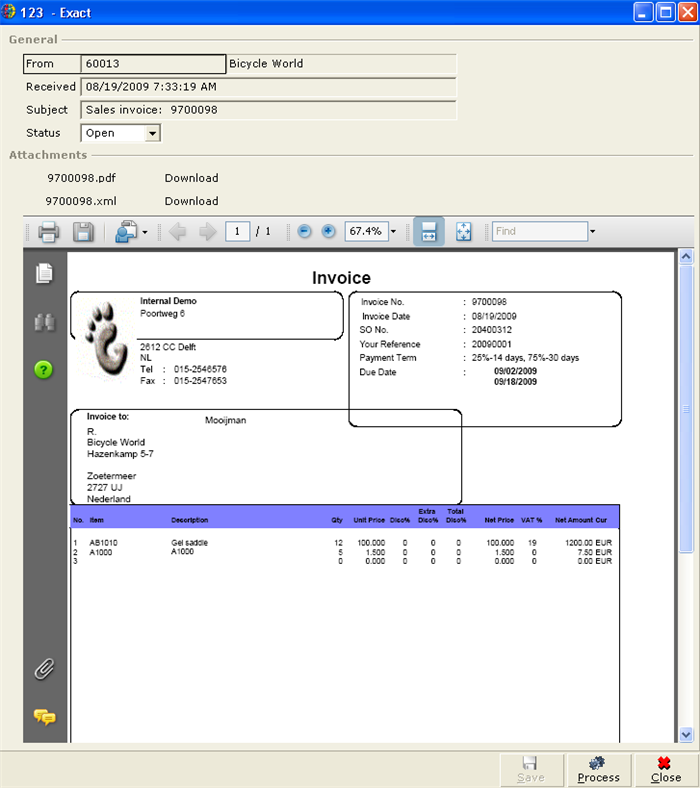
- A Digital postbox: Open invoices box is added to the purchase journal overview screen. Here, the system will automatically provide the number of pending invoices in the digital postbox. See the following screen:

Purchase journal entries generated from electronic invoices
- For the Dutch legislation, the system will locate the supplier based on the following criteria in sequence:
- VAT number
- Chamber of Commerce number (CoC-Number)
- Bank account
- Customer code
- Mailbox address
- Customer
Note: If there are multiple suppliers with the same criteria, the system will check the next criteria in sequence. For example, if there are multiple suppliers with the same VAT number defined, the system will check for the supplier against the Chamber of Commerce number.
- For the Belgian legislation, the system will locate the supplier based on the following criteria in sequence:
- VAT number
- RPR number
- Rijksregisternummer (social security number)
- Bank account
- Customer code
- Mailbox address
- Customer
Note: If there are multiple suppliers with the same criteria, the system will check the next criteria in sequence. For example, if there are multiple suppliers with the same VAT number defined, the system will check for the supplier against the RPR number.
- The payment condition will be from the creditor maintenance screen. If no payment conditions are defined, the system will take the payment condition defined under the Default section of the General ledger settings.
- If the purchase journal entry line created is linked to the receipt, the general ledger code used will be taken from the receipt line. When the purchase journal entry line with an item code is specified and if it cannot be linked to the receipt, the general ledger code used will be taken from the Item maintenance screen. However, if no item code has been specified in the purchase journal entry line, then the general ledger code used will be taken from the creditor maintenance screen. If there are no general ledgers identified, then the purchase journal entries from the electronic invoice will not be created.
- If an item code from the invoice is a phantom item, the invoice line is created with an amount but there will be no item code. The phantom line is processed as a normal line.
- A text line will be created with a zero amount. The text description will be copied to the purchase entry line description column.
- Inserting new rows in-between lines created electronically are not allowed. You can only add new lines at the end of the invoice.
- At the Invoice to be Received screen, the Purchase order option is also removed at Show and multi-row selection is not allowed.
- At the Invoice to be Received screen, you can view receipt or purchase order lines with the purchase order number at the current row. If there is no purchase order number, all receipt or purchase order lines from the related supplier will be shown. You can now select one row at a time, which allows you to select the correct receipt or purchase order line and link to the purchase invoice.
Others
- A new Electronically selection option is added to Send method at the Selection section of the Print invoices screen.
- A new Electronically selection option is added to Send method at the Financial section of the Selection /Action - Update screen. This is accessed via the Update button from the menu path, CRM/Process/Selections/Actions.
- The e-mail attachment and electronic messages used for electronic invoicing will be digitally sign if Digital certificate and Cerfiticate password is defined in Company data settings.
Related document
| Main Category: |
Support Product Know How |
Document Type: |
Release notes detail |
| Category: |
Release Notes |
Security level: |
All - 0 |
| Sub category: |
Details |
Document ID: |
19.389.419 |
| Assortment: |
Exact Globe
|
Date: |
09-05-2017 |
| Release: |
395 |
Attachment: |
|
| Disclaimer |
|
|