Monitoring Synchronized Entities
Introduction
In Exact Synergy Enterprise and Exact Globe, various entities such as accounts, documents, items, and other entities can be synchronized in a real-time manner between the two applications. Thus, system administrators would want to have an overview of all the data that were synchronized so that the system administrators would know whether the synchronization process has been successfully completed or failed. The following screen displays information of the synchronized transactions of entities between Exact Synergy Enterprise and Exact Globe such as the status, entity, action, and other information, whereby every synchronized transaction that takes place is displayed.
Menu path
System/Reports/Back office integration/Monitor
Roles & rights
To view the monitor screen, function right 6 – Maintain Repository is required. Users with the Administrator role have this function right.
For more details on what you can do with function rights or levels, go to System/Setup/Security/Function rights, select the required module, and then click on the relevant ID. To find out the functions you can perform with a particular role, go to System/Setup/Security/Roles, type in the description, click Refresh, and then click the required link under the Role column.
Button
Refresh
Click this to refresh the overview based on the defined criteria.
Reset
Click this to clear all the defined criteria.
ReSend
Click this to synchronize the selected transactions.
Close
Click this to exit.
Description
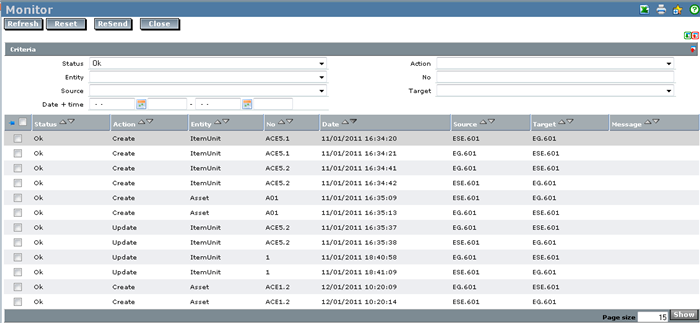
Status
Select the status of the transaction to be displayed. You can select the OK or Failed status to display the transaction(s) with the selected status. Leave this blank to display transactions with any status.
Entity
Select the entity of the transaction to be displayed. You can leave this blank to display transactions with any entity.
Source
Select the source of the transaction to be displayed. This field refers to the application and division where changes were made. For example, if you created an item unit from Exact Globe for division 601, the source will be “EG.601”. You can leave this blank to display transactions with any source.
Date + time
Type or select the range of dates and times the entity was synchronized. You can leave this blank to display transactions with any date and time.
Action
Select the action of the transaction to be displayed. You can select the Create, Update, or Delete action to display the transaction(s) with the selected action. Leave this blank to display transactions with any action.
No
Type a number to display the transaction with the number defined. This can be the item unit code, asset code, and others. You can leave this blank to display transactions with any number.
Target
Select the target of the transaction to be displayed. This field refers to the application and division where the entity was synchronized to. For example, if you performed synchronization for an item unit from Exact Globe to Exact Synergy Enterprise for division 601, the target will be “ESE.601”. You can leave this blank to display transactions with any target.
Related document
| Main Category: |
Support Product Know How |
Document Type: |
Online help main |
| Category: |
On-line help files |
Security level: |
All - 0 |
| Sub category: |
General |
Document ID: |
21.649.763 |
| Assortment: |
Exact Synergy Enterprise
|
Date: |
14-01-2011 |
| Release: |
245 |
Attachment: |
|
| Disclaimer |