Exporting xml file after contract prolongation
Introduction
After the contract
prolongation the new created xml files are ready to be exported. This xml
file is attached to a document.
Explanation
There are two methods to find the document with the xml file attached.
First method
- Open your workflow. You will see a task in your workflow refering to the
contract prolongation run.
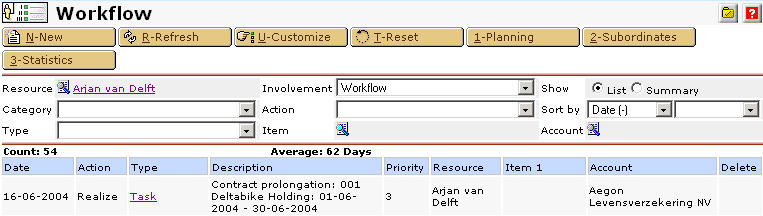
- Open the 'Task' and you will notice a document is created in this
task.
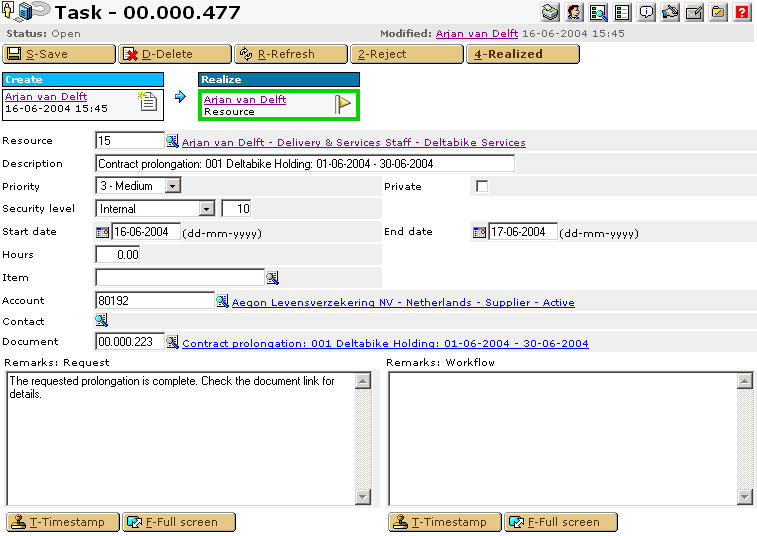
- Open the document. The same document is shown as when
opening the document using the second method.
Second method
- Open the contract prolongation overview in [CRM, Reports, Contracts:
Prolongation, Processes].
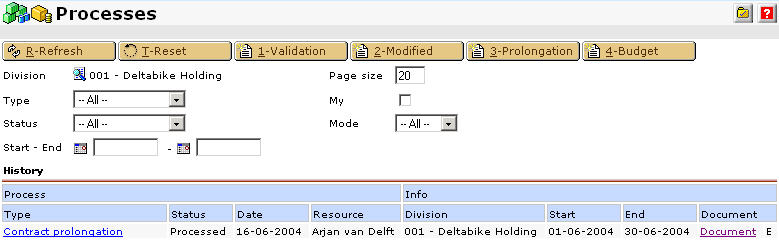
- Select the hyperlink 'Document' in this overview.
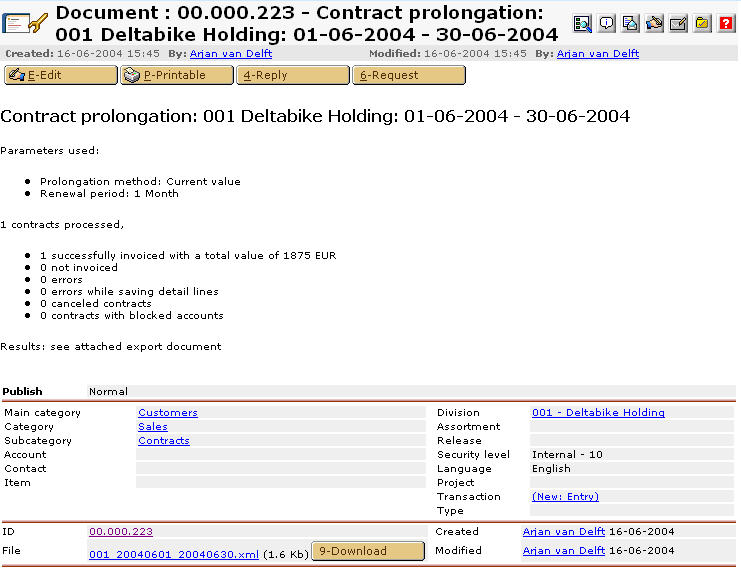
Exporting xml file
Select 'Download' to download the xml on your local pc.

Related Topics
| Main Category: |
Support Product Know How |
Document Type: |
Online help main |
| Category: |
On-line help files |
Security level: |
All - 0 |
| Sub category: |
General |
Document ID: |
07.145.026 |
| Assortment: |
Exact Synergy
|
Date: |
08-06-2018 |
| Release: |
|
Attachment: |
|
| Disclaimer |