Setting Up Request Types
Introduction
Introduction
You can create or modify a new request type or request type category in this screen.
Menu path
Workflow/Setup/Requests/Request types
Roles & rights
- To set up request types, function right 5 – Create request types, and edit request types without responsible or function right 232 – Edit all request types is required. Users with the 1 – General manager and 11 – HR roles have the first function right while the latter is reserved for users with the Administrator role.
- However, the person selected as Manager of the request type in the General tab of the request type definition can add, remove, and configure request types without requiring any function rights.
For more details on what you can do with function rights or levels, go to System/Setup/Security/Function rights, select the required module, and then click on the relevant ID. To find out the functions you can perform with a particular role, go to System/Setup/Security/Roles, type in the description, click Refresh, and then click the required link under the Role column.
Button
Refresh
Click this to update the results according to the defined criteria.
New
Click this to create a new request type. For more information, see Creating and Modifying Request Type – General Tab.
Category
Click this to create a new request type category. For more information, see Creating and Modifying Request Category.
Close
Click this to exit.
Description

Description
Type a full or partial description to search for the request type that matches this description. If you type a partial description, all request types matching the partial description will be displayed. Next, select the required request type to open it.
ID
Type the exact request type ID to search for the request type definition page. If there is an exact match, the request type definition page will open. If not, you will see an error message.
Status
Select Active or Inactive to search for active or inactive request types respectively. Otherwise, select Both to search for all request types.
All requests types section
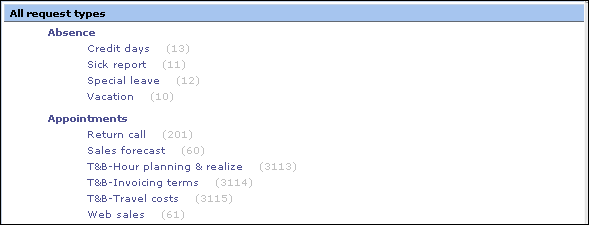
This displays the request types that match the defined criteria. You can click a request type description to customize the settings of the request type selected.  Hidden will be displayed next to the description of a request type that is set as hidden (the Hide check box is selected in the General tab when you click a request type). Meanwhile,
Hidden will be displayed next to the description of a request type that is set as hidden (the Hide check box is selected in the General tab when you click a request type). Meanwhile,  Inactive is displayed for request types that are inactive (the Active check box is not selected in the General tab when you click a request type).
Inactive is displayed for request types that are inactive (the Active check box is not selected in the General tab when you click a request type).
Related document
| Main Category: |
Support Product Know How |
Document Type: |
Online help main |
| Category: |
On-line help files |
Security level: |
All - 0 |
| Sub category: |
Details |
Document ID: |
15.029.349 |
| Assortment: |
Exact Synergy Enterprise
|
Date: |
24-09-2010 |
| Release: |
|
Attachment: |
|
| Disclaimer |