Adding and Modifying Contacts for Opportunities
Introduction
Introduction
Usually, the contact person from an opportunity is introduced only if they are interested in a business dealing with you. If the opportunity is sourced from a marketing campaign or trade fair, the contact person for the opportunity is initially unknown. Therefore, adding a contact to the opportunity card is optional. Multiple contact persons can be linked to an opportunity and the main contact can be identified in the list of contacts. You can also link the contact to the appropriate role in the sales process.
To create new contacts for the opportunity card, go to Customers/Report/Opportunity management/Search, and define the relevant criteria. Next, click Show to display the relevant opportunities. Click the required opportunity code under the Opportunity: Code column. In the opportunity card, click the Add button in the Contacts section, and you will see a list of contacts that are available for your opportunity. A contact is available in the list only if the contact has already been added to the account that the opportunity is linked to. Select a contact person and you will see the Opportunity: Add – Contact screen. You can then select a suitable role for the contact and have the option of indicating whether the contact is the main contact.
Menu path
To create new contacts for the opportunity card, go to Customers/Report/Opportunity management/Search, and define the relevant criteria. Next, click Show to display the relevant opportunities. Click the required opportunity code under the Opportunity: Code column. In the opportunity card, click Add. Alternatively, you can click the All button in the Contacts section, and then click New.
To modify contacts for the opportunity card, go to Customers/Report/Opportunity management/Search, and define the relevant criteria. Next, click Show to display the relevant opportunities. Click the required opportunity code under the Opportunity: Code column. In the opportunity card, click the full name of the contact in the Contacts section. Alternatively, you can click the All button in the Contacts section and then click  Edit for the relevant contact person.
Edit for the relevant contact person.
Roles & rights
All users can access this page.
For more details on what you can do with function rights or levels, go to System/Setup/Security/Function rights, select the required module, and then click on the relevant ID. To find out the functions you can perform with a particular role, go to System/Setup/Security/Roles, type in the description, click Refresh, and then click the required link under the Role column.
Button
Save
Click this to save the contact information.
Save + New
Click this to save the contact information and create a new contact.
Delete
Click this to delete the contact. You will see a message "Confirm: Delete?" Click OK to delete or Cancel to cancel the deletion.
Note: This button is available only if you are modifying an existing contact.
Close
Click this to exit.
Description
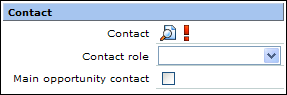
Contact
Select a contact person as the contact for the opportunity. This information is mandatory. You can add a contact person only if the contact is available in the Contacts section of the account linked to the opportunity.
Note: If you are modifying the contact information, this information cannot be edited.
Contact role
Select a role for the contact person. The available contact roles are pre-defined by the user. For more information, see Overview of Contact and Partner Roles for Opportunities.
Main opportunity contact
Select this check box if you want to make this contact the main contact person for the opportunity.
Related document
| Main Category: |
Support Product Know How |
Document Type: |
Online help main |
| Category: |
On-line help files |
Security level: |
All - 0 |
| Sub category: |
Details |
Document ID: |
16.112.482 |
| Assortment: |
Exact Synergy Enterprise
|
Date: |
06-10-2010 |
| Release: |
|
Attachment: |
|
| Disclaimer |