Pre-requisites — Exact Integration
Before installing Exact Integration, several pre-requisites must be met in order for you to install Exact Integration succesfully. This document describes the pre-requisites and provides you tips on how to fulfill the pre-requisites.
Pre-requisites:
- .NET Framework 3.5 Service Pack 1 is installed.
Exact Integration is developed with the.NET technology. To ensure that Exact Integration will work correctly, it is necessary to have at least .NET Framework 3.5 SP1 installed on the same machine where Exact Integration is installed (.NET Framework 3.5 SP1 must also be installed).
For more information on how to download, see http://download.microsoft.com/download/2/0/e/20e90413-712f-438c-988e-fdaa79a8ac3d/dotnetfx35.exe.
- Microsoft Message Queuing (MSMQ) server core or common functionality is installed.
Exact Integration uses MSMQ to ensure that any data that is changed on whatever workstation will be stored and synchronized. To realize this, MSMQ needs to be operational. For more information, see Turning on Microsoft Message Queuing.
- Exact Synergy Enterprise product update 245 or higher is installed.
For more information on how to download, see Exact Synergy Enterprise: Installation Manual.
- Exact Globe product update 400 or higher is installed.
For more information on how to download, see Exact Globe: Installation Manual.
- SQL Server is installed, or at least SQL server 2000 or higher.
For more information, see Microsoft SQL Server Start Page.
Turning on Microsoft Message Queuing
This section describes how to enable the core or common functionality of Microsoft Message Queuing for:
When installing or updating Exact Globe to product update 398 or higher, the required functionalities of Microsoft Message Queuing are installed automatically. The explanation given in this section will help you verify that the Microsoft Message Queuing is installed properly.
Microsoft Windows Server 2008
To enable the MSMQ Server common or core functionality in Windows Server 2008:
- Click Start and click Control Panel. Next, click Programs.
- Click Programs and Features, and then click Turn Windows features on or off in the left menu.
- Click Features, and then click Add Features as displayed in the following screen:
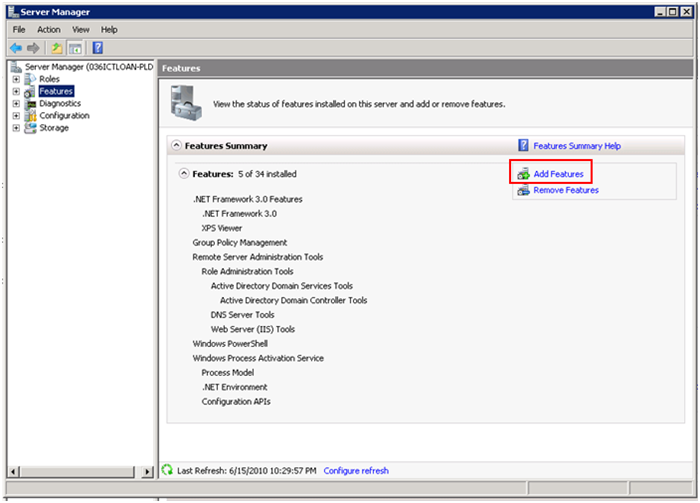
- Expand the Message Queuing check box. You will see the following screen:
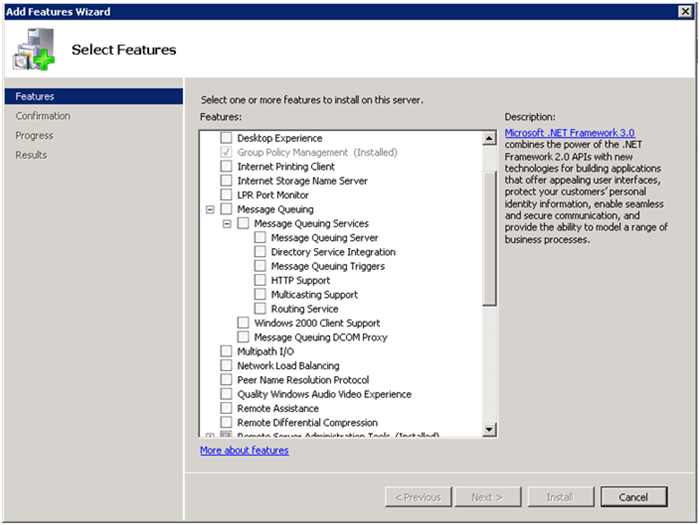
- Select the Message Queuing Server check box and other Message Queuing features, if desired.
- Finally, click Install.
Top
Microsoft Windows 7
To enable the MSMQ Server common or core functionality in Windows 7:
- Click Start, and then click Control Panel. Next, click Programs.
- Click Programs and Features, and then click Turn Windows features on or off.
- Expand Microsoft Message Queue (MSMQ) Server, and then select the Microsoft Message Queue (MSMQ) Server Core check box. See the following screen for an example:
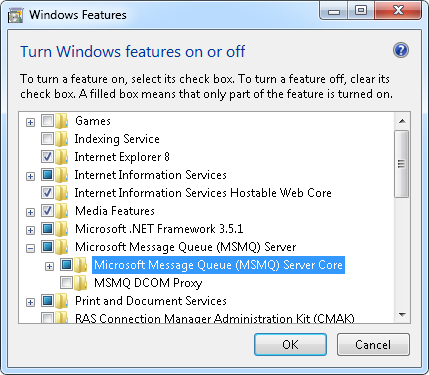
- Finally, click OK to enable the selected feature.
| Main Category: |
Support Product Know How |
Document Type: |
Online help main |
| Category: |
On-line help files |
Security level: |
All - 0 |
| Sub category: |
Details |
Document ID: |
21.228.986 |
| Assortment: |
Exact Synergy Enterprise
|
Date: |
27-06-2018 |
| Release: |
|
Attachment: |
|
| Disclaimer |