Table list
Menu path
System ➔
General ➔ Table list
Introduction
Table list is a list of tables containing database
information used in your administration. In this screen, you can view the table
structure of databases used in Exact Globe Next. You can also view the indexes,
fields, and records belonging to the respective tables. Besides that, you can
maintain the tables such as rebuilding indexes and removing table content.
What version are you using?
The information in this document is applicable to product
update 407 and higher. If you have versions lower than this, certain features
explained here will not be applicable.
Fields
Database(Size), Batch
This displays the current size of your database and the
batch number of Exact Globe Next that you are using.
Table, Description
This displays the table name and the description of the
selected table. Type the table name, and then press Enter to search for
the table.
Size, #Records
This displays the size and the number of records in the
selected table.
Page number, Font size
This is the page number where the selected record is
found under the record tab. Records can be viewed through several pages and
each page contains 50 records. For the font size, select the font size which
you want to display the basic information and filter descriptions. You can
select Normal, Smaller, or Smallest.
Where-used
Select the application where you want the data to be
used. You can use the data in Exact Globe Next or e-Synergy. If
you want to use the data in both Exact Globe Next and e-Synergy,
leave this column blank.
Total amount
Select this check box to display the total amount of the
columns under the Records tab. You can see the total amounts on top of
the columns.
Sort by
Select the sorting order for the tables and records at
this field. To sort tables, you can select either Table name or Table
size. As for records, you can select sorting methods based on all record
column names of the selected table. After selecting the sorting method, you can
set whether you want to sort by ascending or descending order.
Note: The Sort by function is disabled if
you click the Index, Fields, and Records tabs.
Filter
Select the filter criteria based on options derived from
the record column names. Depending on the selected criteria, you can further
detail the selection criteria by setting the additional filter options on the
right. After you have set the filter options, you can view the records that
match the filter criteria.
Note: The filter is enabled under the Records
tab if you have selected a table which contains records.
Specific filter section
Note: The Specific Filter section is only
enabled if the Filter button is clicked.
Type, Subtype
Select the types of BankTransactions and gbkmut
tables as the filter criteria. For Banktransactions, you can select
either Cash flow, Template, or Term and for the gbkmut
table, you can select Budget, Fiscal, Normal, or Void.
For Subtype, select the subtype to further define
the filter criteria for the Banktransactions and gbkmut table.
G/L
Type or select the general ledger account or range of general
ledger accounts to view the records from the selected general ledger accounts.
Select the All check box if you want to view records from all the general
ledger accounts.
Debtor
Type or select the debtor or range of debtors to view the
records of the selected debtors. Select the All check box if you want to
view records of all debtors.
Creditor
Type or select the creditor or range of creditors to view
the records of the selected creditors. Select the All check box if you
want to view records of all creditors.
Currency
Type or select the currency to view the records entered
using the selected currency.
ID, Statement number
If you select the Banktransactions table, type or
select the transaction ID and/or statement number to view the records that
match the selected ID and/or statement number. If you select the gbkmut
table, you can type or select the transaction ID and/or entry number to view
the records that match the selected ID and/or entry number.
Transaction date
Type or select the date range to view the records that
fall within the date range. Select the All check box if you want to view
the records for all dates.
Total: Debit, Credit
This displays the total amount of debit and credit
records per page. You can only see the total amount under the Records
tab.
Total: Bank / Cash, Invoice
This displays the total amount of bank, cash, or invoice
per page. You can only see the total if you view the records of the Banktransactions
table under the Records tab.
Buttons
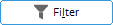
Click this to filter your results by
specific information. By clicking this, the Specific Filter section will
be displayed.
Note: The Specific Filter section is enabled
only if you select the BankTransactions table or the gbkmut table
under the Tables tab.
Tables tab
Click this tab and you will see all the tables used in Exact
Globe Next, Exact Synergy Enterprise, or both. This is dependent
on your selection in Where-used.
Index tab
Click this tab and you will see all the indexes of a
selected table. Indexes in grey columns indicate that the indexes are defined
in the data dictionary.
Fields tab
Click this tab and you will see all the fields of the
selected table. Fields in grey columns indicate that the fields are defined in
the data dictionary.
Records tab
Click this tab and you will see all the records of the
selected table based on the filter criteria you have set.
Log
Click this to view the information on changes made to the
tables, indexes, fields, and records.
Refresh
Click this to view the updated records based on the
filter options.
Void entries
Click this to delete void entries from the selected
table. This function is available only to certain tables such as the BankTransactions
and gbkmut tables.
Check
Click this to run a consistency check for the Banktransactions
table and type W records of this table. This function is only available
under the Tables and Records tabs when you select the Banktransactions
table. W-type records are planned cash flows which mean records that do not
involve money transactions at the time. An example of W-type records is
invoices. Amount in W-type records could be the amount to be paid or to be
received.
Lock
Click this to lock a table. This function is available only
if you click the Tables tab. You can see a locked table in red. The lock
function is available only to certain tables. Locking a table restricts access
to any part of the table.
Unlock
Click this to unlock a locked table. This function is available
only if there is a locked table.
E-mail
Click this to e-mail the selected table. By clicking
this, the Send e-mail screen will be displayed.
Actions – Local path
If you select Local path, two files in the CSV
format will be generated in Microsoft Excel. One of these files contains the
field information of the selected table while the other contains the record
information of the selected table. Type or select the file path by clicking  to define the
file path where you want to keep the files. Click Save to generate the
files and Close to exit.
to define the
file path where you want to keep the files. Click Save to generate the
files and Close to exit.
Note: This field will be displayed only when E-mail
is clicked.
Actions – Send e-mail
Select this to send the two files via e-mail to the address
specified at To. Click Send to send the e-mail or Close to
exit.
Note: This field will be displayed only when E-mail
is clicked.
Print
Click this to print the table list, the index information
of the selected table, and the fields information of the selected table. The
print function is unavailable under the Records tab.
Rebuild terms
Click this to rebuild the terms when you select the BankTransactions
table. With this function, all existing terms with the W type in the Banktransactions
records will be removed and rebuilt. It is advisable to get consultation from
an Exact support staff to perform this function.
Transaction totals
Click this to enable or disable the Use balance tables
to improve performance setting. Enabling the Use balance tables to
improve performance setting will improve the performance of retrieving
balance totals from journals, account cards, and general ledger cards.
Rebuild repository
Click this to rebuild the repository based on the new
repository scripts. This support function is available only if you click the Tables
tab and you are advised to consult an Exact support staff to carry
this out.
Rebuild index
Click this to build the indexes again for the selected
table. This support function is available only if you click the Tables
or the Index tabs. It is advisable to get consultation from an Exact
support staff to perform this function.
Search
Click this to facilitate your search for tables. However,
you need to select a table first. In the screen displayed when Search is
clicked, type the search criteria based on the field name and click Search
again.
Advanced
Click this and select the Rebuild : Menu check
box. Then, click Optimize Legislation dependant data to select the
components used in your administration that are dependent on the legislations
of specific countries. Click Save to activate the advanced options and Close
to exit. The Advanced function is available only if you click the Tables
tab.
Delete all
Click this to delete all the records of the selected
table. This function is available only when you click the Tables and Records
tabs.
Close
Click this to exit.
Icons

Click this to go to other documents containing
information on the fields of the selected table. This button is enabled only if
you select the BankTransactions or the gbkmut table. However, the
documents have been set to obsolete, hence you cannot access the documents by
clicking this button.

Click this to define a file path.
| Main Category: |
Attachments & notes |
Document Type: |
Online help main |
| Category: |
|
Security level: |
All - 0 |
| Sub category: |
|
Document ID: |
12.313.928 |
| Assortment: |
Exact Globe+
|
Date: |
26-09-2022 |
| Release: |
|
Attachment: |
|
| Disclaimer |