How-to: Installing Exact Integration
Introduction
Exact Integration makes it possible to synchronize data in real time between Exact Globe and Exact Synergy Enterprise. This means you can enter data in both products. For instance, after saving the data in Exact Globe, this solution will copy the data over to Exact Synergy Enterprise, so you can continue working on it in Exact Synergy Enterprise.
The process of the data integration is presented in the diagram below:
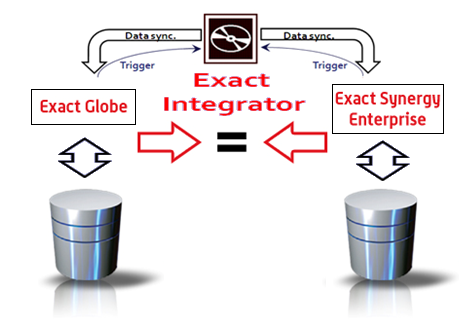
The process starts when you save the data. Saving the data means Exact Globe or Exact Synergy Enterprise will instruct Exact Integration to copy the data over to the other product. The trigger to Exact Integration is provided by our business logic. This means that all changes made via Exact Globe or Exact Synergy Enterprise will be synchronized. Note that changes made directly in the SQL database will not be synchronized by this solution.
This document is divided into the following sections for better viewing:
Installing Exact Integration
Once all the prerequisites have been met, you can begin the installation process.
There are two versions of ExactIntegrator.msi. One for 32-bit (x86 installer) installation and one for 64-bit (x64 installer) installation.
To install Exact Integration:
- Double-click the ExactIntegrator.msi file, which you can obtain in the CAB folder of your Exact Synergy Enterprise installation directory. On a 32-bit machine, use the x86 version. On a 64-bit machine, use the x64 version (if your Exact Synergy Enterprise is installed in the "c:\program files\" folder), or the x86 version (if your Exact Synergy Enterprise is installed in the "c:\program files (x86)" folder). If your Exact Synergy Enterprise is installed in any other folder, you may use any version.
You will see the following screen:
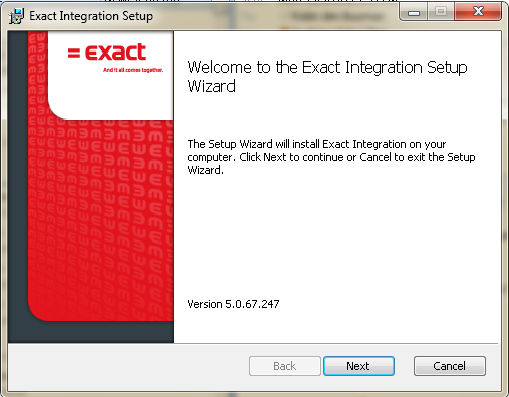
- Click Next. You will see the following screen:
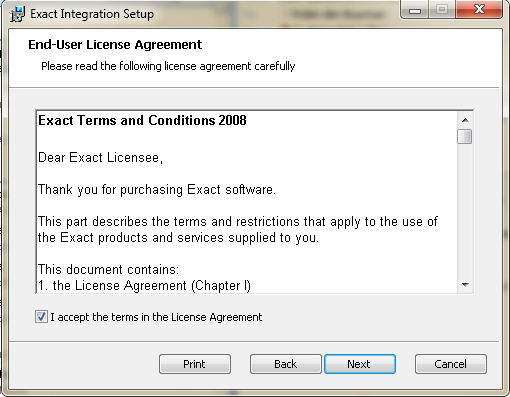
- Select the "I accept the terms in the License Agreement" check box if you agree with the license agreement, and then click Next. The following screen is displayed:

- Click the Browse button under the installation folder. On a 64-bit version, select the "c:\program files\Exact Software" folder. On a 32-bit version, select the "c:\program files(x86)\Exact Software" folder. Click Next. The following screen will be displayed:
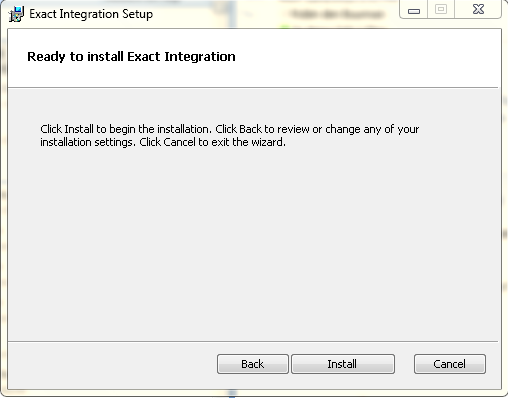
- Click Install to start the installation. The following screens are shown:

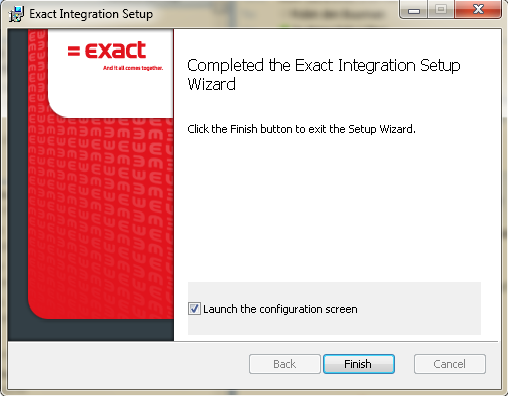
- Click Finish and the configuration screen will launch.
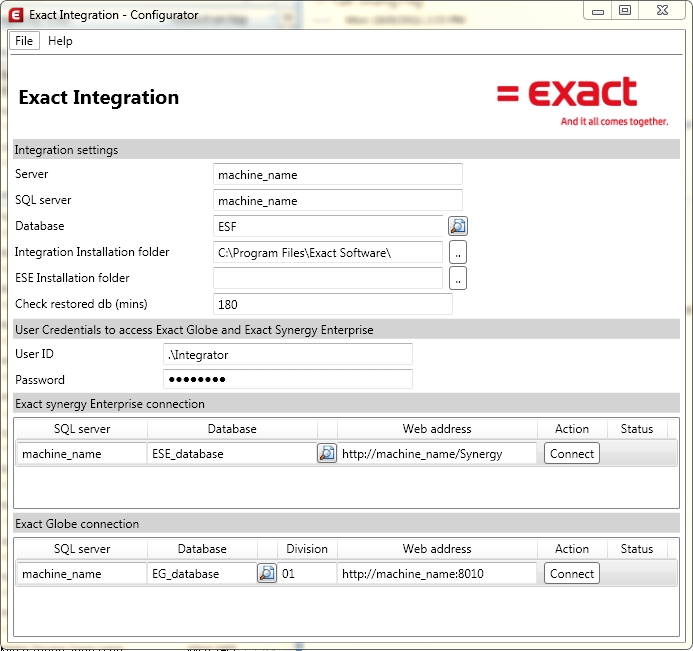
- In this screen, you can configure your solution. Provide server names and database names for your environments. Provide web addresses to your solutions and check the connection.
Under the Integration settings section, define the server name at Server. Exact Data Integration needs to register the location where it is located. This is needed to ensure all Exact Globe Next workstations can inform Exact Data Integration when they have changed the data.
At the SQL Server field, define the SQL server name. Exact Synergy Enterprise and Exact Integration can be installed on a different server. A separate database called Exact Synchronization Framework (ESF) will be created so that the data will be synchronized properly. The ESE installation folder field refers to the environment whereby both Exact Synergy Enterprise and Exact Integration are installed on the same server. In the Check restored db (mins) field, type the number of minutes you want the configurator to check for restored databases. The configurator will automatically synchronize the data based on the number of minutes defined. By default, "180" is defined.
Under the Exact Synergy Enterprise Connection section, in the SQL Server column, define in the Exact Synergy Enterprise SQL server name, and in the Database column, define the Exact Synergy Enterprise database name. In the Web address column, define your web address of your Exact Synergy environment.
Under the Exact Globe Connection section, define the information for Exact Globe. The additional column, Company, lets you fill in the synchronization company.
Note: The SQL server instance is case sensitive.
Under the User Credentials to access Exact Globe and Exact Synergy Enterprise section, type your domain name and user name at User ID. This user will be used to synchronize the data. In Exact Globe and Exact Synergy Enterprise, this user will be mentioned as the modifier when the data is synchronized. That is why the user needs to have the rights to synchronize the data. Type in a password at Password.
Top
Good to know
After the installation, the user will not be able to see Exact Integration. The synchronization process will run in the background. To get visibility on the synchronization process, the following data sources can be analyzed:
1. Messaging Queue
After the installation of Exact Integration, three queues are created. The fourth is created when you install Exact Globe. Those queues store all messages that are sent from and to Exact Globe and Exact Synergy Enterprise. In the queues, you get visibility if a trigger is given (queue message) and if it is executed by our Synchronization Framework (Journal message).
The queues can be found by right-clicking on My computer and selecting Manage. See the following screen:
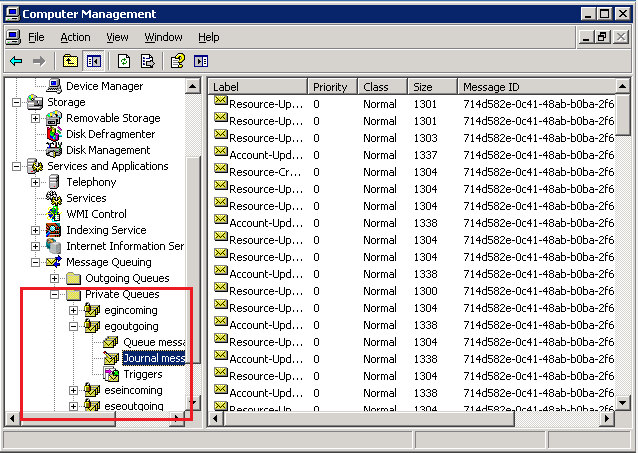
2. Windows services
The installation also installs Windows services. Exact Integration installs five of them. Exact Globe also installs two services. Those services must run to get the data synchronized. See the following screen for an example:
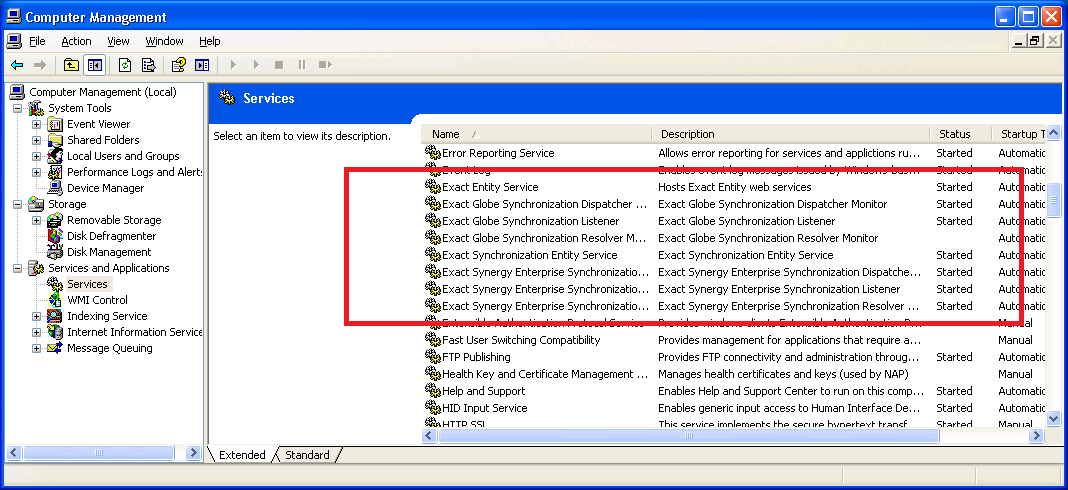
3. Baco log tables
The entity layer logs all actions that have been read and written in the Baco log tables of Exact Globe or Exact Synergy Enterprise. Exact Integration uses those entities to read and write the data to Exact Globe and Exact Synergy Enterprise.
When the services are running and the queues have processed the trigger, you can check the database to see whether the data has been synchronized. See the following screen for an example:
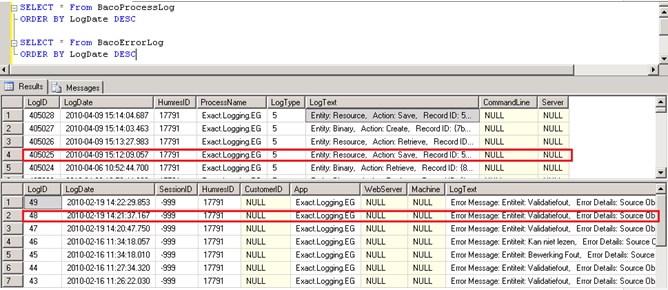
Top
Additional information
- In Exact Globe and Exact Synergy Enterprise, the same data is changed at the same time; the first changes that are saved will be synchronized.
- Exact Integration is trigger-based. This means that the machine where it is installed on always needs to be reachable to ensure the data will be synchronized. When the machine is not accessible, the synchronization will automatically continue when Exact Integration becomes online but data could be lost by changes made in between.
- Any recode process or data performed on Exact Globe or Exact Synergy Enterprise will be synchronized.
Top
Related documents
| Main Category: |
Support Product Know How |
Document Type: |
Online help main |
| Category: |
On-line help files |
Security level: |
All - 0 |
| Sub category: |
Details |
Document ID: |
19.527.905 |
| Assortment: |
Exact Synergy Enterprise
|
Date: |
19-06-2015 |
| Release: |
|
Attachment: |
|
| Disclaimer |